- Graphisoft Community (INT)
- :
- Knowledge Base
- :
- Modeling
- :
- Modeling of floating floor screed edge detail in A...
- Subscribe to RSS Feed
- Mark as New
- Mark as Read
- Bookmark
- Subscribe to Topic
- Printer Friendly Page
- Report Inappropriate Content
Modeling of floating floor screed edge detail in ARCHICAD
- Subscribe to RSS Feed
- Mark as New
- Mark as Read
- Bookmark
- Subscribe to Topic
- Printer Friendly Page
- Report Inappropriate Content
on
2017-11-15
01:02 PM
- edited on
2021-11-29
02:08 AM
by
Rubia Torres
This article explains methods of enhancing the appearance of connections of floors and walls in model section views.
Description of the floating floor screed edge detail

Methods of modeling walls and floors in general
Modeling walls
It is key to mention that we should model walls as they are set out and build in reality: the base lies on the load-bearing slab which means its bottom height is offset below its Home Story level by the total thickness of the non-load-bearing floor finish skins.
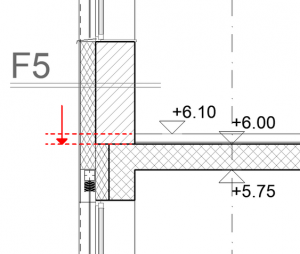
Please note that this method of modeling requires Doors/Windows/Openings' sill to be set to Home Story level instead of the default “Wall base”.
Modeling floors
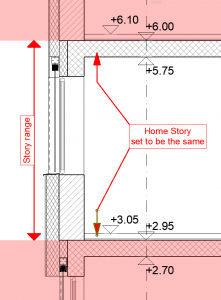
There are two main methods depending on the stage of the design:
- modeling as one composite structure
- or as two or more separate model elements.
In preliminary and approval stage it is easier and quicker just to make one composite structure with general building materials. In the construction phase however when different floor types are specified for different functions - floor finishes and load bearing slabs need to be modeled separately.
If this is the case it is best to set the Home Story of the load-bearing slab part of the story above to be the same as that of the floor finish of the actual story.
The two directions of modeling the floating floor screed edge detail
- link it to the joining wall
- link it to the edge of the floor finish (room/zone).
Link the floating floor screed edge detail to the joining wall
Since in reality it is attached to the wall it seems obvious to make it part of the wall by making a complex profile that includes these stripes on both sides. This might come handy later in the large scale detailing phase when even more detail needs to be added to the walls anyway.
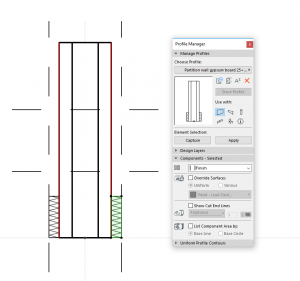
As much as we would like to see this detail in sections it would cause confusion if the outline showed up on floorplans too. Hiding the outlines of these elements on floor plans can be done several ways:
- set the partial display type to “Finish” and then set the Partial Structure Display of the floor plans to “Without finishes”. (Make sure that you set up all your composites and complex profiles according to this: all the skins that are not “Core” but needs to be displayed on the floor plan (e.g. insulation) should be set to “Other”.
- forget partial structure display and set the Floor Plan Display of the wall to “Cut only”
Make sure to set the priority of the insulation Building Material to be higher than any of the other floor finish skins but lower than any of the joining walls outermost skins.
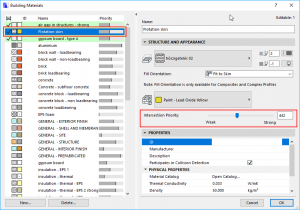
The final result should look like this:
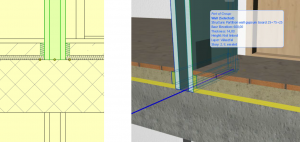
Advantages of this method:
- floor plan layout change management is simpler
- insulation follows the wall and openings in the wall automatically
Disadvantages of this method:
- managing the display or the hiding of these parts needs attention and skill.
- change-management of these particular elements is difficult, since the complex profile of all the different wall structure types needs to be modified.
- since the insulation is part of the structure it can't be calculated independently, only as part of the structure
Link the floating floor screed edge detail to the edge of the floor finish (room/zone)
“Linking“ may not be the exact word - we should say “referencing” it to the edges. Simply set up a Complex Profile for only the insulation stripe. For this method a new layer needs to be introduced let's call it “Walls - additional structures - 3D only” and that layer should be hidden in floor plan views but should be turned on in Sections and in 3D views. Make sure to set the priority of the insulation building material to be higher than any of the other floor finish skins but lower than any of the joining walls outermost skins.
It is a lengthy exercise but needs to be done only once: using the Magic Wand on all floor finish slabs in the entire building.
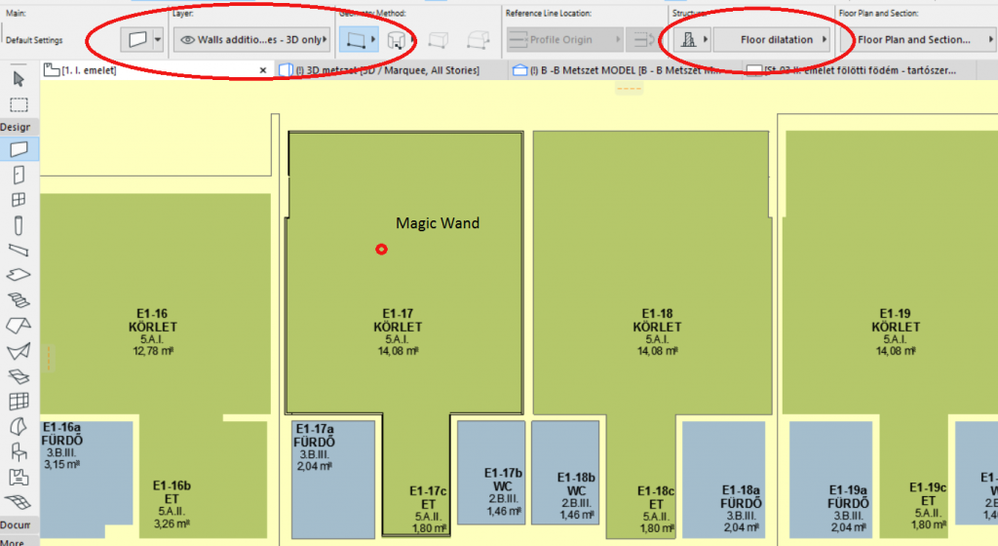
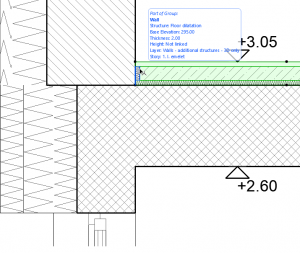
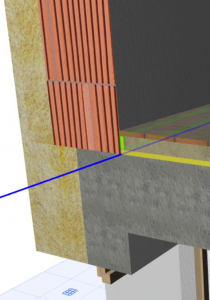
Advantages of this method:
- change-management of these particular elements is easy, since only the complex profile needs to be modified. Also other details (e.g. base molding) can be added later.
- Managing the display of these elements in certain views is easy and automatic: The properly set Layer Combinations do the job.
Disadvantages of this method:
- floor plan layout change management is a more complex task – since the insulation stripes need to be adjusted to the walls separately.
- since the insulation is part of the structure it can't be calculated independently, only as part of the structure
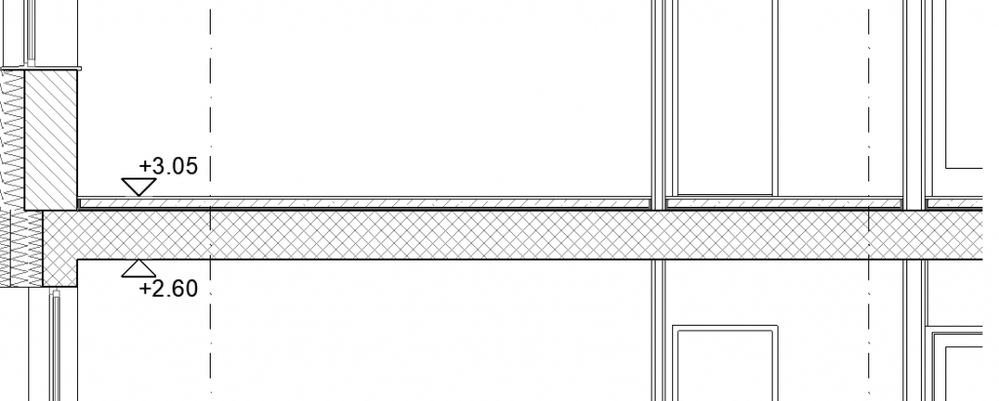
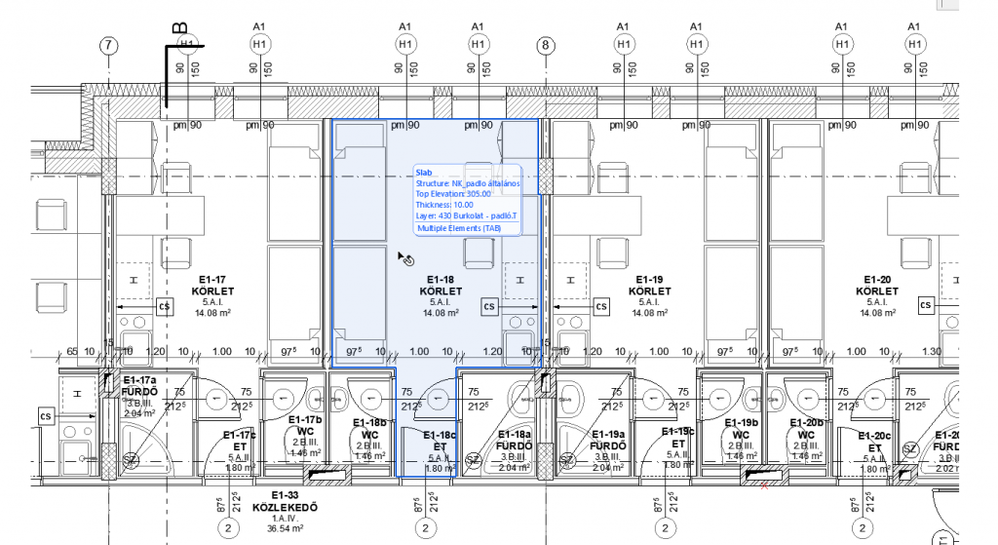
- Smart roof editing in Archicad: When to crop, When to trim, When to use SEOs in Modeling
- Graphisoft MEP Designer: Quick-start guide for new users in Getting started
- Archicad 29: A glance at the new features in Getting started
- MEP Designer - Overview in MEP
- MEP Designer – Modeling, documentation and calculations in MEP
