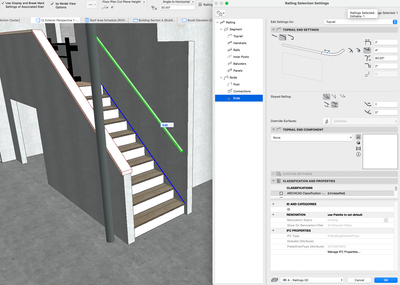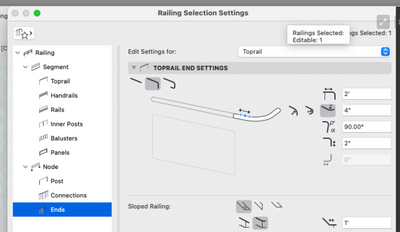- Graphisoft Community (INT)
- :
- Forum
- :
- Modeling
- :
- can't get railing changes to stick
- Subscribe to RSS Feed
- Mark Topic as New
- Mark Topic as Read
- Pin this post for me
- Bookmark
- Subscribe to Topic
- Mute
- Printer Friendly Page
can't get railing changes to stick
- Mark as New
- Bookmark
- Subscribe
- Mute
- Subscribe to RSS Feed
- Permalink
- Report Inappropriate Content
2023-01-03
07:46 PM
- last edited on
2023-05-09
03:11 PM
by
Rubia Torres
Good day,
yet another bug me thinks. i have been trying to edit a railing, but the changes don't stick. quit and restarted, didn't make a difference. i've tried editing it in edit mode from the 3D window, in 2D in edit mode, and in 2D with the railing tool settings dialogue. i make the changes and click OK. but the railing segment remains unchanged. so far the only way to do it is to delete it and build a new one exactly the way i want then place it. very inconvenient and quite the pain in the A. see the video
Solved! Go to Solution.
- Mark as New
- Bookmark
- Subscribe
- Mute
- Subscribe to RSS Feed
- Permalink
- Report Inappropriate Content
2023-01-19 06:12 PM
I am having similar issues. I have the most recent AC 26 update for Apple Silicon. My problem is happening when I select a railing that came as a preset Favorite, but I want to change the returns and the material. It is not implementing any changes. I have tried this two ways, and none of them work:
1) Create new railing, then select the favorited one, then change settings to what I desire, then place railing.
2) Place railing first then try to edit information.
Lastly, I after I have already placed one railing in the project, when I go to place another, it defaults to the previous one placed, and again, I cannot amend any properties. See screenshot showing changes made that are note being implemented.
- Mark as New
- Bookmark
- Subscribe
- Mute
- Subscribe to RSS Feed
- Permalink
- Report Inappropriate Content
2023-01-19 06:53 PM
The problem may be that you're not editing the right rail in the settings. It took me a while to realize that there is a drop down menu in the top right corner of this menu:
The changes you make in this dialogue box will only apply to the rail selected. In your screen capture it looks like you are modifying the ends of your 'Toprail'. However you're actual railing may be defined as 'Handrail 1' or 'Handrail 2'. You need to select the correct rail from the drop down menu first and then make the changes.
You can confirm which railing you want to edit by selecting the 'Segment' listing in the selection tree in the left hand pane of the settings window, and then graphically selecting the rail in the 2D elevation preview. Once selected it will highlight green in the preview and select either 'Toprail', 'Rails', or 'Handrails' in the selection tree.
Archicad 27 USA (full), Macbook Pro (16-inch 2023, M3 MAX, 128 GB RAM)
- Mark as New
- Bookmark
- Subscribe
- Mute
- Subscribe to RSS Feed
- Permalink
- Report Inappropriate Content
2023-01-19 09:02 PM
Thanks, Jeff! I thought I was doing that, but I double-checked, and you are right.
- Mark as New
- Bookmark
- Subscribe
- Mute
- Subscribe to RSS Feed
- Permalink
- Report Inappropriate Content
2023-01-19 09:27 PM
It would really be nice if they added the various railing types in an additional sub-layer under the 'Ends' portion of the selection tree on the left side of that dialogue box. I can't tell you how much time and frustration I spent until I figured that out!
Archicad 27 USA (full), Macbook Pro (16-inch 2023, M3 MAX, 128 GB RAM)
- Mark as New
- Bookmark
- Subscribe
- Mute
- Subscribe to RSS Feed
- Permalink
- Report Inappropriate Content
2024-10-07 11:37 AM - edited 2024-10-07 11:42 AM
Everytime I open a file that has a railing which has a custom setting, the railing is altered and I have to apply again the seetings I want.
If I have set the height o f a rail to 66% for a strange reason it changes to 0.66m. (relative reverts to absolute without any reason)
This happens more than often with railings.
Graphisoft Insider Panelist-Archicad 29. Windows 11. Intel Xeon 2699x2,64 GB RAM, Nvidia ny or personal website3080Ti. 2 Monitors.
- Mark as New
- Bookmark
- Subscribe
- Mute
- Subscribe to RSS Feed
- Permalink
- Report Inappropriate Content
2024-10-07 11:40 AM
If your rail segment is 1.0m high then 66% rail height will be 0.66m.
Barry.
Versions 6.5 to 27
i7-10700 @ 2.9Ghz, 32GB ram, GeForce RTX 2060 (6GB), Windows 10
Lenovo Thinkpad - i7-1270P 2.20 GHz, 32GB RAM, Nvidia T550, Windows 11
- Mark as New
- Bookmark
- Subscribe
- Mute
- Subscribe to RSS Feed
- Permalink
- Report Inappropriate Content
2024-10-07 12:00 PM
No. this is the problem. the height is 0.50m. I have two railings at 33% and 66% and they revert to 0.33cm and 0.66cm (The second is not visible at the settings).
I have to manuall readjust when I open the file.
Any idea for this......?
Graphisoft Insider Panelist-Archicad 29. Windows 11. Intel Xeon 2699x2,64 GB RAM, Nvidia ny or personal website3080Ti. 2 Monitors.
- Mark as New
- Bookmark
- Subscribe
- Mute
- Subscribe to RSS Feed
- Permalink
- Report Inappropriate Content
2024-10-07 03:28 PM
So your segment height is only 0.5m?
That is a very low railing.
The relative rail height is a % of the segment height.
Barry.
Versions 6.5 to 27
i7-10700 @ 2.9Ghz, 32GB ram, GeForce RTX 2060 (6GB), Windows 10
Lenovo Thinkpad - i7-1270P 2.20 GHz, 32GB RAM, Nvidia T550, Windows 11
- Mark as New
- Bookmark
- Subscribe
- Mute
- Subscribe to RSS Feed
- Permalink
- Report Inappropriate Content
2024-10-07 04:11 PM - edited 2024-10-07 09:44 PM
Barry, I have another 50cm of concrete that the railing is installed on it.
The problem is not the height.
The problem is that the settings are changing on their own (from relative to absolute by keeping the same numeric value, from % to m. )when I open the file or when I create a design option by duplicating the model.
Edit: My file crashed and when I opened the file again. the railing had reverted to the absolute settings, after I had for once more changed them to relative.......before the crash.
Graphisoft Insider Panelist-Archicad 29. Windows 11. Intel Xeon 2699x2,64 GB RAM, Nvidia ny or personal website3080Ti. 2 Monitors.
- Mark as New
- Bookmark
- Subscribe
- Mute
- Subscribe to RSS Feed
- Permalink
- Report Inappropriate Content
2024-10-08 03:00 AM
I just experimented some more.
If I set some rails to absolute and some to relative, they remain that way.
Until I close and re-open the file.
Then they will all show as absolute, but the height is where they were, just converted from a % to an actual height (segment height multiplied by %).
Their position does not change and they can be switched back to relative if you want to see that value again.
Barry.
Versions 6.5 to 27
i7-10700 @ 2.9Ghz, 32GB ram, GeForce RTX 2060 (6GB), Windows 10
Lenovo Thinkpad - i7-1270P 2.20 GHz, 32GB RAM, Nvidia T550, Windows 11