- Graphisoft Community (INT)
- :
- Knowledge Base
- :
- Project data & BIM
- :
- AutoSave Files
- Subscribe to RSS Feed
- Mark as New
- Mark as Read
- Bookmark
- Subscribe to Topic
- Printer Friendly Page
- Report Inappropriate Content
AutoSave Files
- Subscribe to RSS Feed
- Mark as New
- Mark as Read
- Bookmark
- Subscribe to Topic
- Printer Friendly Page
- Report Inappropriate Content
on
2017-01-26
12:45 PM
- edited on
2021-11-23
07:57 PM
by
Emoke Csikos
The Autosave function controls a number of options protecting you against losing work in case of a program or system crash, power outage or sudden termination of the program. If you are experiencing one of these, then the next time you launch ARCHICAD, a dialog box gives you the option of resuming the interrupted work.
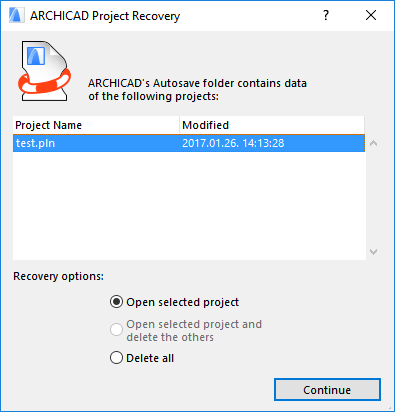
If ARCHICAD is restarted after a crash, it will detect the Autosave data and prompt you to open it. Important: Opening the Autosaved file at this point is the ONLY way you can recover Autosaved data; it is recommended that you open it! By opening it, you will recover the full project content at the time of the last Autosave, including half-completed PhotoRenderings. If you choose not to open it, the Autosave data will be deleted.
There are three limitations to Autosave functions. The following items must be saved manually:
- Opened Library Parts
- Completed PhotoRendering Images
- All types of Calculation Lists
You can customize autosave frequency and the AutoSave destination folder in Work Environment/ Data Safety & Integrity.
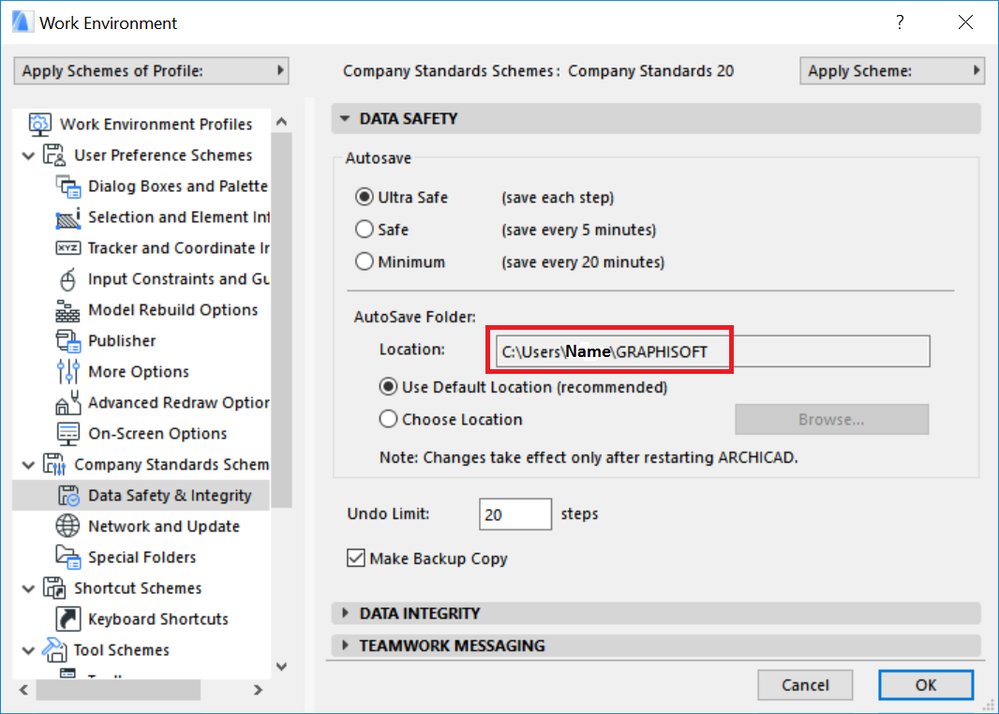
When opening ARCHICAD project files, you might experience that the file is corrupted. This article provides tips to avoid and solve similar issues: File Damage or Corruption – Troubleshooting Guide
