- Graphisoft Community (INT)
- :
- Forum
- :
- Project data & BIM
- :
- The lowly line tool
- Subscribe to RSS Feed
- Mark Topic as New
- Mark Topic as Read
- Pin this post for me
- Bookmark
- Subscribe to Topic
- Mute
- Printer Friendly Page
The lowly line tool
- Mark as New
- Bookmark
- Subscribe
- Mute
- Subscribe to RSS Feed
- Permalink
- Report Inappropriate Content
2014-06-13
10:32 PM
- last edited on
2023-05-30
01:10 PM
by
Rubia Torres
- Labels:
-
Project Management
- Mark as New
- Bookmark
- Subscribe
- Mute
- Subscribe to RSS Feed
- Permalink
- Report Inappropriate Content
2014-06-13 10:53 PM
A situation that can give a result similar to one of your examples is when the Trace Reference is the exact same view/viewpoint that you're working on. Since the Trace Reference is not automatically rebuilt ... you can move a line and yet still see the original until the TR is rebuild (refresh icon in Trace palette)... or turned off.
Since you mention 'custom profile', this may not be it at all if your profile is in the Profile Editor which does not support Trace...
?
AC 29 USA and earlier • hardware key • macOS Taho 26.1 MacBook Pro M2 Max 12CPU/30GPU cores, 32GB
- Mark as New
- Bookmark
- Subscribe
- Mute
- Subscribe to RSS Feed
- Permalink
- Report Inappropriate Content
2014-06-14 12:39 AM
And I don't think Trace was active, but then again I don't clearly recall.
- Mark as New
- Bookmark
- Subscribe
- Mute
- Subscribe to RSS Feed
- Permalink
- Report Inappropriate Content
2014-06-14 05:28 AM
I was debating saying anything but since this thread popped upped I thought I should share my experience.
- Mark as New
- Bookmark
- Subscribe
- Mute
- Subscribe to RSS Feed
- Permalink
- Report Inappropriate Content
2014-06-14 09:21 AM
The T & R palette may not be showing but the T & R can still be on.
Open the T & R palette and then turn the trace off (top left button in the palette).
Barry.
Versions 6.5 to 27
i7-10700 @ 2.9Ghz, 32GB ram, GeForce RTX 2060 (6GB), Windows 10
Lenovo Thinkpad - i7-1270P 2.20 GHz, 32GB RAM, Nvidia T550, Windows 11
- Mark as New
- Bookmark
- Subscribe
- Mute
- Subscribe to RSS Feed
- Permalink
- Report Inappropriate Content
2014-06-14 05:26 PM
- Mark as New
- Bookmark
- Subscribe
- Mute
- Subscribe to RSS Feed
- Permalink
- Report Inappropriate Content
2014-06-14 06:34 PM
PS As a tangent / off topic... I continue to be frustrated that Graphisoft's default WE has the Info Box horizontally at the top of the screen... which let's you view... and modify... very few settings. I wish they would distribute a few Work Environments (WE) so that new users could try working with the Info Box at the side as shown here... where it scrolls vertically with the mouse 'wheel'. My experience is that most people just work with what is delivered, assuming that Graphisot delivered it as an example of 'best practice'. But, best practice is what works best for you... and exploring the Work Environment options is worth the time. OK; off my soapbox.
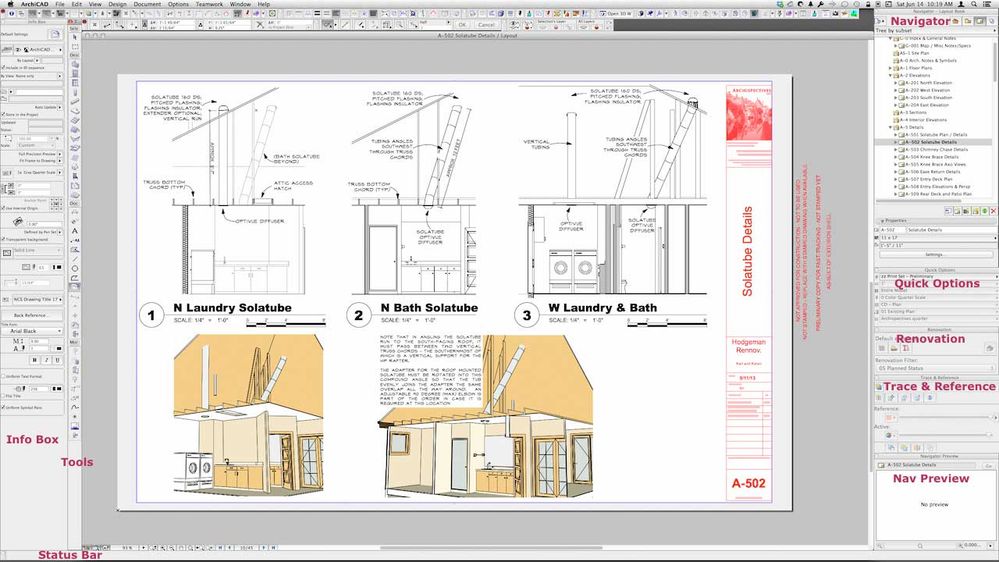
AC 29 USA and earlier • hardware key • macOS Taho 26.1 MacBook Pro M2 Max 12CPU/30GPU cores, 32GB
- Mark as New
- Bookmark
- Subscribe
- Mute
- Subscribe to RSS Feed
- Permalink
- Report Inappropriate Content
2014-06-14 07:20 PM
- Mark as New
- Bookmark
- Subscribe
- Mute
- Subscribe to RSS Feed
- Permalink
- Report Inappropriate Content
2014-06-14 08:08 PM
Kenneth wrote:[Apologies to others for being off-topic...]
how you transferred the WE to vertical. I haven't yet tried it. It may be straightforward.
Just drag and stretch. Also, for the Info Box, you need to change the header position. Not sure why it is not automatic... but right click the header of the Info Box and you'll get the attached pop-up. To save your revised palette positions and sizes (includes all dialogs such as Layers Dialog, Drawings, etc.) - save (with your own name, the first time) or update (subsequent) the Palettes Scheme in your WE.
AC 29 USA and earlier • hardware key • macOS Taho 26.1 MacBook Pro M2 Max 12CPU/30GPU cores, 32GB
- Mark as New
- Bookmark
- Subscribe
- Mute
- Subscribe to RSS Feed
- Permalink
- Report Inappropriate Content
2014-06-14 10:47 PM
Couldn't agree more about the Info Box, but I noticed you still have your Navigator Preview on. I turn to turn mine off nowadays. Do you find yourself using it much?
Cheers,
Link.
PS. I may be passing through Bozeman on July 5th if you're around for lunch?
