Turn on suggestions
Auto-suggest helps you quickly narrow down your search results by suggesting possible matches as you type.
Showing results for
Turn on suggestions
Auto-suggest helps you quickly narrow down your search results by suggesting possible matches as you type.
Showing results for
- Graphisoft Community (INT)
- :
- Knowledge Base
- :
- Teamwork & BIMcloud
- :
- Display order of 2D vs 3D elements in Teamwork Pro...
Options
- Subscribe to RSS Feed
- Mark as New
- Mark as Read
- Bookmark
- Subscribe to Topic
- Printer Friendly Page
- Report Inappropriate Content
Display order of 2D vs 3D elements in Teamwork Projects
Graphisoft Alumni
Options
- Subscribe to RSS Feed
- Mark as New
- Mark as Read
- Bookmark
- Subscribe to Topic
- Printer Friendly Page
- Report Inappropriate Content
on
2012-10-01
04:11 PM
- edited on
2023-05-15
01:46 PM
by
Noemi Balogh
Issue
It is possible to set up a situation in Section/Elevation Views, where 2D elements are behind a certain 3D element, while covering another one, at the same time. When you Send and Recieve in Teamwork, this mixed situation cannot be transferred to the server.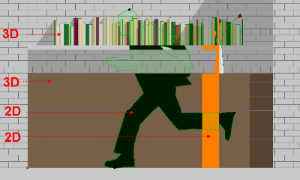
Cause
There are three levels of display order on a Section/Elevation View:- Only 3D elements: These elements are generated from the real 3D situation, therefore their relative order to each other is consistent throughout the Send and Recieve process.
- Only 2D elements: In this case, the relative order of elements is always shown according the the Visiblity Settings. When you Send and Recieve, this order is preserved amongst 2D elements.
- 3D elements vs. 2D elements: You can set up a situation where a 2D element will be behind a 3D object and still cover another one. Note that the relative order of only 2D elemens and only 3D elements still remains the same. However, when you Send and Recieve, this information will only pass to the Server, when the particular 2D element is behind or covering all 3D elements in the scene.
Solution
The display order of a particular 2D element (eg. the running man symbol) will not pass to the Server until it is in a mixed situation. It either has to be completely in front of or behind the 3D elements. You can use the Morph Tool in ARCHICAD 16 to convert 2D elements into real world objects, so they can be part of the 3D scene.- Take any 2D fill or Contour in the Section view or use the Edit/Reshape/Explode into Current View command on 2D Symbol Objects.
- Use the Magic Wand Tool to create a Morph that exactly matches the 2D element.
- Place it into the real 3D situation to achieve the desired result.

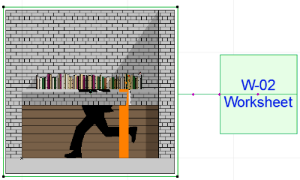
Labels:
Related articles
- Import architectural models or 2D drawings into Graphisoft's MEP Designer in MEP
- Creating layouts in Archicad: Master Layouts, Autotexts, graphics, and more in Documentation
- MEP Designer - Overview in MEP
- Archicad Project Compare in Getting started
- How can I manage element ownership effectively in Archicad Teamwork? in Teamwork & BIMcloud
