- Graphisoft Community (INT)
- :
- Knowledge Base
- :
- Teamwork & BIMcloud
- :
- Tracking Changes in Teamwork Projects
- Subscribe to RSS Feed
- Mark as New
- Mark as Read
- Bookmark
- Subscribe to Topic
- Printer Friendly Page
- Report Inappropriate Content
Tracking Changes in Teamwork Projects
- Subscribe to RSS Feed
- Mark as New
- Mark as Read
- Bookmark
- Subscribe to Topic
- Printer Friendly Page
- Report Inappropriate Content
on
2020-05-24
04:11 PM
- edited on
2021-09-23
11:47 PM
by
Rubia Torres
The Change Tracking feature allows Teamwork users to follow any modifications made in the project by fellow teammates. This functionality was introduced in Archicad 24 and is only available with BIMcloud. (It is not a part of the BIMcloud Basic feature-set).
With this article, we aim to walk through all the functionalities this feature offers. Tracking Changes works through creating and editing Subscriptions. They allow users to define which parts of the project they are interested in. Based on the Subscriptions, the user will get notifications about the changes in the Teamwork project. This way, they can analyze the changes and take further actions if necessary.
Create a Subscription
To start tracking changes within the Teamwork project, navigate to the Teamwork menu and select Change Tracking. Within the Change Tracking dialog, you need to create a new Subscription.
Subscription Types
After you've selected the command Create a New Subscription, you can choose from three different types of Subscriptions:
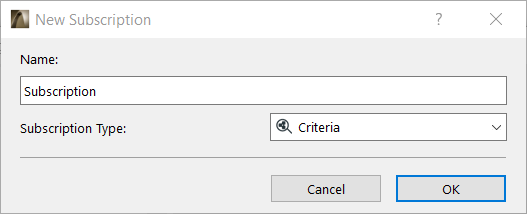
Criteria
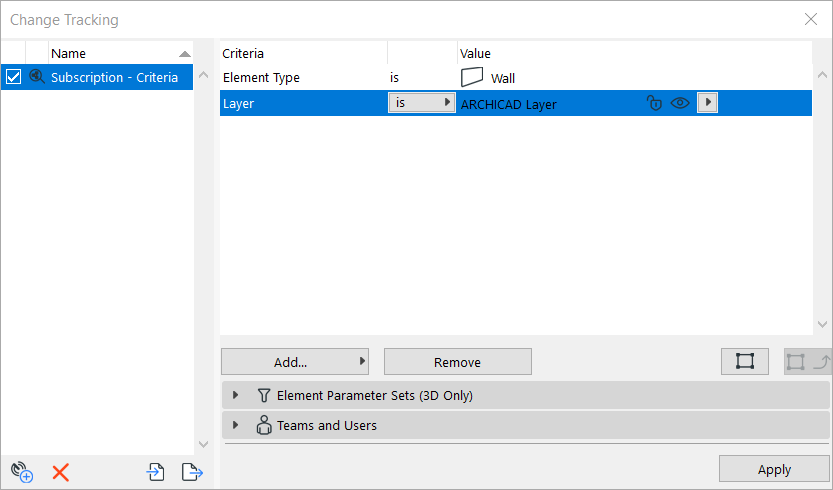
You can add criteria just like you can do with Find and Select, for example. The elements defined by the criteria are automatically kept in the Subscription.
Selected Elements
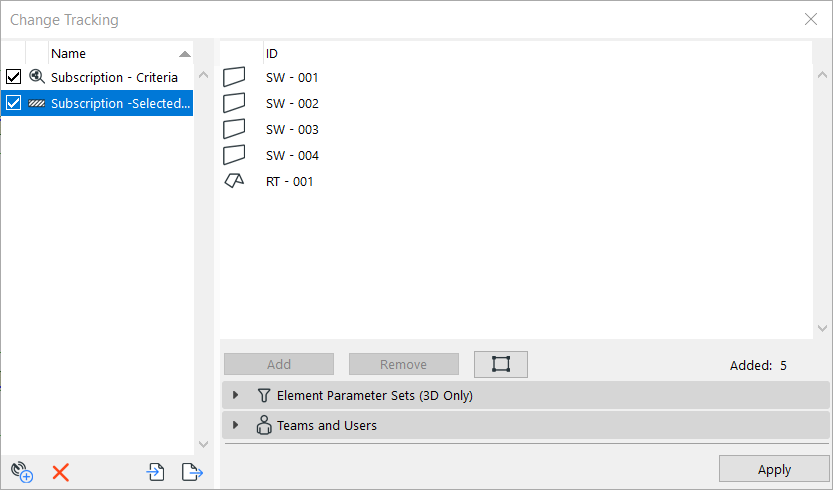
You can simply add or remove elements from the Subscription. To do that, select the desired elements first, then click on the Add or the Remove button.
Project Data
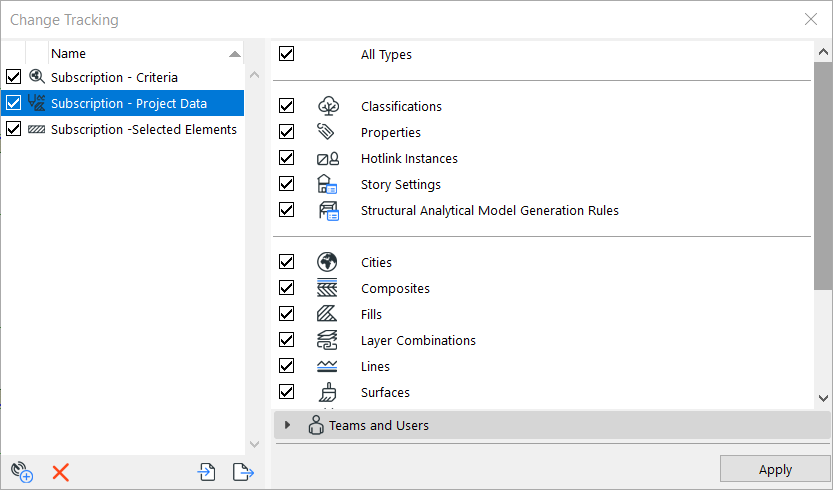
Project Data can also be tracked. You can select which type of data you want to follow from the list.
Please note: geometry changes that are the consequences of Project Data change will only be tracked if the related Data is added to the Subscription. For example, Width change of a Composite Wall will only be tracked if Composites are tracked as Project Data.
Element Parameter Sets
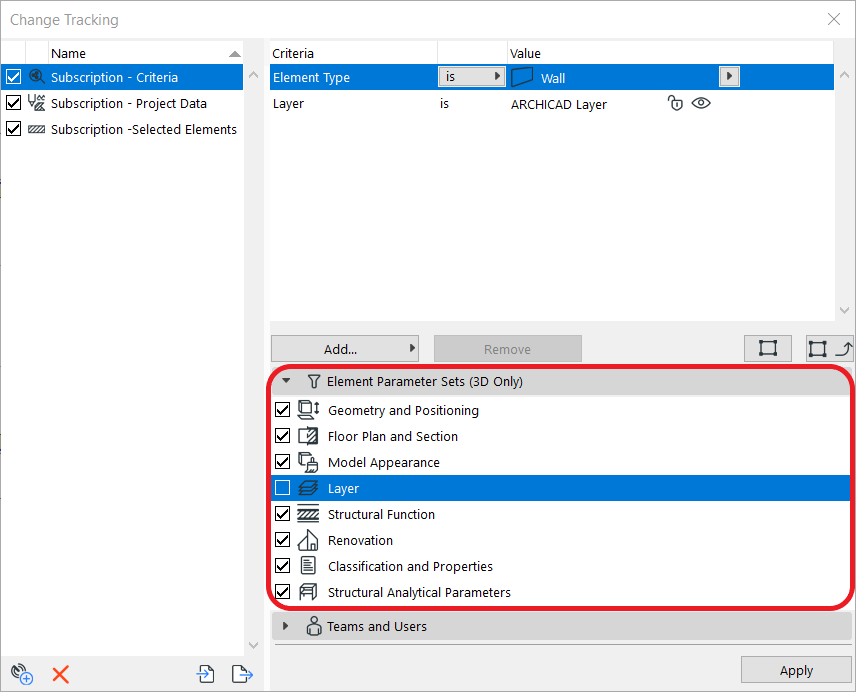
It is possible to define which parameter of the tracked element you are interested in. Only those changes will appear to you that are correspondent to the parameters set here. For example, if the Layers parameter is not checked, you won't be notified if the element has been placed on a different Layer.
The Element Parameter Sets can only be applied to Criteria and Selected Elements type of Subscriptions.
Teams and Users
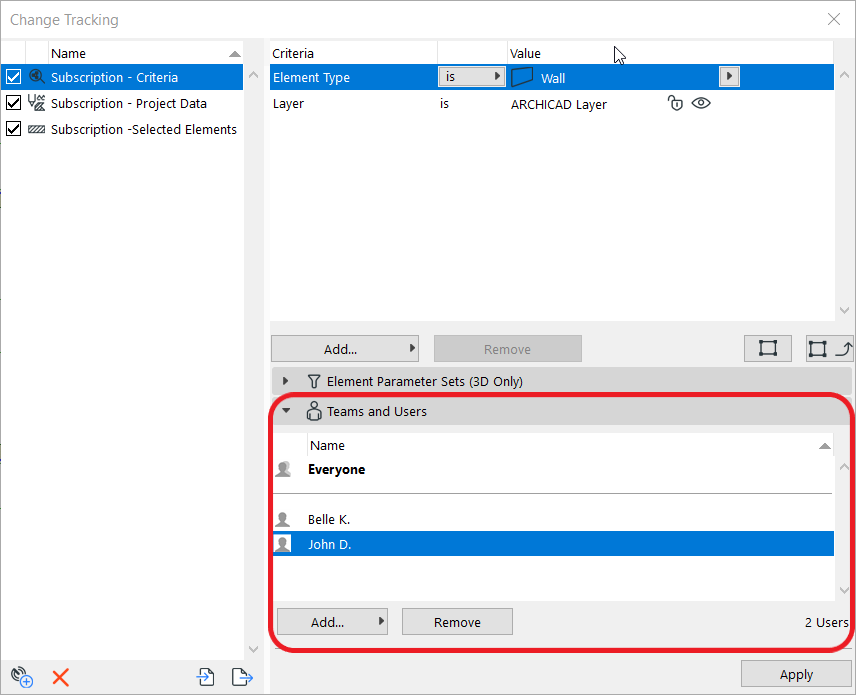
You can follow specific Users or Teams by adding them to your Subscription. You can select Everyone within the Teamwork project as well.
Available Users and Teams are managed in BIMcloud.
Track Changes
Once the Subscriptions are all set, we can go ahead and track changes. Whenever somebody sends changes you track to the server, you receive a notification about them, even if you haven't received changes from the server. You can see and check the changes before you receive them from the server.
Notifications
If you get a Notification about a Change of any of your Subscriptions, a Pop-up bar appears in the lower-left corner of the editing window. This bar stays there only for a few seconds. If you miss the pop-up, you can always click on the bell icon to access the new notifications from the lower right corner of Archicad.

Tracked Changes
Once you've received notifications about changes, you can simply click on them, and the Tracked Changes window appears. The modifications will be listed in the Tracked Changes tab of your Teamwork Palette as well. The Changes are also marked with a timestamp, so you can see when those were made.
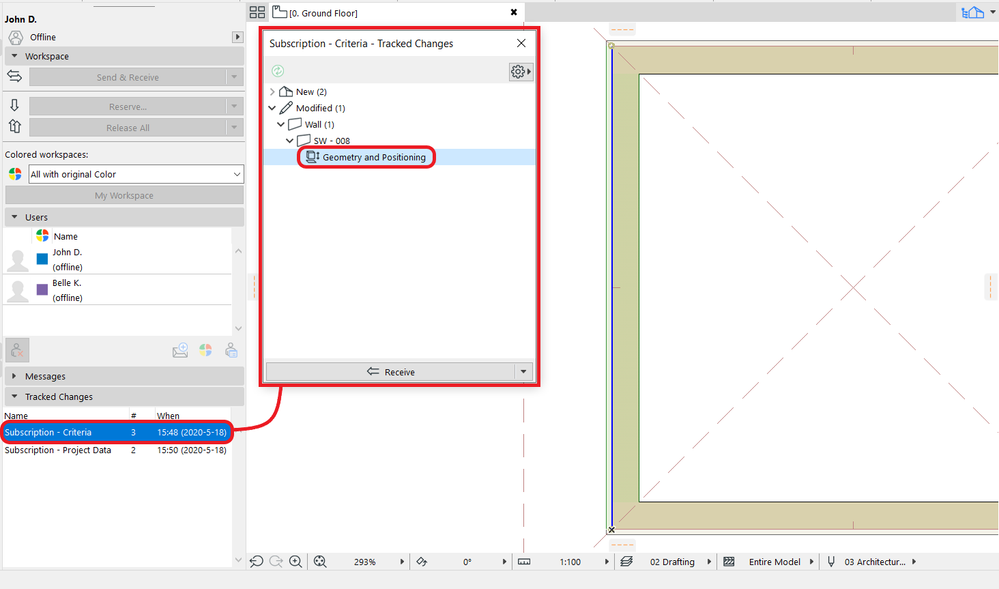
The tracked changes are listed by subscriptions. Every subscription in your Tracked Changes tab will appear only once, no matter how many changes were made. If you click on the subscription, the details of related changes will be visible in a separate window.
Customize the representation and tree-order of the listed Tracked Changes by clicking on the Settings icon. The selection-tree structure will change according to the order of active properties.
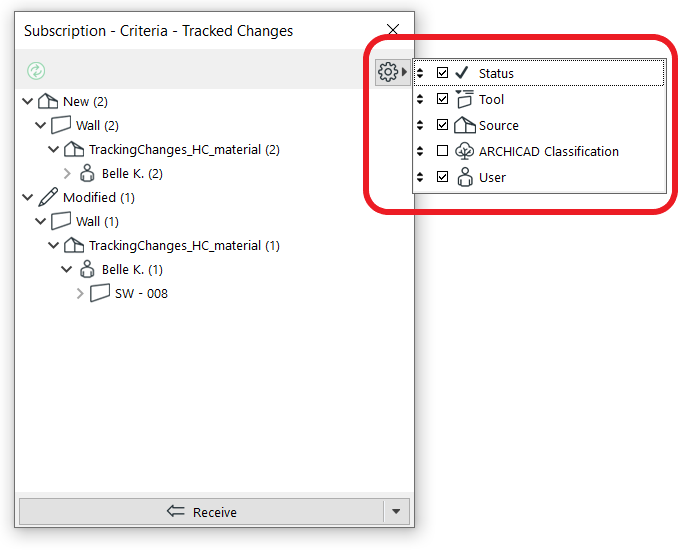
You can also highlight the affected elements in either 2D or 3D windows by selecting the change itself from the list of tracked changes.
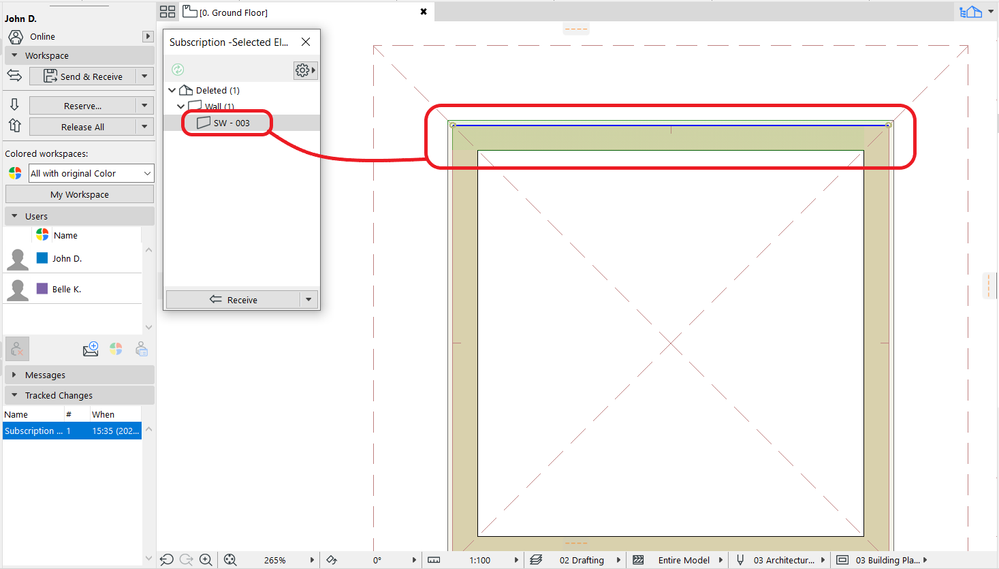
Only those elements can be selected, which were deleted or modified. New elements can not be selected because, at the moment, when you receive the notification, they are not present in your local copy of the project yet.
- Import architectural models or 2D drawings into Graphisoft's MEP Designer in MEP
- How can I manage element ownership effectively in Archicad Teamwork? in Teamwork & BIMcloud
- Free trial of Archicad in Licensing
- Archicad Start Edition 2024 in Getting started
- Cloud licenses vs. Key-based licenses: Frequently Asked Questions in Licensing
