- Graphisoft Community (INT)
- :
- Forum
- :
- Visualization
- :
- Please help me learn to like CineRender.
- Subscribe to RSS Feed
- Mark Topic as New
- Mark Topic as Read
- Pin this post for me
- Bookmark
- Subscribe to Topic
- Mute
- Printer Friendly Page
Please help me learn to like CineRender.
- Mark as New
- Bookmark
- Subscribe
- Mute
- Subscribe to RSS Feed
- Permalink
- Report Inappropriate Content
2017-06-12
09:19 PM
- last edited on
2023-05-11
11:39 AM
by
Noemi Balogh
1. Even if I choose the simplest, fastest possible scene it takes ages to get a picture, compared to LightWorks. My computer starts ”hyperventilating”, even with small - low resolution renderings where I absolutely don’t have any ambition of making a large printable photo, just a test to see how shadows, materials, textures look, if there is anything to adjust. I need these test frames frequently during work and I just don’t think I should have to stop and wait several minutes for every test rendering. There is no flow in work any more.
2. Every single test frame I have made I must close manually, after being forced to answer the question ”do you want to save…” in a separate dialogue box for each and every frame. It is driving me crazy, takes for ever, when I sometimes have 10+ test frames open. Before, with LightWorks you could cut it short by closing the 3D window when all rendering frames disappeared automatically, then you could open 3D again and continue working. Is there any shortcut in CineRender that I have missed?
3. As I managed to make it work now, even though I take a rendering photo in a fraction of the screen size, it comes with the picture itself plus a grey field covering the whole screen. Before with LightWorks you hade a separate window that you could move around, I found it a lot more user friendly.
4. Materials - textures / surfaces, as it is called these days. I really appreciate all the 1000+ settings for 1000+ different features for all the 1000+ materials in CineRender, but for me to be honest, it is overkill - and it is an understatement. These functions would satisfy a professional animation expert, but for me as an architect it is way over what I need and expect. I have now spent several weeks trying to re-create my previous LightWorks library of custom textures, without practically any result, because I keep getting lost in the jungle of alternatives which don’t have any resemblance to LightWorks system so all the work I invested in learning LW, and creating over a 100 textures from scratch, based on my own photos etc, is now worthless. Practically I pay this high fee (has even recently been raised quite a bit) that now has just a fraction of its usability and I am seriously considering to quit my subscription. But then I thought, everybody seems to be so overwhelmed and happy with CineRender, maybe there is something I have missed, so if there is someone who can help me find out what it is, I would be very grateful.
I have searched this forum thoroughly and nobody seems to have the same problem, so it must be me who does something wrong, please help me to find what...
- Mark as New
- Bookmark
- Subscribe
- Mute
- Subscribe to RSS Feed
- Permalink
- Report Inappropriate Content
2017-06-13 11:13 AM
How I do things is:
1. use the preview window in the Photorendering Settings window to see how the scene lighting is looking. Also good for a first impression of the colour of different surfaces. This is a lot faster than rendering.
2. use the marquee tool in 3D window to mark out a few choice bits of the scene to see if I like the reflections, bump on surfaces and such, rather rendering out the whole scene to check up on these things.
3. Once satisfied render out the scene.
In terms of settings, I generally start out with the Daylight Fast (Physical) preset and tweak it from there. I wrote about what I do here:
On my machine (older Xeon E5 3.70 ghz, 16 GB ram), these renders rarely take more than 5 mins (195x135 mm at 300 dpi, aka 2303x1594 pixels). I don't want them to. We do a lot of these renders for our clients and they need to be fast. I do tweak things a bit in Photoshop allways afterwards, but this takes at most another 5 mins (with the bulk of them being around 3 mins) and I do most of these adjustments as adjustment layers, so it is quick to reuse them for when I do the render another time after design changes (goes down to maybe 2 mins of photoshop per render then). You can also keep working, while these render in a tab, which was not possible with Lightworks, as far as I recall.
Lastly, I would go through the vast library of surfaces that is included (if you create a new surface, you can choose 'from library') and see what is there to replace your old Lightwork stuff. Most of it will get very close, I would guess, and then it is just a matter of changing the colours a bit generally or swapping out a texture. This means you do not have to worry too much about this long list of settings, but can just look at a preview of the surface to see if you like it and if it is close enough to work from there. You can search for surfaces when making them by typing in keywords like 'wood', 'metal' or 'red', 'white' etc
This is how I redid our office template back when cinerender was added to ArchiCAD18.
www.leloup.nl
ArchiCAD 9-29NED FULL
Windows 11 Pro for Workstations
Adobe Design Premium CS5
- Mark as New
- Bookmark
- Subscribe
- Mute
- Subscribe to RSS Feed
- Permalink
- Report Inappropriate Content
2017-06-13 04:40 PM
Every change good or bad, will bring a challenge that require time and effort to adapt to, just like when a person switch from a 2D CAD workflow to a BIM Workflow.
As for me personally it was a little easier the transition from Lightworks to Cinerender, because I used Cinema 4D for High end renderings, but regardless, I saw all the videos of Cinerender in AC and that help me to understand better how it was working in Archicad.
As Cinerender looks like is going to be for a long time in Archicad, I would advice that if you haven't seen the videos, you should invest some time in learning from all of them, after all been fighting with the software you are using is the least you want. Also that you use the same template idea to prepare render setting for your needs (fast preview, Medium quality, Presentation, etc.) you can save them and even export import to others projects.
I had to invest some time together with the template, in preparing a few settings, surfaces, etc. And now my workflow is fast enough with the renderings.
- Mark as New
- Bookmark
- Subscribe
- Mute
- Subscribe to RSS Feed
- Permalink
- Report Inappropriate Content
2017-06-14 12:17 AM
- Mark as New
- Bookmark
- Subscribe
- Mute
- Subscribe to RSS Feed
- Permalink
- Report Inappropriate Content
2017-10-25 08:04 PM
It really takes time to get used to CineRender and I still sort of wish that there was a simplified version of it but of course the more you practice the more functions you may feel on the way that you need.
I am of course trying to see the videos available. The knowledge is out there, you just need to go get it
The preview window is a great idea, I do use it, but the size is very limited and many times it is still not consistent with either the surface small preview pic in Surface Settings, or with the actual rendering.
- Mark as New
- Bookmark
- Subscribe
- Mute
- Subscribe to RSS Feed
- Permalink
- Report Inappropriate Content
2017-10-25 08:05 PM
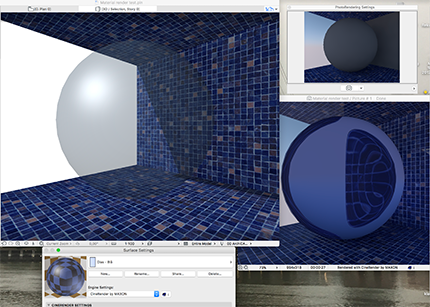
- Mark as New
- Bookmark
- Subscribe
- Mute
- Subscribe to RSS Feed
- Permalink
- Report Inappropriate Content
2017-10-25 08:07 PM
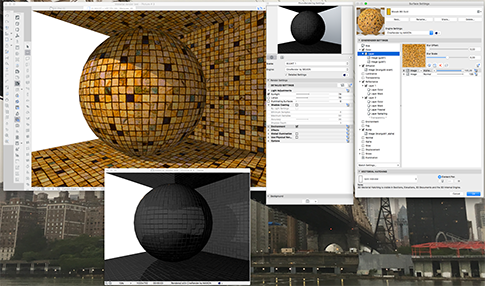
- Mark as New
- Bookmark
- Subscribe
- Mute
- Subscribe to RSS Feed
- Permalink
- Report Inappropriate Content
2017-10-25 08:09 PM
As you say arqrivas, CineRender is going to stay for a long time (hopefully), so it is indeed worth investing time in learning it. I did invest a lot of time and effort in learning LW too, including buying and studying Dwight Atkinson’s book, now it is time to move on. Maybe Dwight is writing a new book on Cine Render, then I am interested
And it really takes A LOT of test renderings. Therefore I also have signed the wish list to bypass the question ”Do you want to save…” for each photo. Considering that my ArchiCad regularly crashes when I click in the 3D window, it is not always easy...
- Mark as New
- Bookmark
- Subscribe
- Mute
- Subscribe to RSS Feed
- Permalink
- Report Inappropriate Content
2017-10-26 08:36 AM
You can also use marquee tool in the 3D window on your model and render a small part for testing out settings.
If these things are taking too long as well (as in more than max 1 min), you might want to look at your hardware (multicore CPU, at least 16 GB RAM).
www.leloup.nl
ArchiCAD 9-29NED FULL
Windows 11 Pro for Workstations
Adobe Design Premium CS5
- Mark as New
- Bookmark
- Subscribe
- Mute
- Subscribe to RSS Feed
- Permalink
- Report Inappropriate Content
2017-10-26 07:21 PM
- Missing W-01 Site Location Plan (DWG) in General discussions
- .gsm cabinet library & door leaf styles in Libraries & objects
- Need some assistance finishing a design in General discussions
- Creating an Organic Perforated Facade in PARAM-O — Is It Possible? in Modeling
- Graphisoft Learn - Videos not found in General discussions
