- Graphisoft Community (INT)
- :
- Knowledge Base
- :
- Collaboration with other software
- :
- Archicad IFC Translator Setup for IFC Import to Ar...
- Subscribe to RSS Feed
- Mark as New
- Mark as Read
- Bookmark
- Subscribe to Topic
- Printer Friendly Page
- Report Inappropriate Content
Archicad IFC Translator Setup for IFC Import to Archicad
- Subscribe to RSS Feed
- Mark as New
- Mark as Read
- Bookmark
- Subscribe to Topic
- Printer Friendly Page
- Report Inappropriate Content
on 2017-01-26 03:54 PM
Import IFC Model to Archicad
Archicad provides three methods for importing an IFC model to Archicad: Open, Merge, and Hotlink.
Open versus Merge
- Open:
Opens the entire model or filtered parts of an IFC file as a new project. Archicad will transform the imported elements into corresponding Archicad elements, based on settings in the chosen IFC Translator for Import.
- Merge (File > Interoperability > Merge):
Available only in Floor Plan view. Inserts an IFC model in whole or in part into a running Archicad project. Merge preserves your running project, without overwriting its data (this is the “Reference model” concept). However, even in this “Reference model”, the merged elements are real Archicad elements based on the IFC-Archicad mapping convention.
In the Merge process, Archicad automatically generates new IFC GlobalId (Archicad IFC ID) values for all imported elements to avoid overwriting the IFC GlobalIDs of the host project. For the purposes of listing and searching, the elements’ original GlobalId values are also retained, in the form of a parameter called “External IFC ID”.
Overview of IFC Import: Defining how IFC Data are Converted to Archicad
When you open (or merge or hotlink) an IFC file in ARCHICAD, the program carries out the following steps for each imported IFC element, using the settings in the chosen IFC Translator for Import:
- Does the IFC element need to be imported to Archicad? (based on the Translator’s “Model Filter for IFC Import” preset
- Which Archicad tool (e.g. Wall, Object) should be used to place the IFC element in Archicad? (This is based on the Translator’s “Geometry Conversion for IFC Import” preset.)
- Which Archicad layer should the element be placed on, and using which attributes? (This is based on the Translator’s “Material and Surface Conversion for IFC Import” preset.)
- Which Archicad Classification should be assigned to the element? (This is based on the Translator’s “Type Mapping for IFC Import” preset.)
- Based on the Classification: which Properties are available for the element? (This uses the Property Availability definitions, defined in the Classification Manager of the template file used at import.)
- Each of these Element Properties is populated with its default Property value. (This uses Property definitions of the Property Manager, in the template file used at import.)
- The program examines the IFC data assigned to the incoming element, and attempts to generate the equivalent property value for the element in Archicad (This is based on the Translator’s “Property Mapping for IFC Import” preset.)
Important Note on Translators and Template Files
- When you import an IFC project using Open or Hotlink IFC: You will choose an IFC Translator for Import from an external Template file, selected by you.
- When you import an IFC project using the Merge command: You will choose an IFC Translator for Import from the current host project.
Setting up the Translator for an IFC Import
Prior to importing the IFC file, you must decide how to import the geometry/attributes of the IFC file. This is governed by the IFC Translator - Import options.
An IFC Translator for Import defines the rules for handling model elements when importing an IFC-based file to Archicad.
The IFC Translators dialog box (File > Interoperability > IFC > IFC Translators) allows you to view or modify Translator settings, or to create new Translators.
Select a Translator for Import from the list.
The selected Translator’s settings, divided into six Conversion Presets, are shown on the right side.
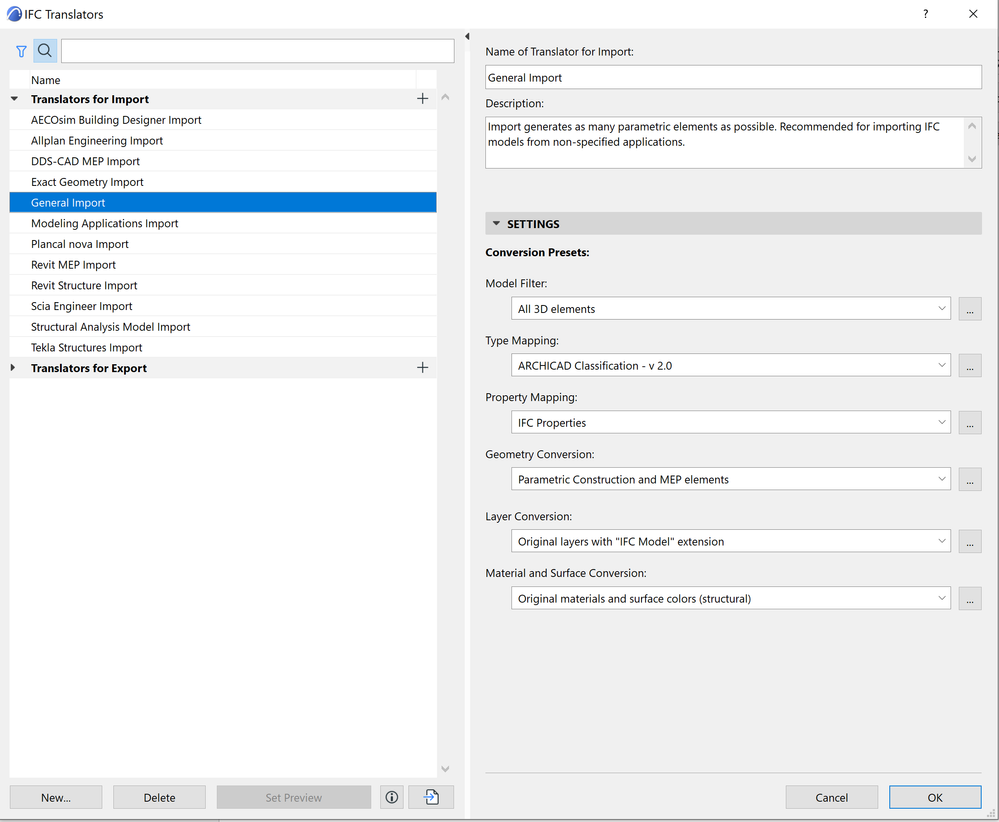
Working with Conversion Presets
For any category of Conversion Preset, click the dropdown list to view or select a different Preset. The Preset name gives you an idea of how it will affect the imported IFC model, if this Preset is used in a given IFC Translator for Import.
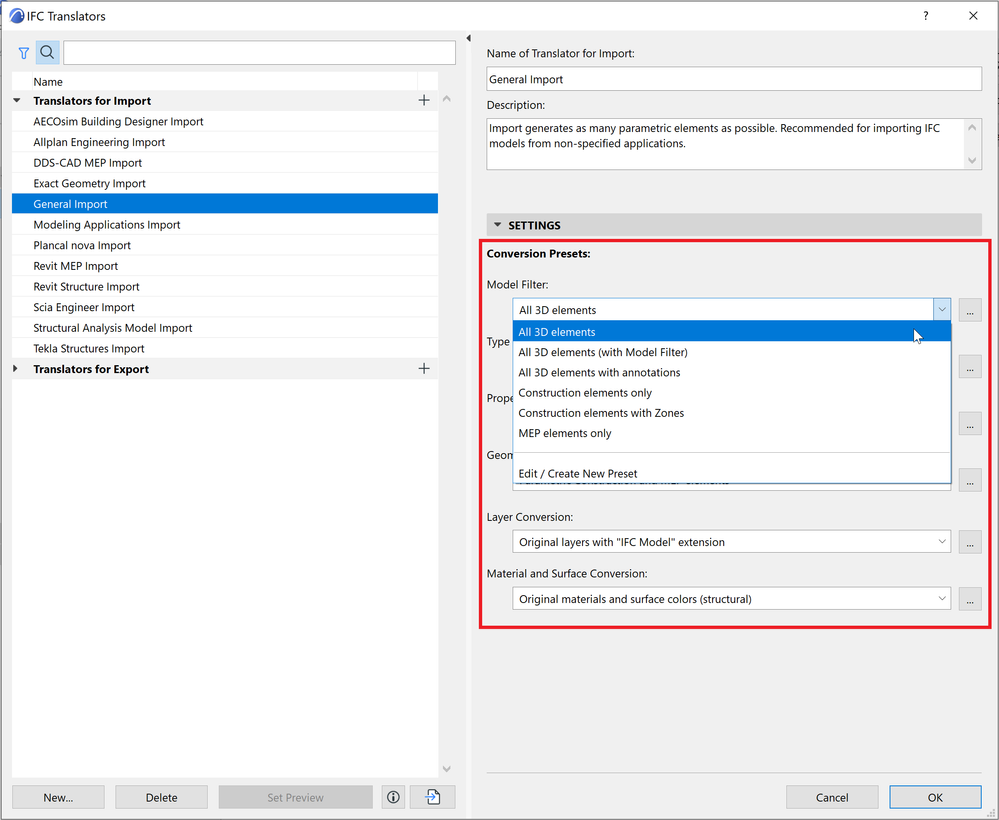
Choose a different preset from this list if needed.
To adjust settings or create a new preset, select Edit/Create New Preset, or click the three buttons at the right of the Preset.
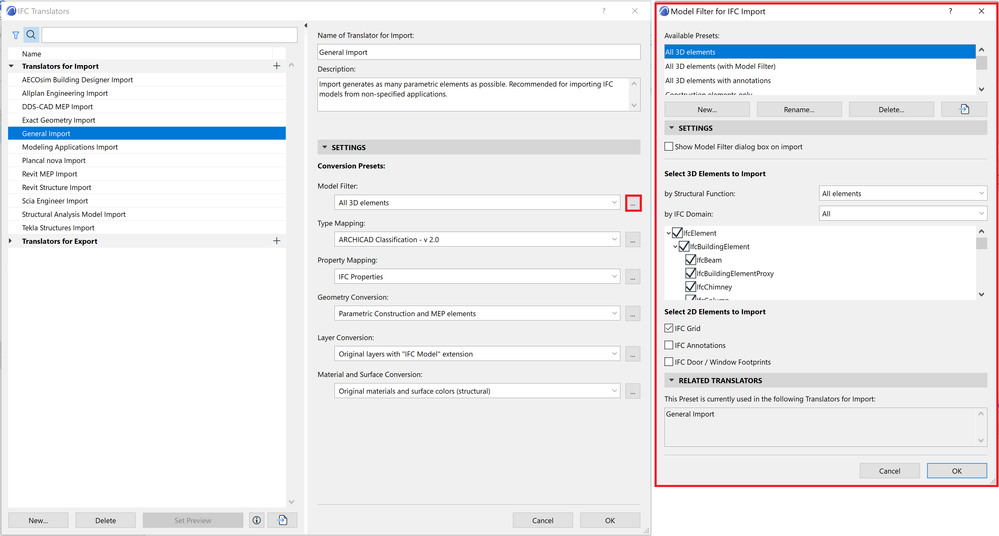
The Preset dialog opens (for example, the Geometry Conversion for IFC Import).
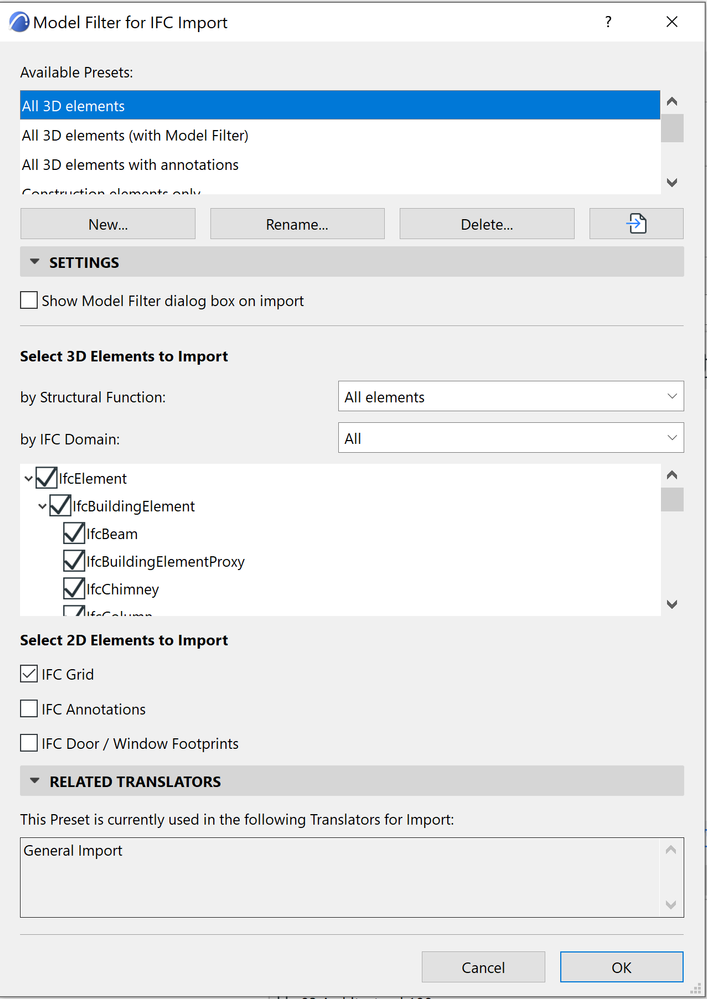
For each of the IFC Import Preset dialogs, view the following:
- Available Presets for this Conversion process (e.g. Geometry Conversion)
- Settings (this is where the import is defined in the greatest detail, for various data types, as defined for the currently selected preset at the top)
- Related Translators (all the currently defined IFC Translators for Import which use this Preset)

- Catch design issues early: quality assurance with Graphic Overrides in Archicad in Project data & BIM
- Import architectural models or 2D drawings into Graphisoft's MEP Designer in MEP
- Creating layouts in Archicad: Master Layouts, Autotexts, graphics, and more in Documentation
- Publish (Save) layouts and documentation with Publisher Sets in Archicad in Documentation
- Multiply elements in Archicad in Modeling
