Turn on suggestions
Auto-suggest helps you quickly narrow down your search results by suggesting possible matches as you type.
Showing results for
Turn on suggestions
Auto-suggest helps you quickly narrow down your search results by suggesting possible matches as you type.
Showing results for
- Graphisoft Community (INT)
- :
- Knowledge Base
- :
- Collaboration with other software
- :
- Importing 3DS Files as Objects
Options
- Subscribe to RSS Feed
- Mark as New
- Mark as Read
- Bookmark
- Subscribe to Topic
- Printer Friendly Page
- Report Inappropriate Content
Importing 3DS Files as Objects
Graphisoft Alumni
Options
- Subscribe to RSS Feed
- Mark as New
- Mark as Read
- Bookmark
- Subscribe to Topic
- Printer Friendly Page
- Report Inappropriate Content
on
2018-09-10
06:57 PM
- edited on
2021-11-19
11:24 AM
by
Rubia Torres
Using 3DS content can be a great tool in building up a custom library. In order to import 3DS files the 3DStudio In add-on will need to be installed. The add-on is part of the Goodies installer. After this package is installed, follow the steps below to convert 3DS content into GDL objects.
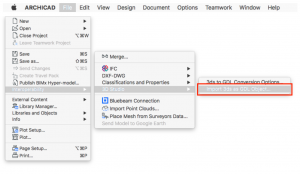
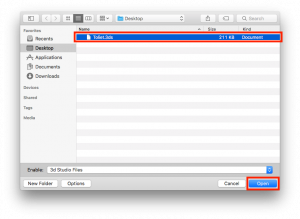
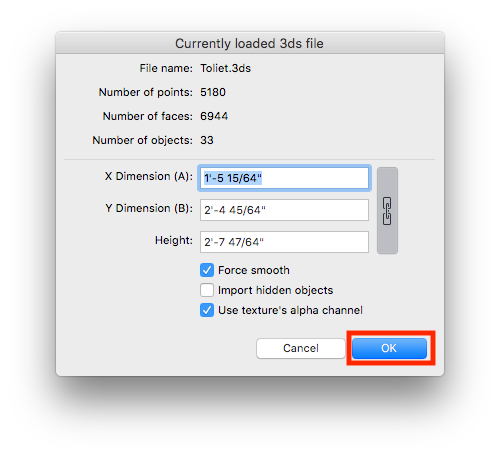
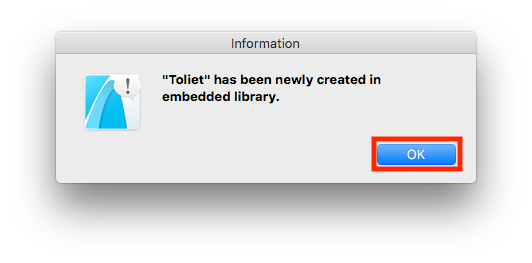

Importing Content
1. Go to File > Interoperability > 3D Studio > Import 3ds as GDL Object...
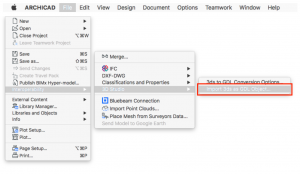
2. Select the 3DS file to import and click Open.
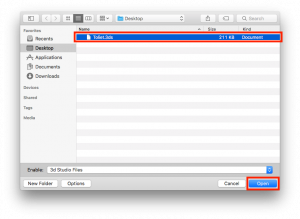
3. In the Currently loaded 3ds file dialogue box, verify or adjust the size of the object and click OK.
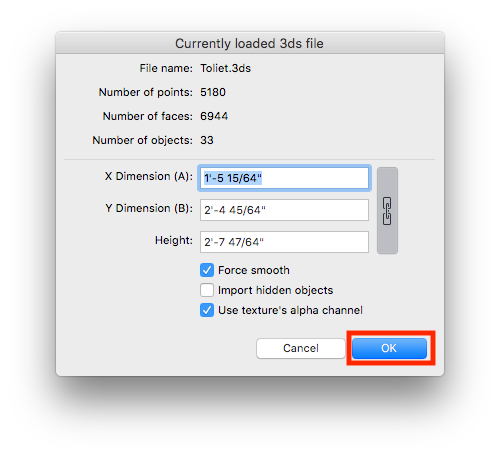
4. A prompt will appear alerting that the content has been added to the embedded library. Click OK.
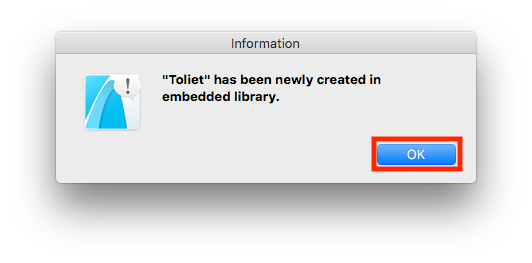
5. Open the Object Default Settings dialogue box, navigate to the Embedded Library and verify that the object appears correctly.

Exporting & Archiving Content
Once 3DS content has been imported and converted into a GDL object it can be exported to an office library for wider and repeat use. Visit the link below on exporting content from the Embedded Library. Exporting Content from the Embedded Library
Labels:
Related articles
- Import architectural models or 2D drawings into Graphisoft's MEP Designer in MEP
- Improved BIMmTool for better point cloud handling in Modeling
- Archicad 28 Migration: Converting from Monolithic Libraries to the Global Library System in Libraries & objects
- Archicad Legacy Library in Libraries & objects
- Global Libraries: Introduction in Libraries & objects
