- Graphisoft Community (INT)
- :
- Knowledge Base
- :
- Collaboration with other software
- :
- Managing Attributes from Imported IFCs
- Subscribe to RSS Feed
- Mark as New
- Mark as Read
- Bookmark
- Subscribe to Topic
- Printer Friendly Page
- Report Inappropriate Content
Managing Attributes from Imported IFCs
- Subscribe to RSS Feed
- Mark as New
- Mark as Read
- Bookmark
- Subscribe to Topic
- Printer Friendly Page
- Report Inappropriate Content
on 2017-01-26 03:54 PM
Introduction
When an IFC is imported and you choose the option 'convert to construction elements, otherwise objects/morphs', then new attributes will be created in ARCHICAD. If the imported content is an IFC structural file, the newly created attributes will consist mostly of complex profiles and Building Materials.
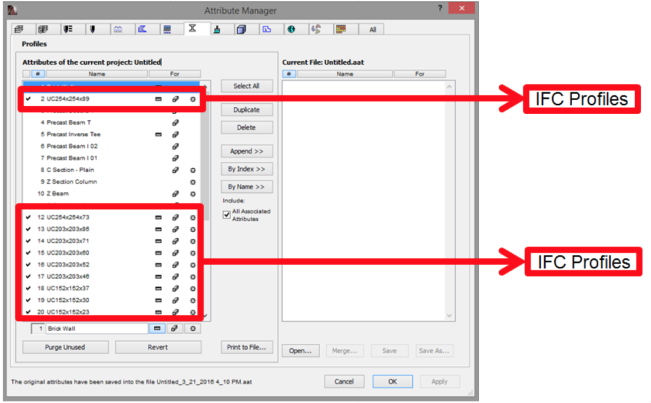
How to Manage Complex Profile Attributes
When placing a revised IFC model, it is good practice to remove the previously created attributes (e.g. complex profiles) However, if the project uses some of ARCHICAD's standard steels (Options > Complex Profiles > Import Standard Steel Profile), the user might not necessarily know which are the imported IFC profiles and which are the ARCHICAD imported profiles.
These tips can make it easier to manage attributes:
- Prefix all ARCHICAD standard steel profiles (if they are in use): for example GSUK_UC254x254x89. This way, the attribute name will tell you which are imported IFC Profiles (No prefix) and which are standard AC profiles. This naming convention can also avoid another common problem: if profiles of the same name are loaded, the steels can rotate to a different position. For example, an I beam becomes a H beam.
- Make sure that the complex profiles list is fully populated in terms of their numbers. In the screenshot above, profile #2 was missing. After IFC import, a new IFC profile was placed into the #2 slot. In a large project, it may be difficult to find and remove this profile later, in case of the revised IFC Import. To fill in the gaps and avoid this, I recommend creating a 'dummy' complex profile attribute file in which all dummy profiles are numbered correctly. You can then load this dummy attribute file into the main project via Attribute Manager (Options > Element Attributes > Attribute Manager) and use the <<By Index button to load these profiles to populate the gaps. When you next import the IFC, all newly imported profiles will be placed together, at the end of the list of complex profiles.
Example: 36 profiles loaded into a project. When the IFC is imported, I can now easily see that anything after profile 36 is an IFC profile
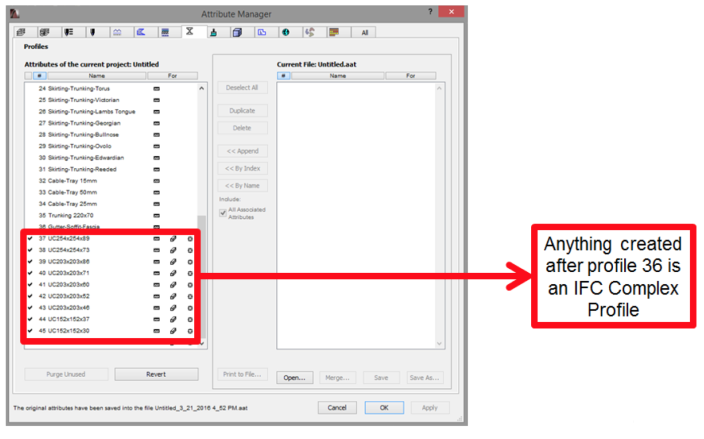
Tips
For structural imports, we recommend importing the .ifc converted to Morphs. For one thing, as an Architect you would not require the structural elements to be native. For another, the benefit of not having to manage attributes/libraries makes it easier to manage revised IFC models.
- Improved Project Management in Project data & BIM
- Archicad 27 in Getting started
- Archicad Start Edition 2023 in Getting started
- Attribute Management Improvements in Archicad 26 Update 2 in Project data & BIM
- Improved Attribute Management with Hierarchically Structured Attributes in Project data & BIM
