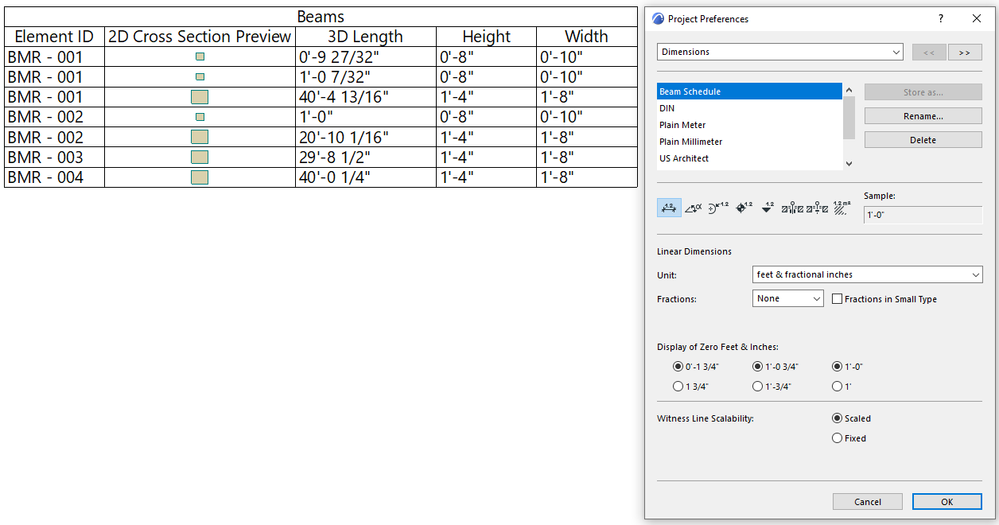- Graphisoft Community (INT)
- :
- Forum
- :
- Collaboration with other software
- :
- adding a sloped beam/roof to schedule
- Subscribe to RSS Feed
- Mark Topic as New
- Mark Topic as Read
- Pin this post for me
- Bookmark
- Subscribe to Topic
- Mute
- Printer Friendly Page
adding a sloped beam/roof to schedule
- Mark as New
- Bookmark
- Subscribe
- Mute
- Subscribe to RSS Feed
- Permalink
- Report Inappropriate Content
2020-09-02 06:35 PM
I tried changing the roofs to rafters because a thread from 2010 said there was a length parameter for rafters but I can't find that either in 22.
Edit: I found this. The structural length object parameter in the rafter object is what I need. When I add it to the schedule it's blank.
- Labels:
-
Data management
- Mark as New
- Bookmark
- Subscribe
- Mute
- Subscribe to RSS Feed
- Permalink
- Report Inappropriate Content
2020-09-02 06:38 PM
- Mark as New
- Bookmark
- Subscribe
- Mute
- Subscribe to RSS Feed
- Permalink
- Report Inappropriate Content
2020-09-03 03:28 PM
- Mark as New
- Bookmark
- Subscribe
- Mute
- Subscribe to RSS Feed
- Permalink
- Report Inappropriate Content
2020-09-06 05:59 PM - edited 2021-09-16 08:20 PM
1. With the Schedule generated, activate the "Options\Project Preferences\Dimensions..:" Dialog and set the Linear Dimensions to the desired format (for example, zero feet to be displayed).
2. Save changes under a new Dimension Settings name.
3. Click "OK". The Schedule should update.
4. Save a View of the Schedule so it will store the Schedule with the Dimension Settings you saved. Otherwise, it will always apply the Dimension Settings of the last Viewpoint you were in, which may not be the settings you need.
5. If you want to generate the Schedule later, double-click the saved View to make sure the proper Dimension Settings are applied to it.
Additional tip: Use the "Window\Palettes\Quick Options" menu command to display the Quick Options Palette, which will show which Dimension Setting is currently active.
AMD Ryzen9 5900X CPU, 64 GB RAM 3600 MHz, Nvidia GTX 1060 6GB, 500 GB NVMe SSD
2x28" (2560x1440), Windows 10 PRO ENG, Ac20-Ac29
- Mark as New
- Bookmark
- Subscribe
- Mute
- Subscribe to RSS Feed
- Permalink
- Report Inappropriate Content
2021-09-16 09:40 AM - edited 2021-09-18 02:11 PM
-
- Combine result of two properties which differentiates between 2 different element types in Project data & BIM
- Schedule scheme sorting settings issue in Project data & BIM
- Attribute Index -Nr. // Showing it with an Label and list it in an Schedule in Project data & BIM
- Issue: Background Color on Subsequent Pages When Using “Split drawings across multiple layouts" in Project data & BIM
- Schedule xml import in Archicad 29 is removing fields in Project data & BIM