- Graphisoft Community (INT)
- :
- Knowledge Base
- :
- Collaboration with other software
- :
- Converting 3DM (Rhino) Files into GDL Objects
- Subscribe to RSS Feed
- Mark as New
- Mark as Read
- Bookmark
- Subscribe to Topic
- Printer Friendly Page
- Report Inappropriate Content
Converting 3DM (Rhino) Files into GDL Objects
- Subscribe to RSS Feed
- Mark as New
- Mark as Read
- Bookmark
- Subscribe to Topic
- Printer Friendly Page
- Report Inappropriate Content
on
2018-09-11
06:22 PM
- edited on
2021-11-19
11:23 AM
by
Rubia Torres
Using 3DM (Rhino) content can be a great tool in building up a custom library. Follow the steps in either method below to convert 3DM content into GDL objects.
Method 1
1. Go to File > Libraries and Objects > Import Rhino 3DM File as Object...
2. Select the 3DM file to import and click Open.
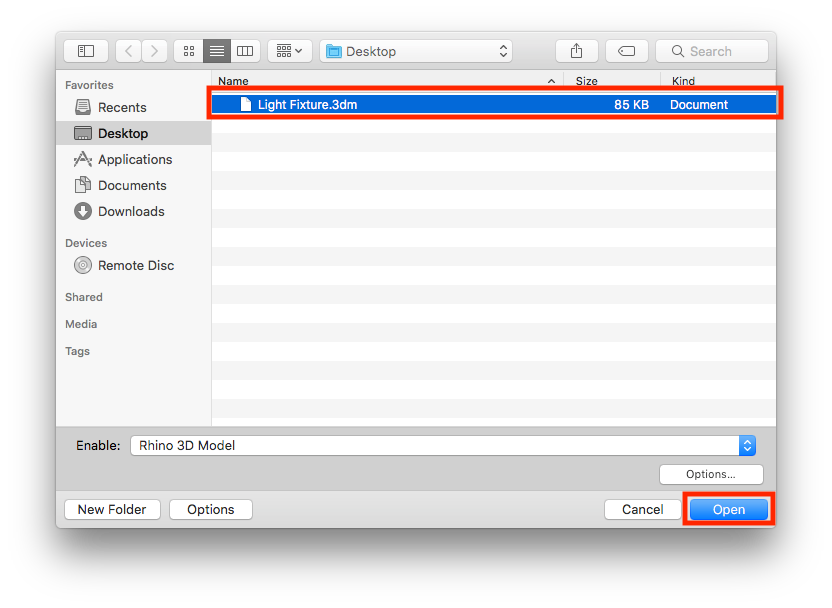
3. In the Information dialogue box, click OK.
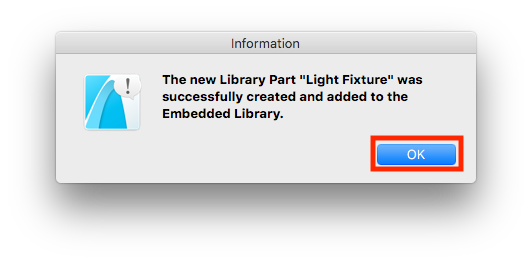
4. The newly created object can now be found in the Embedded Library.
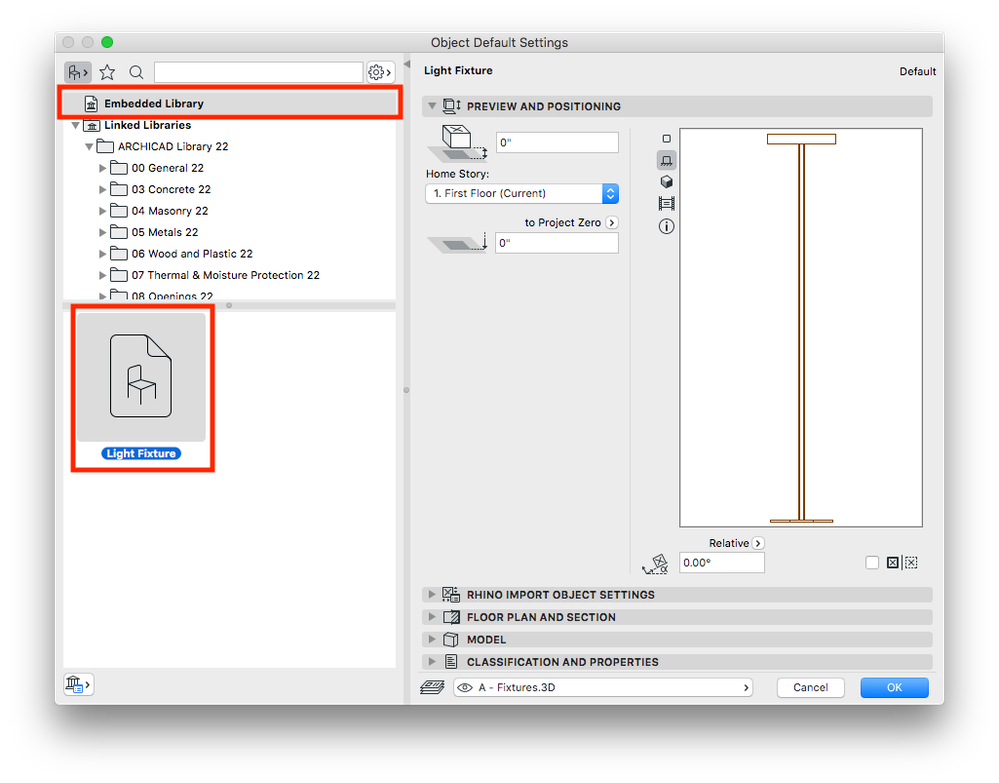
5. Place the object to verify how it looks.
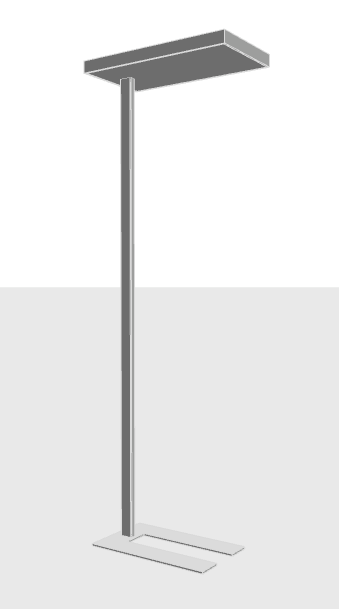
Method 2
Exporting & Archiving Content
Once 3DM content has been imported and converted into a GDL object it can be exported to an office library for wider and repeat use. Visit the link below on exporting content from the Embedded Library. Exporting Content from the Embedded Library
- Default Library Packs in Each Archicad Language Version in Libraries & objects
- Archicad 28 Migration: Converting from Monolithic Libraries to the Global Library System in Libraries & objects
- Archicad Legacy Library in Libraries & objects
- Global Libraries: Introduction in Libraries & objects
- Archicad 27.2.0 Update in Getting started
