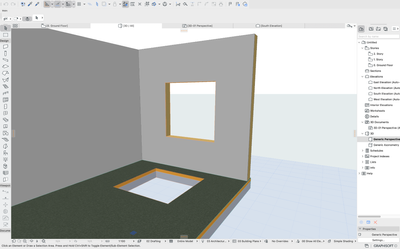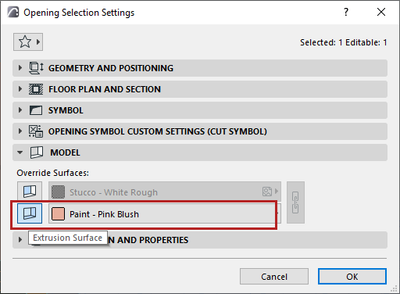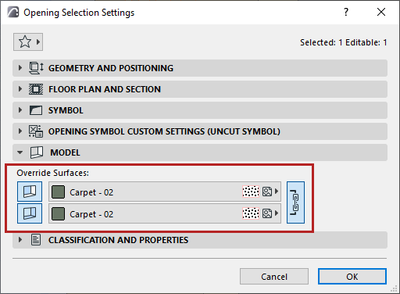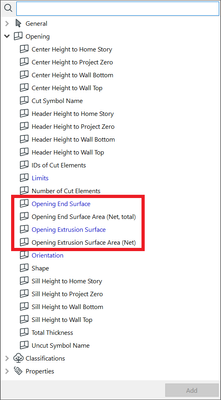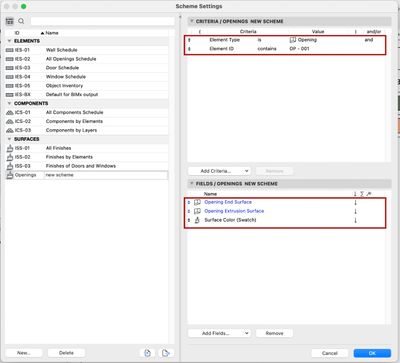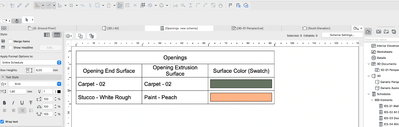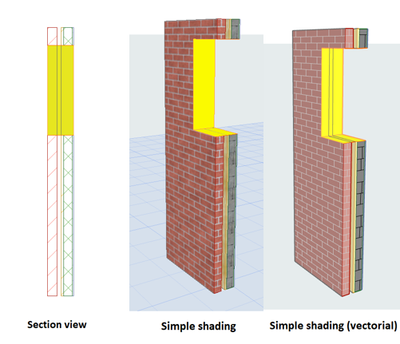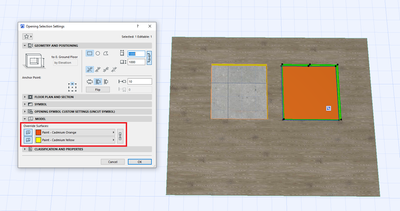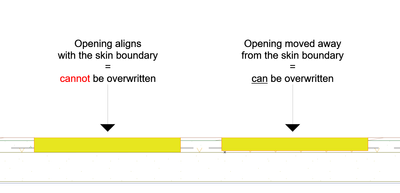- Graphisoft Community (INT)
- :
- Knowledge Base
- :
- Modeling
- :
- Opening Tool - Surface Overrides
- Subscribe to RSS Feed
- Mark as New
- Mark as Read
- Bookmark
- Subscribe to Topic
- Printer Friendly Page
- Report Inappropriate Content
Opening Tool - Surface Overrides
- Subscribe to RSS Feed
- Mark as New
- Mark as Read
- Bookmark
- Subscribe to Topic
- Printer Friendly Page
- Report Inappropriate Content
on
2022-07-14
03:00 PM
- edited on
2022-08-15
10:21 AM
by
Benjamin Dani
The Opening Tool is more precise and flexible
The Opening Tool is one of the most frequently used Archicad tools in any project for the modeling, information management, and documentation of openings.
Prior to Archicad 26, openings automatically used the same surfaces as the cut elements. Archicad 26 allows more flexible and accurate modeling, display, and documentation of openings.
Users now have better control over the openings' surfaces and Graphic Override options.
Better control over surfaces of openings
Until now, openings could only use the same surfaces as the element that they cut. Archicad 26 enhances the Opening Tool to control the surfaces of openings.
The openings still use the same surfaces as the elements they cut by default, but now you can change them at any time with the new surface override options.
New surface override options
Select an opening and open its settings dialog.
- Open the new Model panel, and use the Override Surfaces options to control the opening’s extrusion and end surfaces separately.
The opening’s extrusion surface is overridden.
The opening’s end and extrusion surfaces are both overridden.
As a result of the changes, the openings are displayed more realistically. This is especially useful in their architectural context.
New parameters in scheduling
Go to the element schedules in the Navigator and start creating a new schedule for openings. In the scheme settings, you can add four new parameters with information about the surfaces of the openings, separately from the opening’s host element:
- Opening End Surface
- Opening End Surface Area (Net, total)
- Opening Extrusion Surface
- Opening Extrusion Surface Area (Net)
As a result, you will have a new schedule for these surfaces.
Faster modeling and documentation of openings
Thanks to greater control over openings' surfaces, you’ll be able to model more quickly, document openings in your projects with fewer workarounds, and display them more realistically in their architectural context.
Workflow notes:
- If the opening is placed in a composite with an air gap the air gap contour lines will appear to indicate the location of the air gap. It can be mostly experienced in section views and in 3D when using the vectorial engine.
- If the opening aligns with the skin boundary in a composite structure the end surface cannot be overwritten. This is the same behavior as in previous versions when using Graphic Overrides.
Tip: Push the opening into the skin a little bit.
Find more detailed information about the Opening tool in the Archicad User Guide.
Learn more about the Opening Tool from these articles:
- The Opening Tool in the Architect’s Workflow
- The Opening Tool in The Open BIM Workflow
- How to use the Opening Tool for the calculation of excavated soil volume
- Seamless Collaboration with MEP Engineers
Learn about all the new design features of Archicad 26:
- Improved Attribute Management with Hierarchically Structured Attributes
- Search in the Navigator
- Library Part Maker Now in All Localized Archicad Versions
- Enhanced Documentation and Modeling Capabilities for Kitchen Cabinets
- Create a Copy When Stretching Circles
- Morphs Exported as IfcSpace
To learn more about all the new features of Archicad 26, read this article.
- Graphisoft MEP Designer: Quick-start guide for new users in Getting started
- Who is responsible for the Model Quality Assurance? in Project data & BIM
- Default Library Packs in Each Archicad Language Version in Libraries & objects
- Improved BIMmTool for better point cloud handling in Modeling
- Keynotes in Documentation