- Graphisoft Community (INT)
- :
- Forum
- :
- Modeling
- :
- Re: How to select certain groups/objects only? Ctr...
- Subscribe to RSS Feed
- Mark Topic as New
- Mark Topic as Read
- Pin this post for me
- Bookmark
- Subscribe to Topic
- Mute
- Printer Friendly Page
How to select certain groups/objects only? Ctr+F not working
- Mark as New
- Bookmark
- Subscribe
- Mute
- Subscribe to RSS Feed
- Permalink
- Report Inappropriate Content
2022-06-10 07:21 PM
Hi!
IN previous versions of Archicad, Ctrl + F just worked amazingly for me, to select "all windows", "all doors", "certain layers", or "furniture" and so on... NOW, that is a different story. It shows me some board to select what I already selected .... but it want me to confirm I guess? But then, I don't see there layers, dimensions (lets say I want to change all fonts for all dimensions...?) does not work. This tool I am attaching in pritscreen is completely useless for me. Is there any way, maybe that I overlooked, or unchecked... that I can select "all type" without going through this time wasting process?
Thank you!
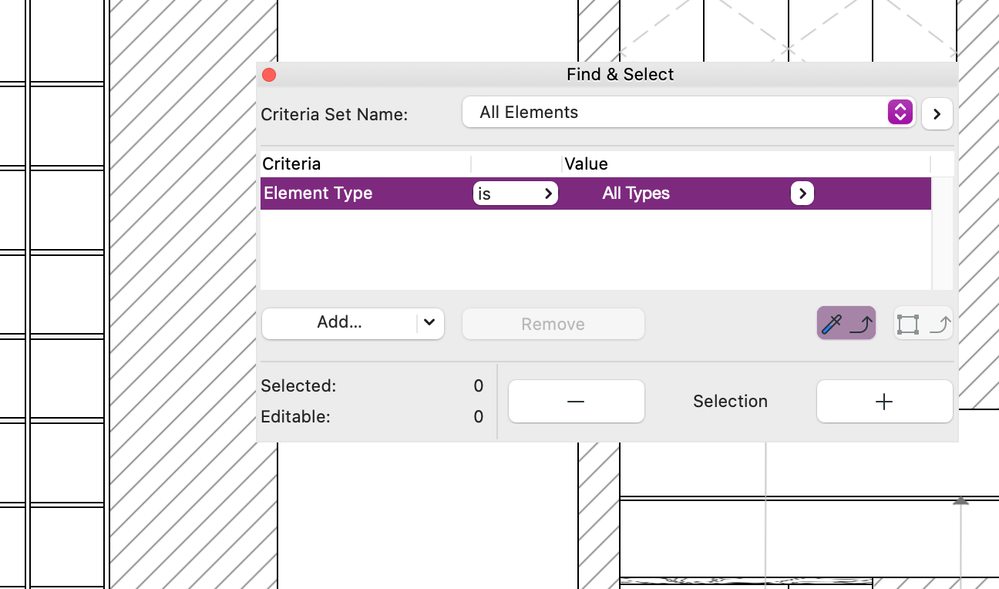
Archicad Solo 26 and 27 (in testing mode)
Solved! Go to Solution.
- Mark as New
- Bookmark
- Subscribe
- Mute
- Subscribe to RSS Feed
- Permalink
- Report Inappropriate Content
2022-06-11 02:10 AM - edited 2022-06-11 02:16 AM
Hi Ramson,
I went through the full reply step by step and no luck. :((( Whether I do ctrl+A OR ctrl+F before or after, or different arrows... it just does not work....ctrl+a whether select full floor plan (all in) or ctrl+f show the toolbox... whether I haven't explained myself well, or I don't know.
Please would any of you have maybe a video showing how to select only windows, or only doors, or only whatever from the floor plan so I can ALL edit at once, if size change without having to click on each window/door/ etc manually ? I really want to learn it.
Archicad Solo 26 and 27 (in testing mode)
- Mark as New
- Bookmark
- Subscribe
- Mute
- Subscribe to RSS Feed
- Permalink
- Report Inappropriate Content
2022-06-11 10:06 AM
https://youtu.be/zcgDu_wGQNA?t=227
First deselect everything, then select the tool of your choice, press Ctrl+A. only the elements of that tool are selected.
Since AC13 | Current versions AC23.7000 & AC26.5002 | BIMCloud Basic | Python, GDL, VBA, PHP, SQL, CSS
Certified Graphisoft BIM Manger (2022)
Win 10, i9-9900K, 32GB, Quadro P2200, 500GB NVMe
- Mark as New
- Bookmark
- Subscribe
- Mute
- Subscribe to RSS Feed
- Permalink
- Report Inappropriate Content
2022-06-17 04:31 PM
For anyone in the future searching for the solution of this it is THIS!!!!
1. click on "pick up parameters" (toggle that looks like injection) to be specific.
2. click on the type of item and then CTRL+A.
3. that's it!
Archicad Solo 26 and 27 (in testing mode)
- Mark as New
- Bookmark
- Subscribe
- Mute
- Subscribe to RSS Feed
- Permalink
- Report Inappropriate Content
2022-06-20 04:59 AM
@cocoloco wrote:
1. click on "pick up parameters" (toggle that looks like injection) to be specific.
You can do that, or just select the tool for the elements you want to select and then press CTRL+A as scottjm suggested.
Barry.
Versions 6.5 to 27
i7-10700 @ 2.9Ghz, 32GB ram, GeForce RTX 2060 (6GB), Windows 10
Lenovo Thinkpad - i7-1270P 2.20 GHz, 32GB RAM, Nvidia T550, Windows 11
- Mark as New
- Bookmark
- Subscribe
- Mute
- Subscribe to RSS Feed
- Permalink
- Report Inappropriate Content
2022-06-20 03:40 PM
How is that easier and different?? I don't actually understand what do you mean by "just select the tool for the elements" ...
Archicad Solo 26 and 27 (in testing mode)
- Mark as New
- Bookmark
- Subscribe
- Mute
- Subscribe to RSS Feed
- Permalink
- Report Inappropriate Content
2022-06-20 05:42 PM
You are saying (I believe), to select all walls you go to the pick up parameters tool (pipette), click that button (you can just hold the ALT key), click on the type of element you want to select (say a wall) and then press CTRL+A to select all walls.
Just activate the wall tool and press CTRL+A and it will do the same thing.
Barry.
Versions 6.5 to 27
i7-10700 @ 2.9Ghz, 32GB ram, GeForce RTX 2060 (6GB), Windows 10
Lenovo Thinkpad - i7-1270P 2.20 GHz, 32GB RAM, Nvidia T550, Windows 11
- Mark as New
- Bookmark
- Subscribe
- Mute
- Subscribe to RSS Feed
- Permalink
- Report Inappropriate Content
2022-06-20 05:47 PM
I see what are you saying! I tried all of that and beyond to the point someone would describe me as ADD 😁 - but for some reason did not work. I don’t know if it is because MacBook user but really did not work.
Archicad Solo 26 and 27 (in testing mode)
- Mark as New
- Bookmark
- Subscribe
- Mute
- Subscribe to RSS Feed
- Permalink
- Report Inappropriate Content
2022-06-20 05:51 PM
The keyboard shortcuts I mention are for Windows.
I have no idea what they are on a Mac - whether they are the same of different, but they are there.
Barry.
Versions 6.5 to 27
i7-10700 @ 2.9Ghz, 32GB ram, GeForce RTX 2060 (6GB), Windows 10
Lenovo Thinkpad - i7-1270P 2.20 GHz, 32GB RAM, Nvidia T550, Windows 11
- « Previous
-
- 1
- 2
- Next »
- « Previous
-
- 1
- 2
- Next »
