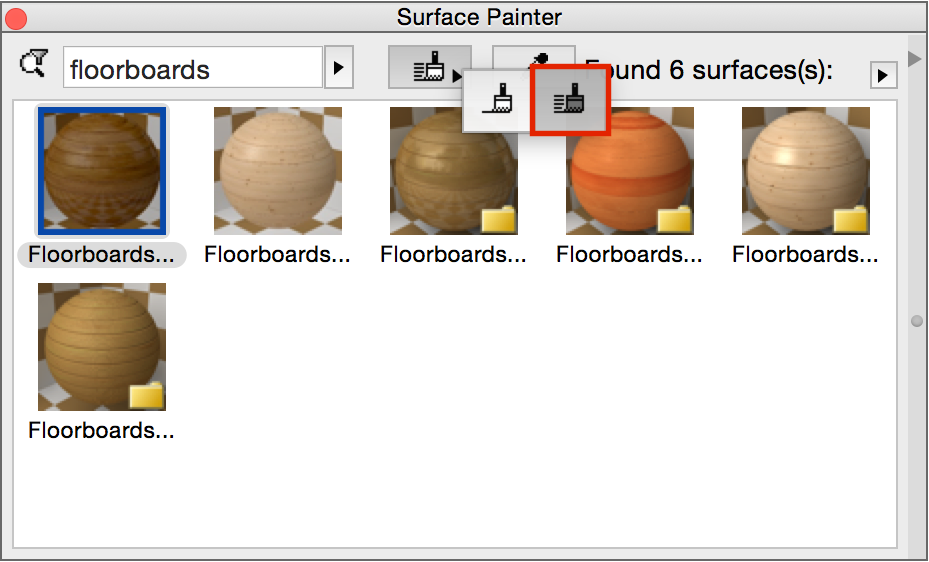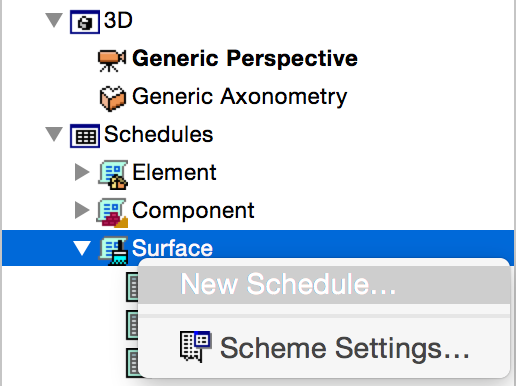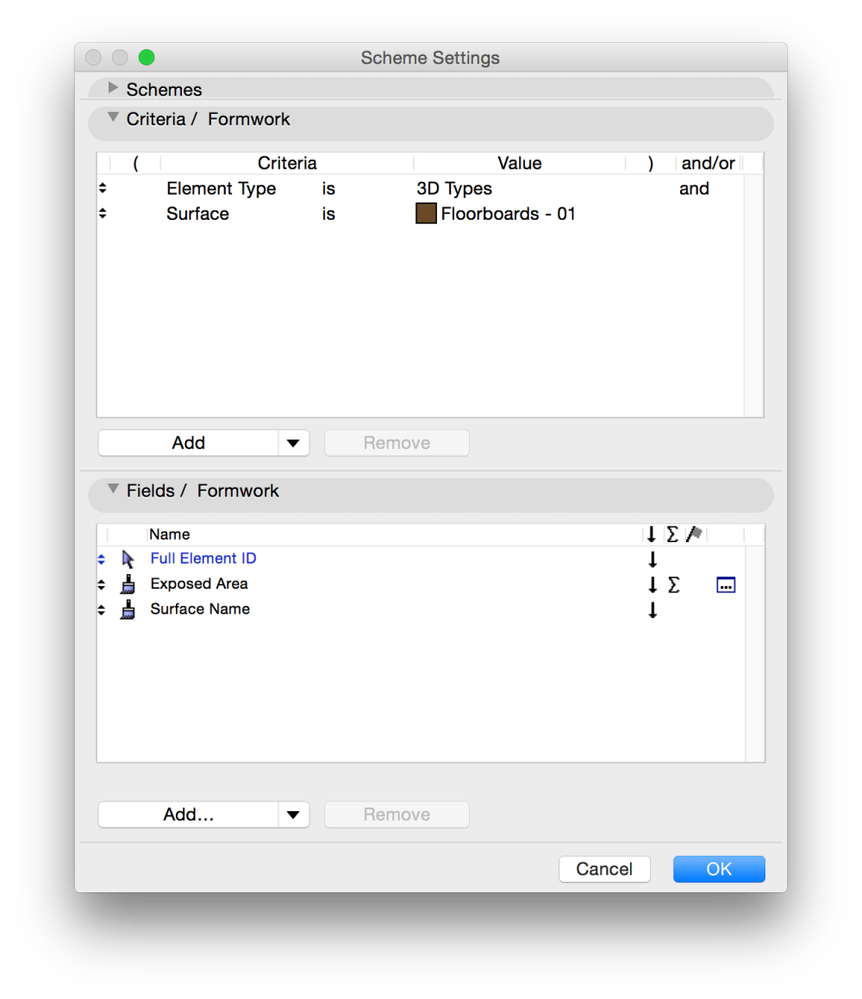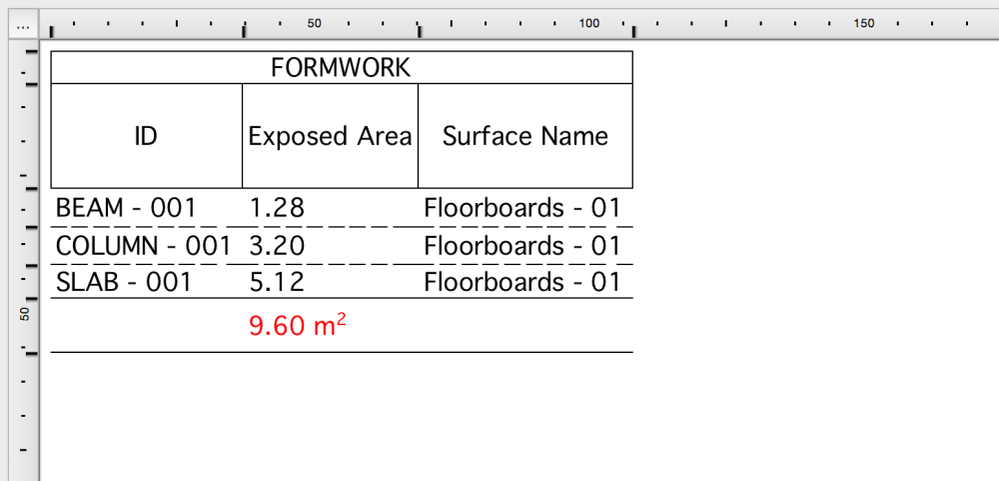- Graphisoft Community (INT)
- :
- Knowledge Base
- :
- Project data & BIM
- :
- Scheduling Formwork Quantities
- Subscribe to RSS Feed
- Mark as New
- Mark as Read
- Bookmark
- Subscribe to Topic
- Printer Friendly Page
- Report Inappropriate Content
Scheduling Formwork Quantities
- Subscribe to RSS Feed
- Mark as New
- Mark as Read
- Bookmark
- Subscribe to Topic
- Printer Friendly Page
- Report Inappropriate Content
on 2022-04-26 12:28 PM
Archicad has two great features which can greatly help contractors with listing formwork quantities more precisely than ever – and faster too
First we will dedicate a Surface to represent formwork materials, then list the surface areas. This has been there for quite some time in earlier versions as well, but some areas could only be added in a cumbersome way, like edge, bottom, top, right side, left side, core areas and so on, one-by-one, giving more and more options as the number of element types were increasing. Not to mention that these areas ignore the surfaces that are adjacent to each other and cover each other.
Archicad has the Surface Painter for faster surface overrides and Exposed Area as a listing parameter. Let’s see how to quickly add and list these areas.
Overriding the Surfaces
1., Launch the Surface Painter from Document/Creative Imaging/Surface Painter.
2., Select a Surface that will represent the formwork, in this case Floorboards – 01, nevertheless you can also create a new, dedicated surface for this purpose. Search the Surface, pick it up by clicking on it and start painting the different sides of the materials, by clicking them one-by one. Use the Infinite Paint Mode for faster overrides or select multiple elements and use Surface Overrides from the Model panel of the element settings dialogs.
Note: You can select different edges of the slab to be painted, but for example the column will be painted with all its surfaces. This is OK, the Exposed Areas will consider if these faces are visible or not – therefore need formwork or not.
3., Paint only those surfaces that will need formwork.
Scheduling
1., Create a new schedule by clicking on Schedules/surface in the Navigator.
2., Set Criteria:
- All Types or 3D Types as Element Type and
- Surface with Floorboards – 01 (or the Surface that represents your formwork)
with an and condition.
3., Choose the Fields:
- General/Full Element ID
- Surface/Exposed Area
- Surface/Surface Name
4., Add SUM to Exposed Area.
4., Click OK and open the schedule, format it if needed. All visible/exposed areas that are overridden with the formwork surface will be listed in one column, so there is no need for Excel formulas to summarize the different types of Surface Areas.
- Mark as Read
- Mark as New
- Bookmark
- Permalink
- Report Inappropriate Content
Hi there! I think the problem with this workflow is that with the surface override you cannot override only the core. So for example, the edges of a composite slab will show not only the surface of concrete, but of all the skins composing it.
And again, if I want to do it in Core Only, I cannot override the surfaces.
- Mark as Read
- Mark as New
- Bookmark
- Permalink
- Report Inappropriate Content
Hi,
if GO Arrives in the sub-objects and in the composites this task will no longer be necessary, the technological limits are there to be moved 😉
- Mark as Read
- Mark as New
- Bookmark
- Permalink
- Report Inappropriate Content
In my opinion creating shape using the magic wand and morph tool on the faces is easier and non-destructive 🙂
- Mark as Read
- Mark as New
- Bookmark
- Permalink
- Report Inappropriate Content
This is true. GO for sub-elements / components is a must have. But we would need the means to schedule elements / components / surfaces (in this case, for formwork quantities, surfaces - exposed surfaces) that are affected by the GO. What I mean is, we can use a GO to override surfaces, but we cannot schedule the overrided surface. We should be able to apply a GO to the schedule.
One more option would be not to use GO, but to override the surface of the component itself in the Element options dialog. For example, I have a Composite Wall and want to override only the faces of the core (concrete) that will have formwork and not the upper, lower and side faces. Same goes for a composite slab. I want to override the surface of only the core - bottom and side surfaces. If I override it now, for a composite slab, the side surface that is overriden will be of the core and all other components.
Anyway, there is still room for improvement of the software. I hope the newt updates will bring some of these feature alongside others.
- Mark as Read
- Mark as New
- Bookmark
- Permalink
- Report Inappropriate Content
@abdelaziz yes, using the magic want is an option but only when you model concrete elements by themselves. It does not work when you have composites, at least I think.
- Mark as Read
- Mark as New
- Bookmark
- Permalink
- Report Inappropriate Content
@Darwuhr , to use the magic wand with the morph tool for the formwork plans I advise you to use the partial display of the structures in core mode load-bearing wall only
- Mark as Read
- Mark as New
- Bookmark
- Permalink
- Report Inappropriate Content
Hi @Vimal Kumar, thank you for this article but where is the second feature?
( Archicad has two great features which can greatly help contractors with listing formwork quantities more precisely than ever – and faster too ).
Only if you mean surface painter & exposed area listing, is it right?
- Mark as Read
- Mark as New
- Bookmark
- Permalink
- Report Inappropriate Content
Hi @Mahmoud Qenawi Yes you are right, the article talks about the surface painter & schedule feature.