- Graphisoft Community (INT)
- :
- Forum
- :
- Documentation
- :
- Re: Image Fill PNG Transparency
- Subscribe to RSS Feed
- Mark Topic as New
- Mark Topic as Read
- Pin this post for me
- Bookmark
- Subscribe to Topic
- Mute
- Printer Friendly Page
Image Fill PNG Transparency
- Mark as New
- Bookmark
- Subscribe
- Mute
- Subscribe to RSS Feed
- Permalink
- Report Inappropriate Content
2022-08-25
03:01 PM
- last edited on
2023-05-11
02:17 PM
by
Gordana Radonic
Hi everyone, this is my first time posting so please forgive me if this is off-track!
I'm hoping to use some custom image fills I have drawn in Archicad. They are scanned pngs which have been made transparent for overlaying over each other. They work successfully in Illustrator. This transparency isn't present when imported into Archicad as an Image Fill.
Is there something I need to do to achieve the results as in Illustrator, or is this not a supported function?
Cheers!
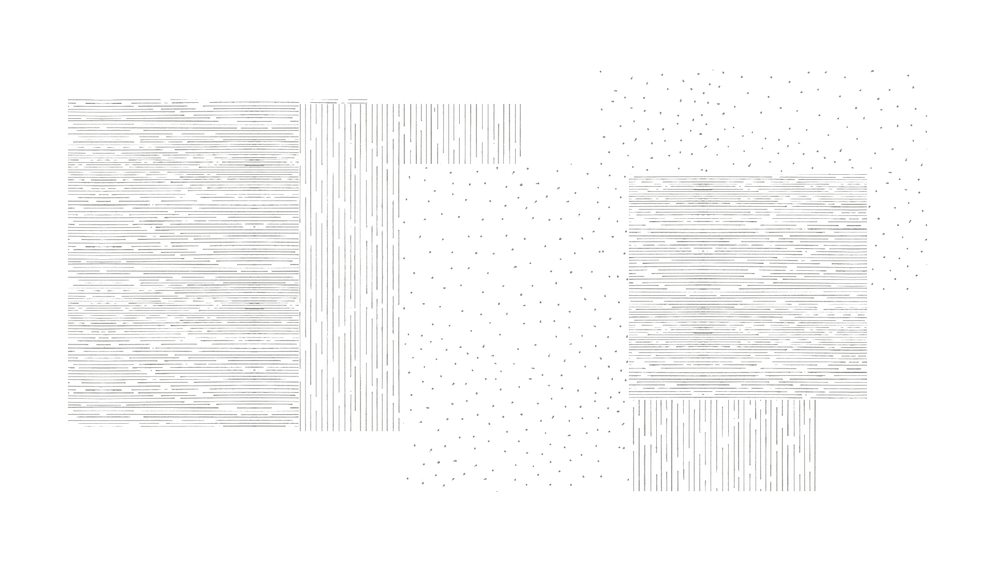
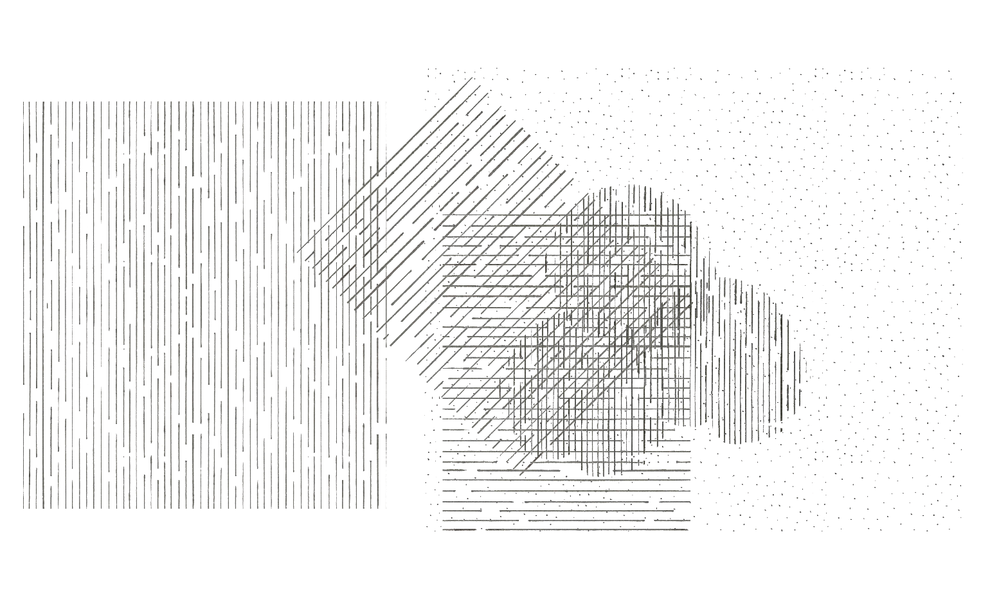
- Mark as New
- Bookmark
- Subscribe
- Mute
- Subscribe to RSS Feed
- Permalink
- Report Inappropriate Content
2022-08-25 04:55 PM - edited 2022-08-25 05:51 PM
If you are using Archicad 25 and forward you can use a fill set as Surface-Cover Fill.
Instead of a fill create a material with the png and set it in the fill selection settings.
Check the photo for settings.
For fill background set the transparent option to enable the transparency channel of png.
I do not remember if surface cover fill existed before 25.......
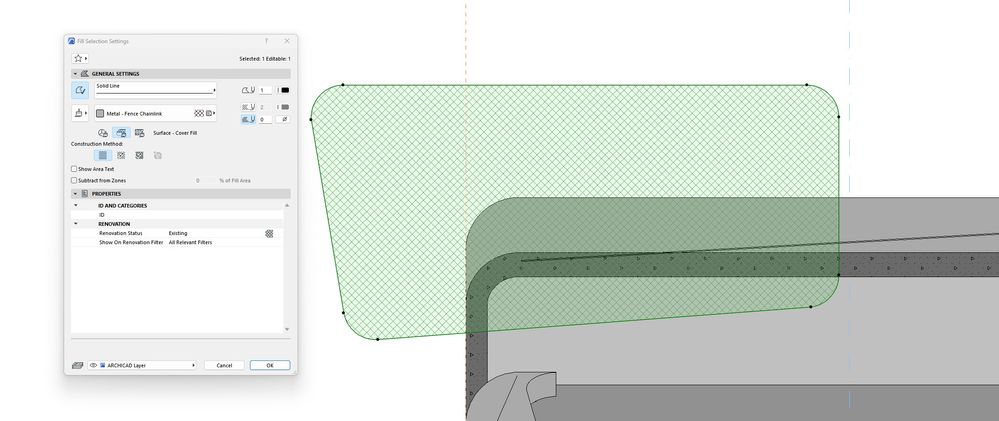
Graphisoft Insider Panelist-Archicad 29. Windows 11. Intel Xeon 2699x2,64 GB RAM, Nvidia ny or personal website3080Ti. 2 Monitors.
- Mark as New
- Bookmark
- Subscribe
- Mute
- Subscribe to RSS Feed
- Permalink
- Report Inappropriate Content
2022-08-25 11:21 PM
Thanks for your reply Botonis! I have managed to get the png to function with the Surface - Texture Fill, but not when using Surface - Cover Fill. However, there is still no transparency using the Surface - Texture Fill option.
This also doesn't appear to function with a transparent png texture that is built in. I assume transparency works in the same way as it does in 3D where there are issues with multiple overlaid transparent objects.
- Mark as New
- Bookmark
- Subscribe
- Mute
- Subscribe to RSS Feed
- Permalink
- Report Inappropriate Content
2022-08-26 09:10 AM - edited 2022-08-26 09:12 AM
Can you check whether your fill background setting is set to transparent?
Also check if you have set any override that alters the fill settings.
If you are using the fill in sections/elevations you must enable the transparency in the sections settings.
Check the video.
Graphisoft Insider Panelist-Archicad 29. Windows 11. Intel Xeon 2699x2,64 GB RAM, Nvidia ny or personal website3080Ti. 2 Monitors.
- Mark as New
- Bookmark
- Subscribe
- Mute
- Subscribe to RSS Feed
- Permalink
- Report Inappropriate Content
2022-08-26 10:33 AM
Hi Botonis,
The issue isn't with the cover/vector fills but with the image fills. Transparency is working fine with the vector fill. It is the same result with the drafting fills or surface (cover fills).
- Mark as New
- Bookmark
- Subscribe
- Mute
- Subscribe to RSS Feed
- Permalink
- Report Inappropriate Content
2022-08-26 11:31 AM - edited 2022-08-26 11:54 AM
In the video I am using a fill that also has a vector setting in the fill settings so that is why it enables the transparency option. You are right about image fills. The only fast workaround I can think off is import the png directly and enable the transparency but this will meen loosing the fill capabilities and you will also need to scale the photo correctly according to your needs. But I am sure you already have thought also this solution......!!
Graphisoft Insider Panelist-Archicad 29. Windows 11. Intel Xeon 2699x2,64 GB RAM, Nvidia ny or personal website3080Ti. 2 Monitors.
- Mark as New
- Bookmark
- Subscribe
- Mute
- Subscribe to RSS Feed
- Permalink
- Report Inappropriate Content
2022-08-29 12:52 AM
Hello and thank you again for your assistance on this matter Botonis!
I have given up on this for now as there are more pressing matters to attend to, but it would be cool if Graphisoft could consider such a possibilty. I imagine it would be quite taxing on a project's load, but it is a great effect and would be great to have the option!
- High Quality Surfaces in General discussions
- Transparent FIlls for Zones in Documentation
- How to put two different finishes from the complex profile wall warp the door and window side faces? in Modeling
- Same Material but different fill orientations in Documentation
- Elevation view on a hill with mesh in Documentation

