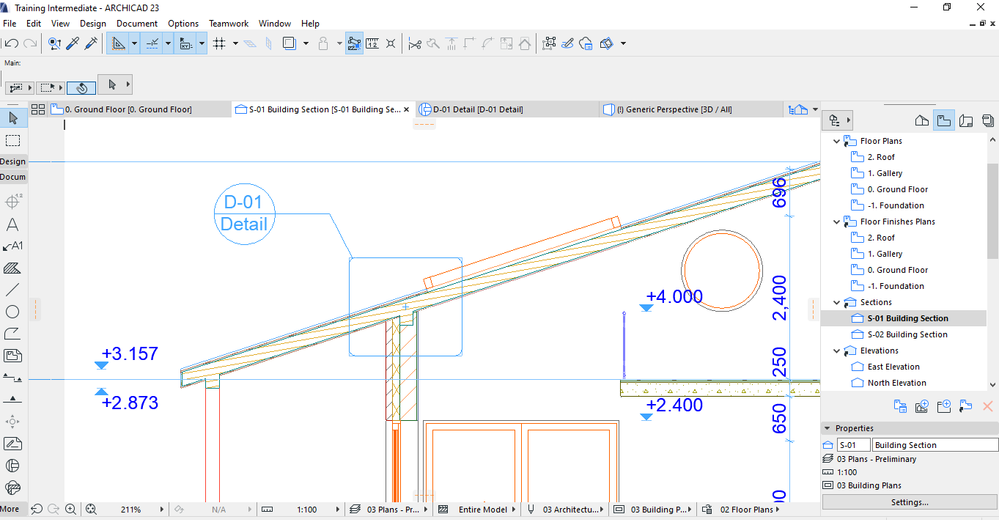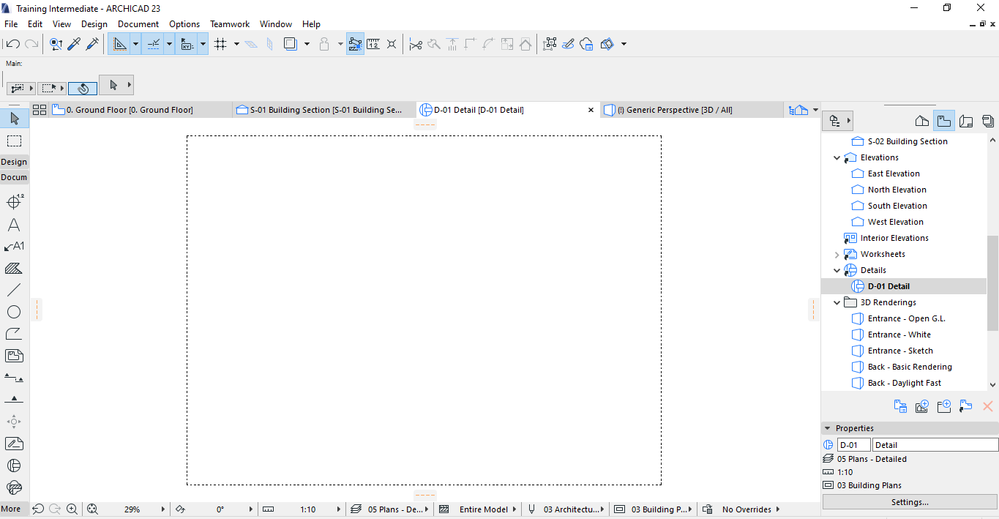- Graphisoft Community (INT)
- :
- Forum
- :
- Documentation
- :
- Linked Detail Not Even Visible in the View
- Subscribe to RSS Feed
- Mark Topic as New
- Mark Topic as Read
- Pin this post for me
- Bookmark
- Subscribe to Topic
- Mute
- Printer Friendly Page
Linked Detail Not Even Visible in the View
- Mark as New
- Bookmark
- Subscribe
- Mute
- Subscribe to RSS Feed
- Permalink
- Report Inappropriate Content
2022-03-15 11:16 PM
Guys,
I have problems with creating the linked details from the building section.
I actually followed the instructions by watching Archicad Training Series 3-72/84 (see the tutorial link below) and I could not even see the detail in the view 'D-01 Detail'.
I am not sure if there is anything wrong with my layer combination or I missed anything.
Hope you guys can give me some guidance here.
Thanks a lot.
Solved! Go to Solution.
Accepted Solutions
- Mark as New
- Bookmark
- Subscribe
- Mute
- Subscribe to RSS Feed
- Permalink
- Report Inappropriate Content
2022-03-18 05:48 AM - edited 2022-03-18 05:54 AM
@Reysol Yes the limited section view needs to be in your View Map for placement on a Layout. If you have a Cloned Folder in your View Map then it will be added automatically so you just have to change the view scale etc
Tip: When placing the Linked Detail marker, open the full section and show the limited section as a trace reference. You will then have better idea of the size & shape of the detail mark.
- Mark as New
- Bookmark
- Subscribe
- Mute
- Subscribe to RSS Feed
- Permalink
- Report Inappropriate Content
2022-03-15 11:50 PM
@Reysol Try changing the layer settings in the detail view to "03 Plans - Preliminary". The detail should then show the same information as the source view.
- Mark as New
- Bookmark
- Subscribe
- Mute
- Subscribe to RSS Feed
- Permalink
- Report Inappropriate Content
2022-03-16 12:15 AM
Details depend on the layer combination it has right before you open the Detail Marker. It looks like you're using a different Layer Combo in your Section drawing to the one in your Detail drawing. think of it as the Detail Marker taking a screenshot of the visible elements within the boundary line. when you go from one layer combo (03 - Plans Preliminary in the Section view) to another layer combo (05 - Plans Detailed in your Detail view) it might not show the same visible elements between the views.
Just make sure the walls, roofs & roof structure are visible in the 05 Plans Detailed layer combo.
you may have to re-build the Detail View from the Source Marker. (right click in open space & select Re-build from Source)
>come join our unofficial Discord server
https://discord.gg/XGHjyvutt8
- Mark as New
- Bookmark
- Subscribe
- Mute
- Subscribe to RSS Feed
- Permalink
- Report Inappropriate Content
2022-03-16 10:00 PM
Hi Gerry,
I leave the layer combo (03 - Plans Preliminary in the Section view) as it is in the section view and then changed the layer combo in the Detail view to the same layer combo (03 - Plans Preliminary) as well. After that, I re-build the Detail View from the Source Marker but I still cannot see the detail. All these steps were done under the View Map. Please see the screenshot Capture 3.
Here is what I have also tried.
I have used Detail tool and placed the Detail marker in the Section viewpoint under the Project Map. When I opened the Detail viewpoints (under the Project Map), I can see those details. Please see the attached screenshots Capture 1 & 2.
When I checked the View settings of those details under View Map, I found there are three items are greyed out. I am wondering if this caused trouble or not. Please screenshot Capture 4.
Thanks a lot again,Gerry
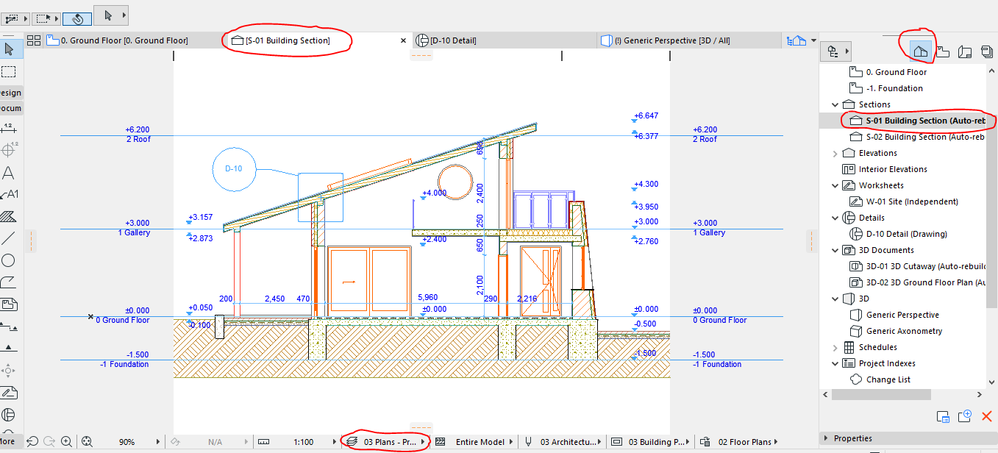
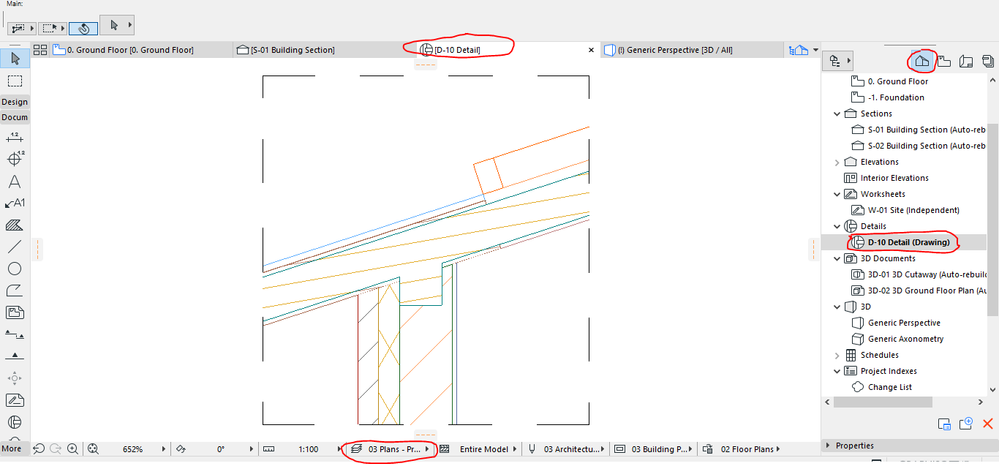
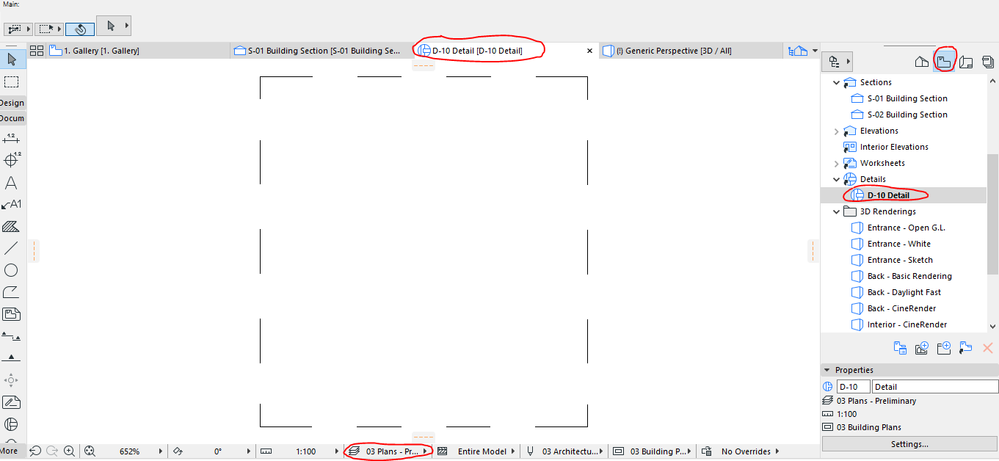
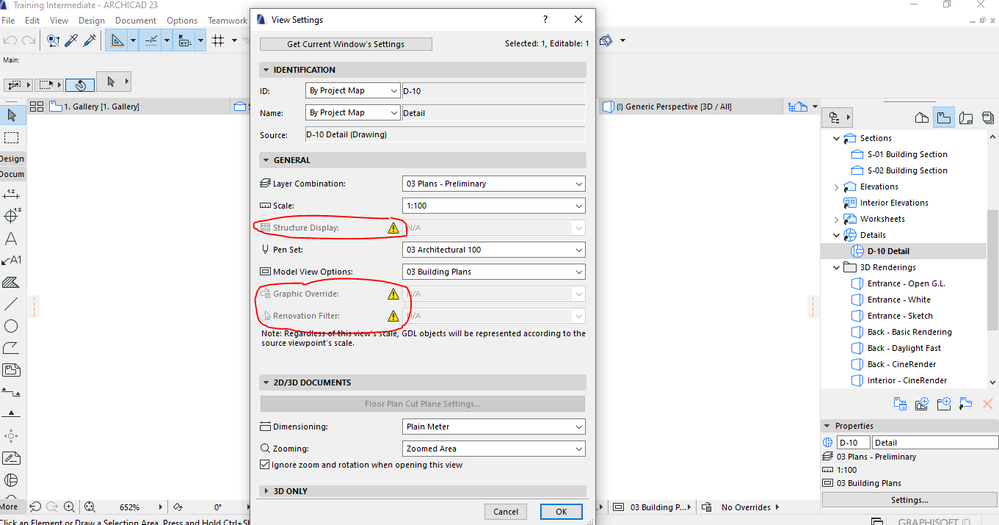
- Mark as New
- Bookmark
- Subscribe
- Mute
- Subscribe to RSS Feed
- Permalink
- Report Inappropriate Content
2022-03-17 11:36 PM
@Reysol Basic question from the thread title - I assume your problem is with the Source Marker view rather than a linked marker?
Try this help link on Updating the Detail Window
or the full help on Details is HERE
I would add that even after 25 years of using AC I still avoid using details because of the the type of problems you are encountering. There have been many requests for an overhaul of Details...
My work around for section details is to create a new section limited in width and height which gives a live update and removes the greyed out settings. You can then place a Detail marker Linked to the limited Section view on the full section.
- Mark as New
- Bookmark
- Subscribe
- Mute
- Subscribe to RSS Feed
- Permalink
- Report Inappropriate Content
2022-03-18 04:09 AM
Hi DGSketcher,
Thanks a lot for the info and talking about the approach that you take when creating details.
Yes, the detail markers you saw in the screenshots are the source markers.
Like you said, we can create a new Section (which is a new viewpoint) with limited length and width. Then, place a linked marker in the model and make it refer to that new Section.
The last step, if I am not mistaking. I guess we also have to save that new Section as a view (under the View Map) in order to place the detail on a layout?
Thank you.
- Mark as New
- Bookmark
- Subscribe
- Mute
- Subscribe to RSS Feed
- Permalink
- Report Inappropriate Content
2022-03-18 05:48 AM - edited 2022-03-18 05:54 AM
@Reysol Yes the limited section view needs to be in your View Map for placement on a Layout. If you have a Cloned Folder in your View Map then it will be added automatically so you just have to change the view scale etc
Tip: When placing the Linked Detail marker, open the full section and show the limited section as a trace reference. You will then have better idea of the size & shape of the detail mark.
- Transitioning a local project with linked views to BIMcloud. in Teamwork & BIMcloud
- Schedule layout formatting for View from Opening Side in Collaboration with other software
- Stair 'draining' display in plan in Modeling
- AC28 Skylight Library Object Only Shows Simplified View in Section in Documentation
- Can Elements be linked to combination of Design Options? in Modeling