Turn on suggestions
Auto-suggest helps you quickly narrow down your search results by suggesting possible matches as you type.
Showing results for
Turn on suggestions
Auto-suggest helps you quickly narrow down your search results by suggesting possible matches as you type.
Showing results for
- Graphisoft Community (INT)
- :
- Forum
- :
- Documentation
- :
- Re: View map - duplicated views as an issue
Options
- Subscribe to RSS Feed
- Mark Topic as New
- Mark Topic as Read
- Pin this post for me
- Bookmark
- Subscribe to Topic
- Mute
- Printer Friendly Page
Documentation
About Archicad's documenting tools, views, model filtering, layouts, publishing, etc.
View map - duplicated views as an issue
Options
- Mark as New
- Bookmark
- Subscribe
- Mute
- Subscribe to RSS Feed
- Permalink
- Report Inappropriate Content
2017-11-01
11:47 AM
- last edited on
2023-05-26
12:03 AM
by
Gordana Radonic
2017-11-01
11:47 AM
My problem is that under all my views in view map, all drawings that I used in layout view, shows as duplicates, and for me it looks like I am not doing good. I think if they are already sorted under 4 folders, and if I only place them in layout, they shouldn't appear as duplicates. Anybody knows?
AC22 • iMac 3,4GHz Intel Core I5 | 16 gb ram • OSX10.14.4
6 REPLIES 6
Options
- Mark as New
- Bookmark
- Subscribe
- Mute
- Subscribe to RSS Feed
- Permalink
- Report Inappropriate Content
2017-11-03 02:09 AM
2017-11-03
02:09 AM
There is no screen shot attached.
Could you try re-posting your image please?
Barry.
Could you try re-posting your image please?
Barry.
One of the forum moderators.
Versions 6.5 to 27
i7-10700 @ 2.9Ghz, 32GB ram, GeForce RTX 2060 (6GB), Windows 10
Lenovo Thinkpad - i7-1270P 2.20 GHz, 32GB RAM, Nvidia T550, Windows 11
Versions 6.5 to 27
i7-10700 @ 2.9Ghz, 32GB ram, GeForce RTX 2060 (6GB), Windows 10
Lenovo Thinkpad - i7-1270P 2.20 GHz, 32GB RAM, Nvidia T550, Windows 11
Options
- Mark as New
- Bookmark
- Subscribe
- Mute
- Subscribe to RSS Feed
- Permalink
- Report Inappropriate Content
2017-11-03 09:04 AM
2017-11-03
09:04 AM
Barry wrote:
There is no screen shot attached.
Could you try re-posting your image please?
Barry.
Hi Barry. I don't know how, but there is no way that I can add attachment (whenever I choose file and select add attachment it get lost). But nevermind, i uploaded screenshot on wt, so you can download it. Sorry for complications.
https://we.tl/aawS8aDZjs
AC22 • iMac 3,4GHz Intel Core I5 | 16 gb ram • OSX10.14.4
Options
- Mark as New
- Bookmark
- Subscribe
- Mute
- Subscribe to RSS Feed
- Permalink
- Report Inappropriate Content
2017-11-03 09:54 AM
2017-11-03
09:54 AM
Here is your image.
You probably exceeded the file size limit
I just use a screen capture program, save as a jpg and then attach.
I have never had a problem with the size when I do this.
By any chance are you using the "Save view and place on layout" option?
If so each time you do this you will get a new saved view (duplicate if already existing).
I create my views (with all the correct settings - layers, scale, pen set, etc.) first.
I use the Organiser to drag from the Project Map to the View Map.
This allows me to arrange the views as I want them in the view map list.
Then I simply drag from the view map onto an open layout page.
This way I get the drawing or drawings on the layout that I want.
Barry.
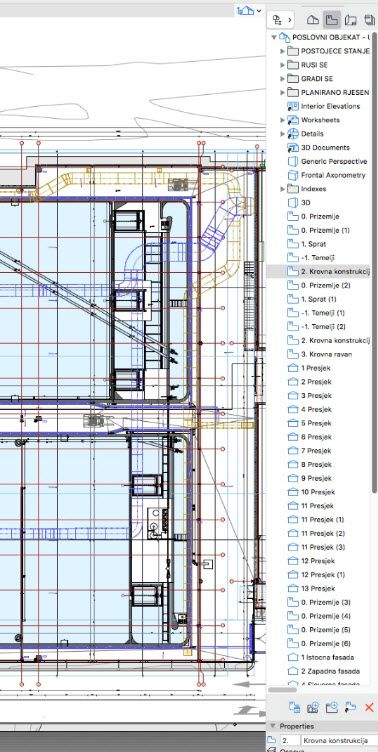
You probably exceeded the file size limit
I just use a screen capture program, save as a jpg and then attach.
I have never had a problem with the size when I do this.
By any chance are you using the "Save view and place on layout" option?
If so each time you do this you will get a new saved view (duplicate if already existing).
I create my views (with all the correct settings - layers, scale, pen set, etc.) first.
I use the Organiser to drag from the Project Map to the View Map.
This allows me to arrange the views as I want them in the view map list.
Then I simply drag from the view map onto an open layout page.
This way I get the drawing or drawings on the layout that I want.
Barry.
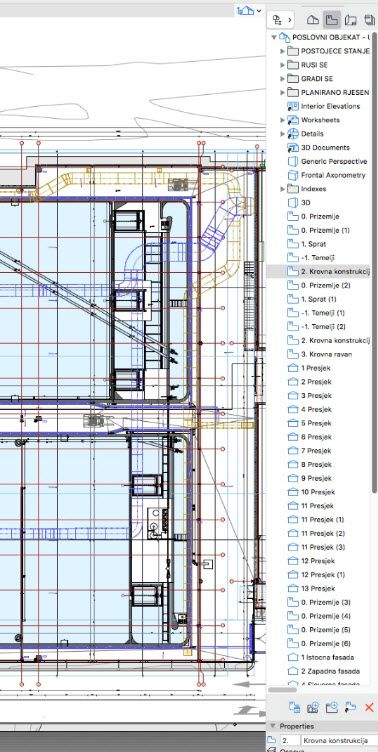
One of the forum moderators.
Versions 6.5 to 27
i7-10700 @ 2.9Ghz, 32GB ram, GeForce RTX 2060 (6GB), Windows 10
Lenovo Thinkpad - i7-1270P 2.20 GHz, 32GB RAM, Nvidia T550, Windows 11
Versions 6.5 to 27
i7-10700 @ 2.9Ghz, 32GB ram, GeForce RTX 2060 (6GB), Windows 10
Lenovo Thinkpad - i7-1270P 2.20 GHz, 32GB RAM, Nvidia T550, Windows 11
Options
- Mark as New
- Bookmark
- Subscribe
- Mute
- Subscribe to RSS Feed
- Permalink
- Report Inappropriate Content
2017-11-07 09:34 AM
2017-11-07
09:34 AM
Barry wrote:
By any chance are you using the "Save view and place on layout" option?
If so each time you do this you will get a new saved view (duplicate if already existing).
I create my views (with all the correct settings - layers, scale, pen set, etc.) first.
I use the Organiser to drag from the Project Map to the View Map.
This allows me to arrange the views as I want them in the view map list.
Then I simply drag from the view map onto an open layout page.
This way I get the drawing or drawings on the layout that I want.
Barry.
Thank you Barry.
I see now that I was doing on some other way. I used default set of stories, sections and elevations. That was for example existing plan. But for each of them I was setting its parameters based on folder they belongs (with all the correct settings - layers, scale, pen set, etc.) - those blue folders. And when I make new folder for renovation plan, I just cloned upper folder and change it settings.
Reason why I was using that way instead of making my own folder and drag and drop each view is because when I use default set of views I make setting just once for all stories, once for all sections and once for all elevations. On your way for each view that I drag and drop I must set its own properties. Folder of group of stories isn't blue, but grey.
But at the end it isn't big problem. I can use organizer and drag and drop. It just seemed to me, that default mode with blue folders is more effective. Or is it possible to create blue sets, instead of cloning them?
PS. Again I can't attach my screen capture and it is only 302 kb
https://we.tl/M0lnG0Wm1l
AC22 • iMac 3,4GHz Intel Core I5 | 16 gb ram • OSX10.14.4
Options
- Mark as New
- Bookmark
- Subscribe
- Mute
- Subscribe to RSS Feed
- Permalink
- Report Inappropriate Content
2017-11-07 10:35 AM
2017-11-07
10:35 AM
You can drag a folder (or just a view point) from the project map to the view map and you can also drag and copy existing folders in the view map.
This does not create a 'clone' though.
Only using the 'clone' button can you create a clone.
Clones can have whatever settings you want - choose when you create the clone or change them afterwards.
You can even change individual views in a clone to have different settings but new views in the clone will adopt the settings of the parent clone folder.
If you drag folders then these will not update with new views if you add storeys or sections/elevations.
You will need to manually drag and create new views for the new veiw points (sections, elevations, storeys).
If you have 'cloned' the folder then the new views will appear automatically as you create new view point.
They are all blue in the view map.
A cloned folder will also be blue and will have a black arrow - this is because it has the 'master' settings for when new views are created when you add a new view point (sections, elevations, storeys in the project map).
A dragged folder will not be blue as it has no settings and is simply a folder for organisation.
As I mentioned views in a clone can all have individual settings (although I would not do this) but you can't delete any part of a clone - the whole folder will delete.
Whereas if it is just a dragged folder (not blue) you can delete individual views without affecting the others.
A clone is an exact match for what you see in the project map.
Barry.
This does not create a 'clone' though.
Only using the 'clone' button can you create a clone.
Clones can have whatever settings you want - choose when you create the clone or change them afterwards.
You can even change individual views in a clone to have different settings but new views in the clone will adopt the settings of the parent clone folder.
If you drag folders then these will not update with new views if you add storeys or sections/elevations.
You will need to manually drag and create new views for the new veiw points (sections, elevations, storeys).
If you have 'cloned' the folder then the new views will appear automatically as you create new view point.
They are all blue in the view map.
A cloned folder will also be blue and will have a black arrow - this is because it has the 'master' settings for when new views are created when you add a new view point (sections, elevations, storeys in the project map).
A dragged folder will not be blue as it has no settings and is simply a folder for organisation.
As I mentioned views in a clone can all have individual settings (although I would not do this) but you can't delete any part of a clone - the whole folder will delete.
Whereas if it is just a dragged folder (not blue) you can delete individual views without affecting the others.
A clone is an exact match for what you see in the project map.
Barry.
One of the forum moderators.
Versions 6.5 to 27
i7-10700 @ 2.9Ghz, 32GB ram, GeForce RTX 2060 (6GB), Windows 10
Lenovo Thinkpad - i7-1270P 2.20 GHz, 32GB RAM, Nvidia T550, Windows 11
Versions 6.5 to 27
i7-10700 @ 2.9Ghz, 32GB ram, GeForce RTX 2060 (6GB), Windows 10
Lenovo Thinkpad - i7-1270P 2.20 GHz, 32GB RAM, Nvidia T550, Windows 11
Anonymous
Not applicable
Options
- Mark as New
- Bookmark
- Subscribe
- Mute
- Subscribe to RSS Feed
- Permalink
- Report Inappropriate Content
2017-11-07 10:54 AM
2017-11-07
10:54 AM
Ok. I got it. I knew about cloned folders and changing its parameters idividualy for each view or generally for parent folder and it was ok for me. But whenever i create new section for example it stays automatically creates in that folder.
So I think its better to create my own list and organizational folders, and drag and drop what I want. And leave or delete default blue sets.
Certainly drag and drop will not create duplicate views which were the main reason my posting here.
Thanks Barry, you helped me.
So I think its better to create my own list and organizational folders, and drag and drop what I want. And leave or delete default blue sets.
Certainly drag and drop will not create duplicate views which were the main reason my posting here.
Thanks Barry, you helped me.
Suggested content
- Zone No Sets Found Error Message in Project data & BIM
- Stair 'draining' display in plan in Modeling
- Dalux plugin problem with "Duplicated External ID in Elements" in Collaboration with other software
- Library Parts appear as "Missing" even when loaded in Library Manager in Libraries & objects
- basic engine surface color changes not updating in sheeted views in Documentation
