Turn on suggestions
Auto-suggest helps you quickly narrow down your search results by suggesting possible matches as you type.
Showing results for
Turn on suggestions
Auto-suggest helps you quickly narrow down your search results by suggesting possible matches as you type.
Showing results for
- Graphisoft Community (INT)
- :
- Knowledge Base
- :
- Getting started
- :
- Archicad 21 Small Improvements
Options
- Subscribe to RSS Feed
- Mark as New
- Mark as Read
- Bookmark
- Subscribe to Topic
- Printer Friendly Page
- Report Inappropriate Content
Archicad 21 Small Improvements
Graphisoft
Options
- Subscribe to RSS Feed
- Mark as New
- Mark as Read
- Bookmark
- Subscribe to Topic
- Printer Friendly Page
- Report Inappropriate Content
on
2017-05-29
11:20 AM
- edited on
2021-11-29
04:07 AM
by
Rubia Torres
This list contains a collection of changes that may be not reflected in all language versions of the ARCHICAD 21 Reference Guide. These include retired features, bug fixes, and smaller usability or interface changes which were made after the Reference Guide was completed.
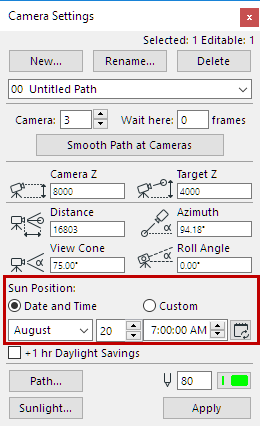
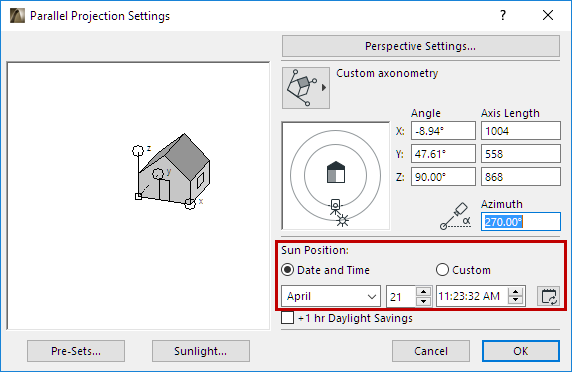 Previously, setting the date and time in the Sun Settings would only update the Sun Altitude and Azimuth, without storing the corresponding date and time settings. Now, the Date and Time settings are stored and remembered. If you update Project Location, the sun will automatically update to show the correct sun position for that date and time.
Previously, setting the date and time in the Sun Settings would only update the Sun Altitude and Azimuth, without storing the corresponding date and time settings. Now, the Date and Time settings are stored and remembered. If you update Project Location, the sun will automatically update to show the correct sun position for that date and time.
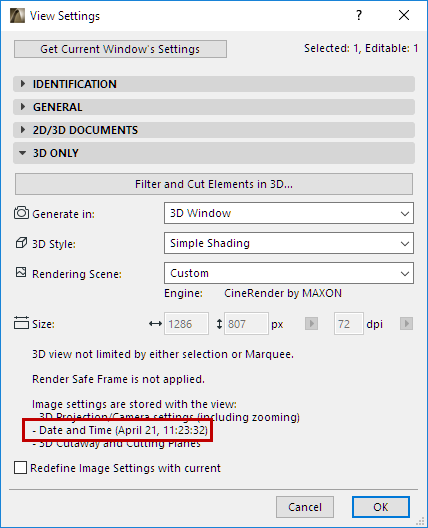
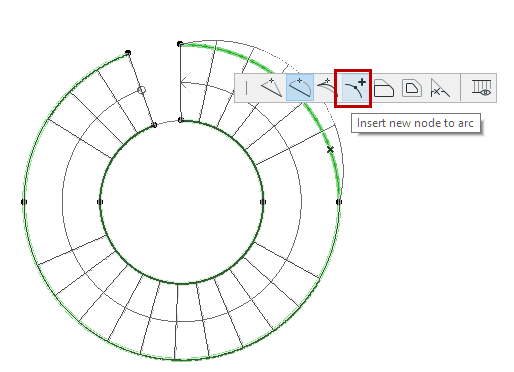
If this option is selected in both windows connected at a corner, there will be no frame between the adjacent glazings.
When Hotlinking, Merging or Opening an IFC file, you must select an IFC Translator for Import, which controls the conversion process. Every IFC Translator for Import has a filtering component (see Model Filter for IFC Import), which defines which elements of the IFC model should be placed in ARCHICAD (and which should be skipped). Each Translator for Import also contains another, secondary Model Filter function. This dialog (Model Filter for Import) allows you to further fine-tune the set of imported IFC elements, based on more specific element categories - e.g. type, story, owner. However, this secondary Model Filter for Import dialog does not appear by default. To use this feature, turn it on in IFC Translator Settings:
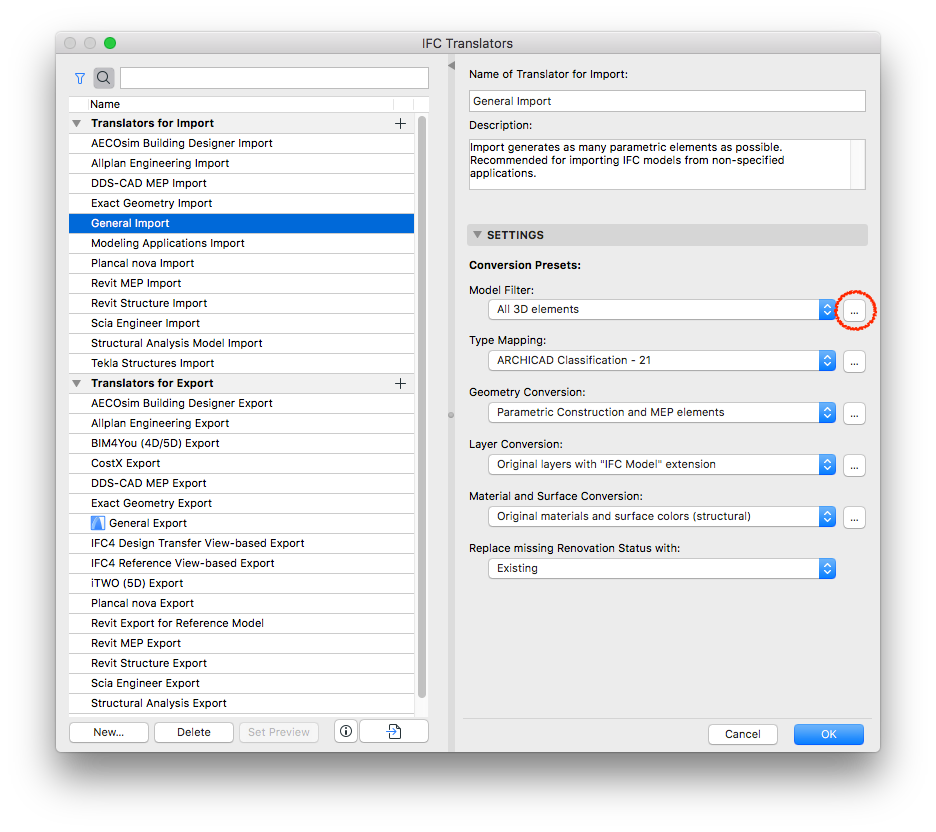
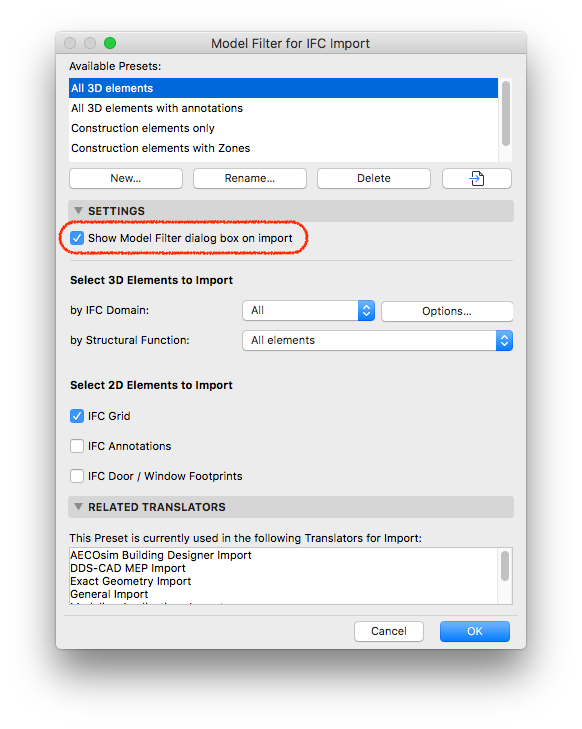
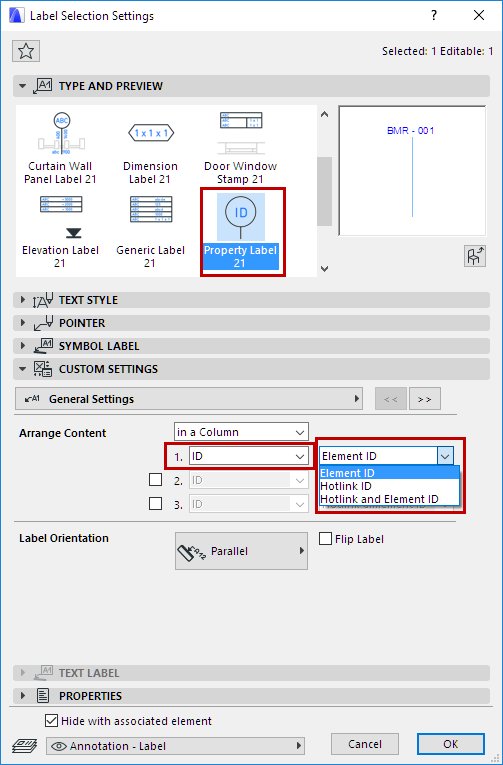
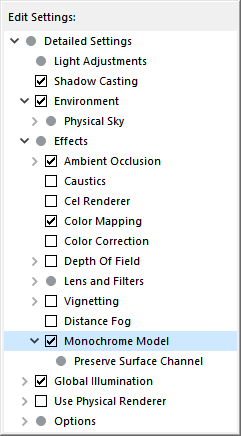 The Monochrome Model (formerly White Model) lets you choose any custom color, and adjust its surface characteristics (e.g. transparency, reflectance)
The Monochrome Model (formerly White Model) lets you choose any custom color, and adjust its surface characteristics (e.g. transparency, reflectance)
You can find a list of small interface changes in the New features Guide also.
Little New Features and Small Improvements
Control Sun Position by Date and Time
Set the Date and Time for Cameras and in the 3D Projection Settings directly, and save it to views.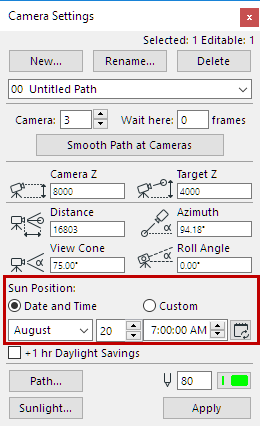
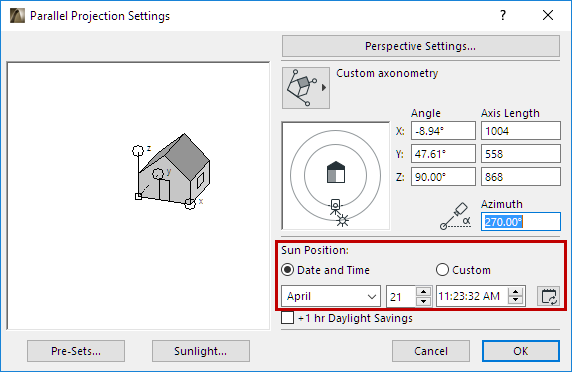
- Saved 3D views indicate the stored date and time or the custom sun position
- Sun Settings dialog has been greatly simplified and renamed to Sunlight Settings
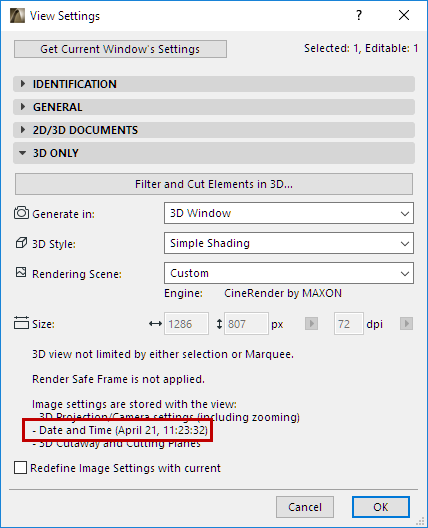
Reorganized IFC-Related Commands
| ARCHICAD 20 | ARCHICAD 21 | |
| IFC Translator Setup | -> | IFC Translators |
| IFC Manager | -> | IFC Project Manager |
| IFC Scheme Setup | -> | Property Mapping for IFC Export (Translator Setting) |
| IFC Options | -> | IFC Local Preferences |
New Pet Palette Command for Editing Curved Polyline/Edges
Use the Insert New Node to Arc command from the pet palette.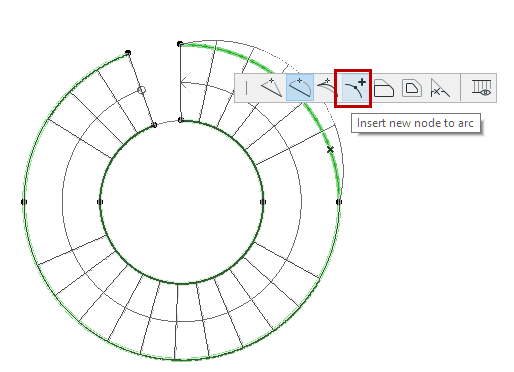
Use Renovation Status as Criterion in Graphic Override Rules
When you define Graphic Override Rules, you can now include the elements’ Renovation Status as a criterion. Built-in Renovation rules remain unchanged, with a fixed set of criteria. However, the new Reno Status criterion in Graphic Override Rules allows you to further distinguish overrides for certain subsets of Existing/New/To be Demolished elements. For example, define a rule to override only existing walls, but not the existing windows they contain.Improved Glass-to-Glass Corner Connection
If the opening type in all sashes on the left or right side of a window is set to Fixed Glass, you can now choose “Glass” as the Corner Connection Type on the Custom Corner tab page.
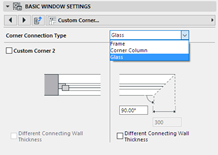 |
 |
Filter Model at Import turned off by default
-
- Go to File > Interoperability > IFC > IFC Translators.
- Select a Translator for Import.
- Under Settings, open Model Filter
- Settings.Check the Show Model Filter dialog box on import box.
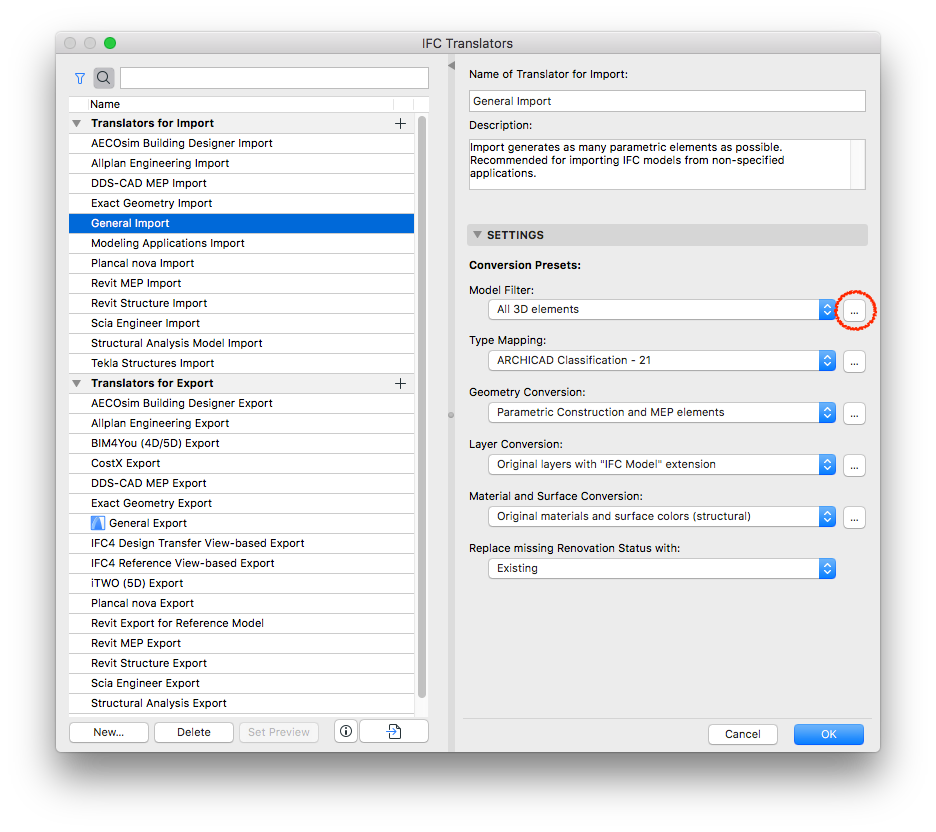
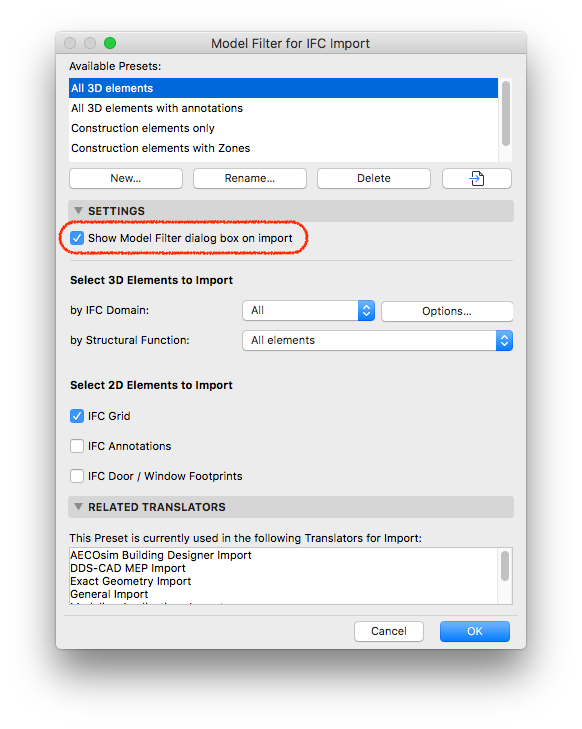
Other Renamed or Changed Options
- Favorites Parameters are now stored in Element Transfer Settings
- The formerly function Create Stair Using Selection is discontinued and now there is the new Stair Tool for this purpose. See this video on editing the stair baseline and boundaries:
- The (formerly Internal) Rendering Engine is now called Basic Rendering Engine
- Due to expanded Curtain Wall editing possibilities, the Design > Modify Curtain Wall > Boundary Editing in Section command has been removed from the default Work Environment. (You can add this command to the menu by customizing your Work Environment.)The Work Environment Autosave option is now called Saving to Recovery File
- The Fog control (formerly in the Sun dialog box) is now a PhotoRendering effect, available in PhotoRendering Settings for the Basic Rendering Engine
- Edit Selected Composites/Profile: combined command, with an icon added (can be put into a customized Tool Bar)
- Commands for choosing 3D Engine (Vectorial vs. OpenGL) now available from 3D Styles dialog only (Engine is saved with 3D Style)
- Filter and Cut Elements in 3D: command now also available from View Settings
- Improved wording of Work Environment customization dialogs and Tab Bar view menu items, for better consistency
- Updated interface for Grids and Background dialog box
- The former Identification and Property Label is now called Property Label. The ID display options for this Label (as well as for Zone Stamps) have been changed to:
- Element ID (formerly Compact Element ID)
- Hotlink ID (formerly Master ID)
- Hotlink and Element ID (formerly Full Element ID)
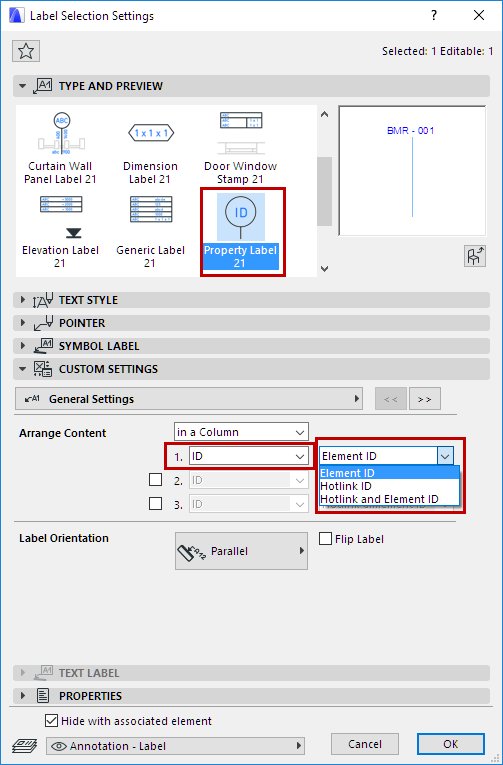
Renamed and Improved CineRender Effect
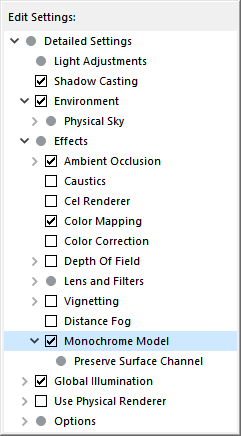
You can find a list of small interface changes in the New features Guide also.
Labels:
Related articles
- Creating layouts in Archicad: Master Layouts, Autotexts, graphics, and more in Documentation
- Archicad 29: A glance at the new features in Getting started
- How shadow casting in Archicad can improve your renderings in Visualization
- Improved BIMmTool for better point cloud handling in Modeling
- Archicad 28 Migration: Converting from Monolithic Libraries to the Global Library System in Libraries & objects
