Turn on suggestions
Auto-suggest helps you quickly narrow down your search results by suggesting possible matches as you type.
Showing results for
Turn on suggestions
Auto-suggest helps you quickly narrow down your search results by suggesting possible matches as you type.
Showing results for
- Graphisoft Community (INT)
- :
- Knowledge Base
- :
- Getting started
- :
- Archicad 23 - Hidden Gems
Options
- Subscribe to RSS Feed
- Mark as New
- Mark as Read
- Bookmark
- Subscribe to Topic
- Printer Friendly Page
- Report Inappropriate Content
Archicad 23 - Hidden Gems
Graphisoft Alumni
Options
- Subscribe to RSS Feed
- Mark as New
- Mark as Read
- Bookmark
- Subscribe to Topic
- Printer Friendly Page
- Report Inappropriate Content
on
2019-09-04
01:29 PM
- edited on
2021-11-26
01:58 PM
by
Rubia Torres
ARCHICAD 23 comes with many changes and improvements in performance, productivity, visualization, and information management. Moreover, there are plenty of small features hidden in ARCHICAD 23 that you may want to check out:
 Hovering the mouse over the preview in thumbnail mode will display the last opened tabs of the project. Use X to hide the file from recent opened projects.
Hovering the mouse over the preview in thumbnail mode will display the last opened tabs of the project. Use X to hide the file from recent opened projects.
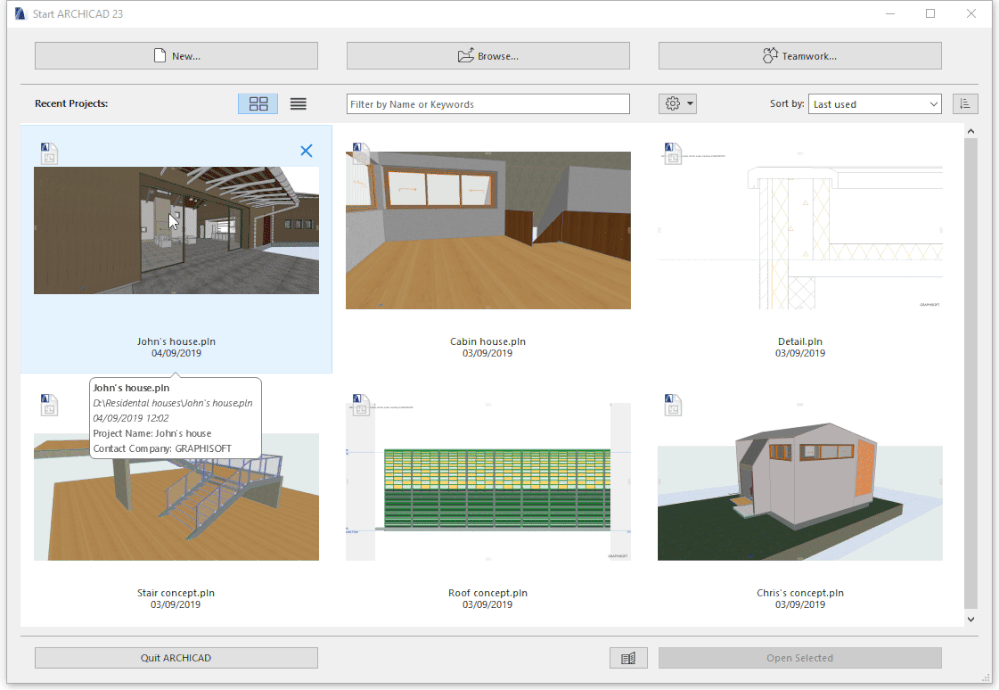 The Settings button will allow you to configure how ARCHICAD 23 handles Legacy projects (originating from a previous version of ARCHICAD) and Archive projects.
The Settings button will allow you to configure how ARCHICAD 23 handles Legacy projects (originating from a previous version of ARCHICAD) and Archive projects.
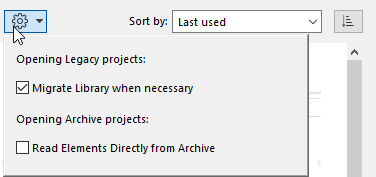 Help Center button
Help Center button
 in the Startup Dialog will direct you towards GRAPHISOFT’s guides and tutorials for ARCHICAD.
in the Startup Dialog will direct you towards GRAPHISOFT’s guides and tutorials for ARCHICAD.
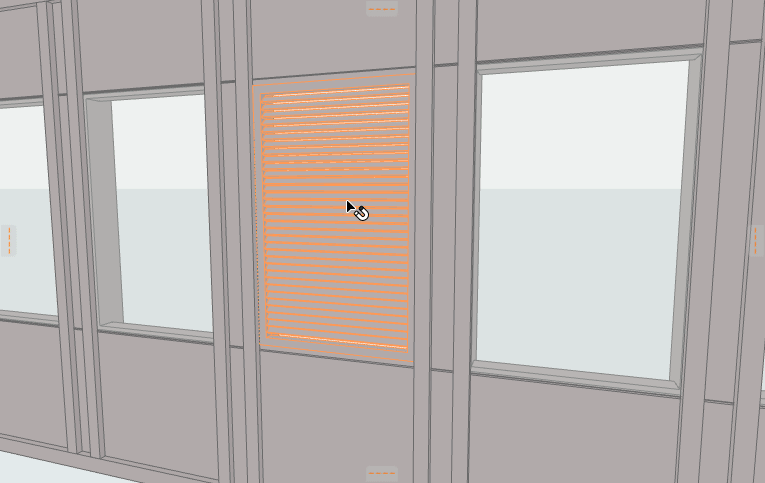
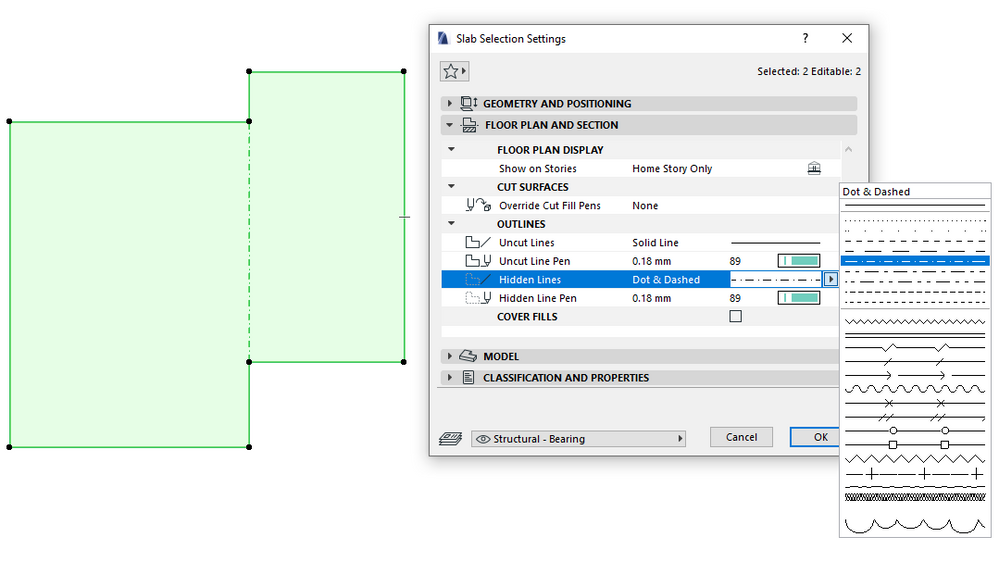
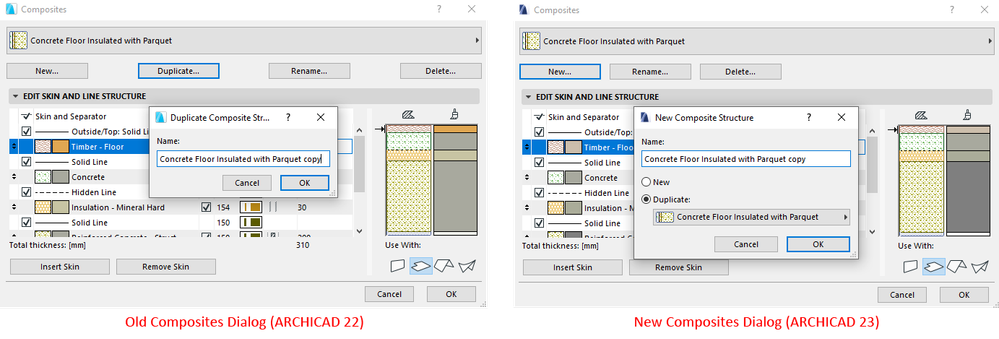
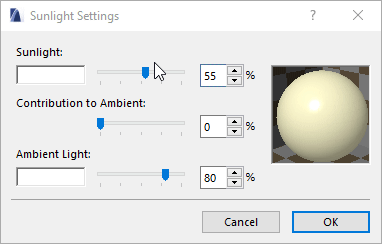
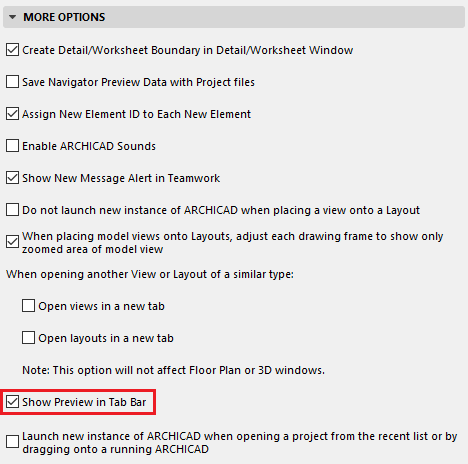
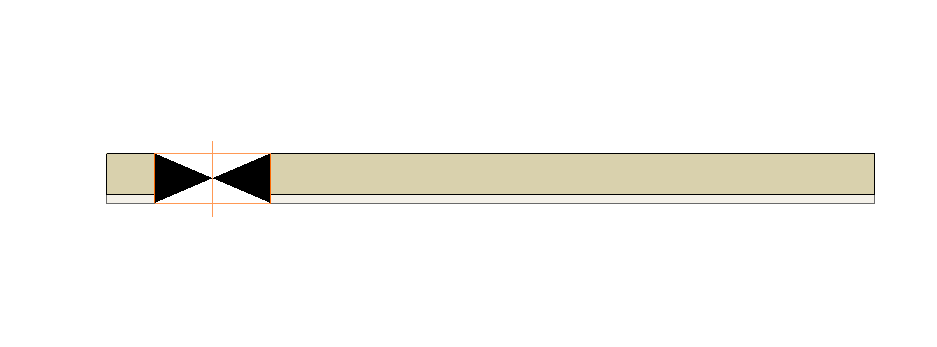 To learn more about the rest of the small improvements in ARCHICAD 23, read this article.
To learn more about the rest of the small improvements in ARCHICAD 23, read this article.
Startup dialog
ARCHICAD 23 comes with a brand new Startup dialog that heavily focuses on recent opened projects. From the dialog you can select multiple projects and open in different ARCHICAD instances. Recent opened projects on the new Startup Dialog can be sorted by Name, Last used, Size and Type, in ascending or descending order using the button
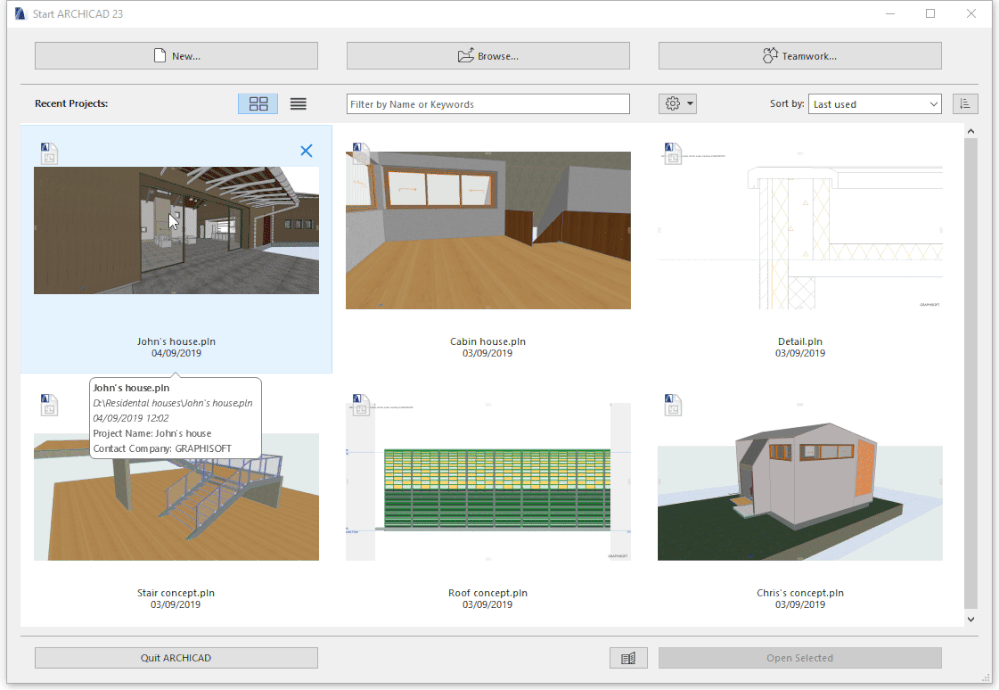
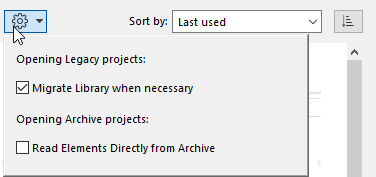

Action Center
From ARCHICAD 23, during the file opening process, you will not be interrupted by warnings and messages and can start working right away. The new Action Center can be found in File > Info > Action Center.Surface Catalog
In ARCHICAD 23, we have completely renewed the built-in Surface Catalog with higher resolution textures, better reflections and Parallax offset. If you open a project that was created in a previous version of ARCHICAD, the Surfaces will keep their original texture images. For the Surfaces to use the renewed textures you need to change the texture images manually from Attribute Manager or Surfaces dialog.Curtain Wall
The new Louver panel can be rotated in 90 degree increments by dragging the node in Curtain Wall's Edit mode.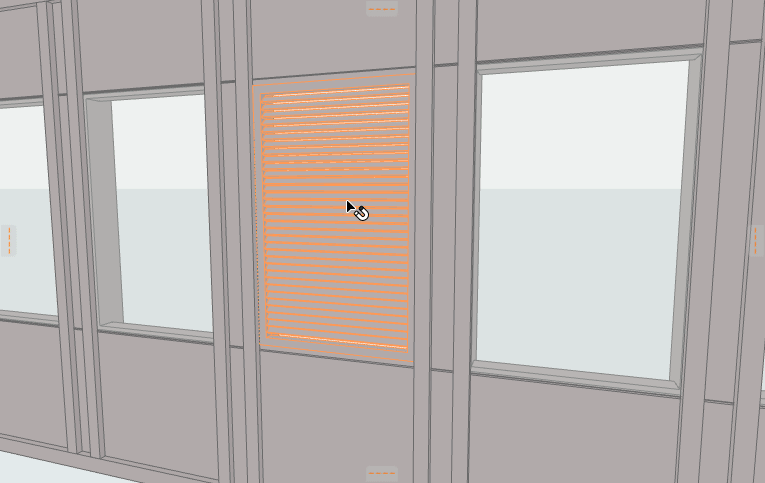
2D Representation of Connected Slabs on Floor Plan
When choosing Use Hidden Lines for 2D Representation of Connected Slabs on Floor Plan, the Hidden Lines in Slab Settings will be used.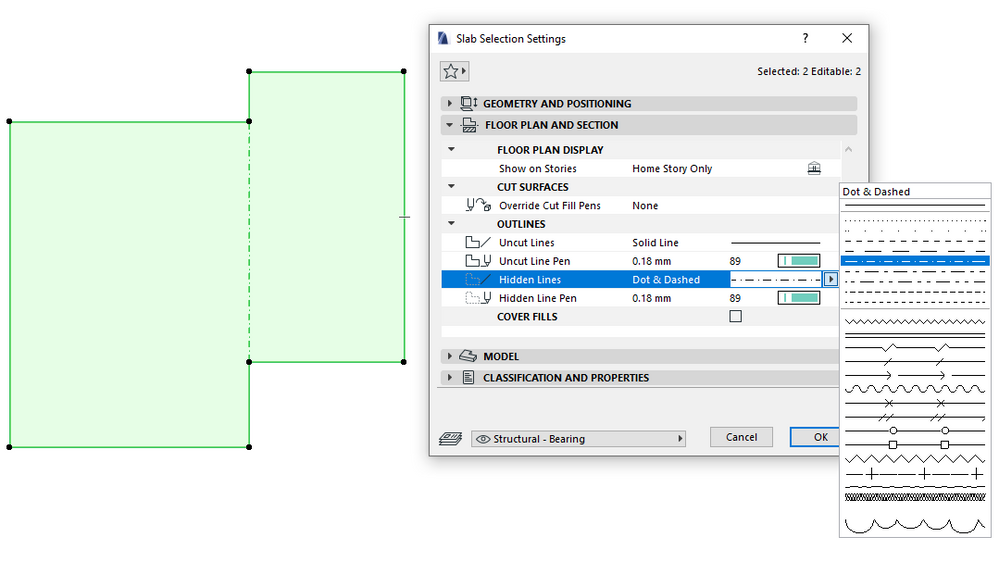
Composites
Duplicate functionality is now merged into New Composite Structure in Composites dialog.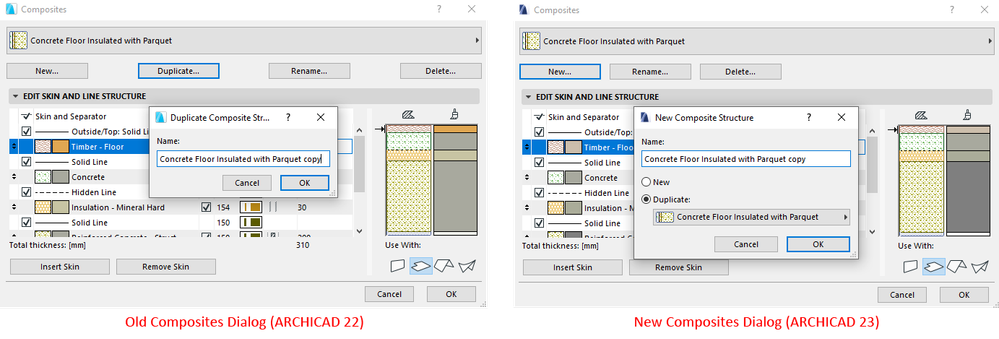
Sunlight Settings
In Sunlight Settings, moving the sliders now provides live feedback within the dialog already before releasing the slider: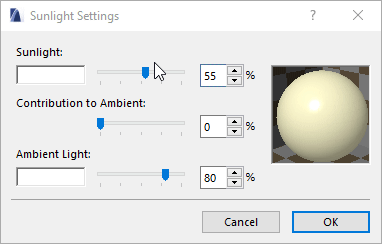
Tab Preview
The new Tab Preview function can be turned off in Work Environment > More Options > Show Preview in Tab Bar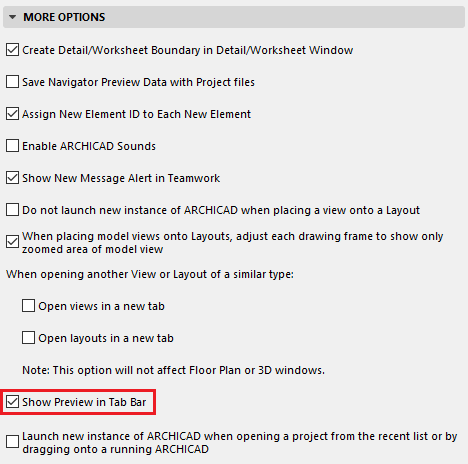
Opening Reference Planes
The new Opening Tool in ARCHICAD 23 makes it easy to create a new opening on a wall or slab. By keeping this option turned on in View > On-Screen View Options > Opening Reference Planes, it ensures that an Opening will have a visible frame in Floor Plan even if it is located entirely outside of its associated host element.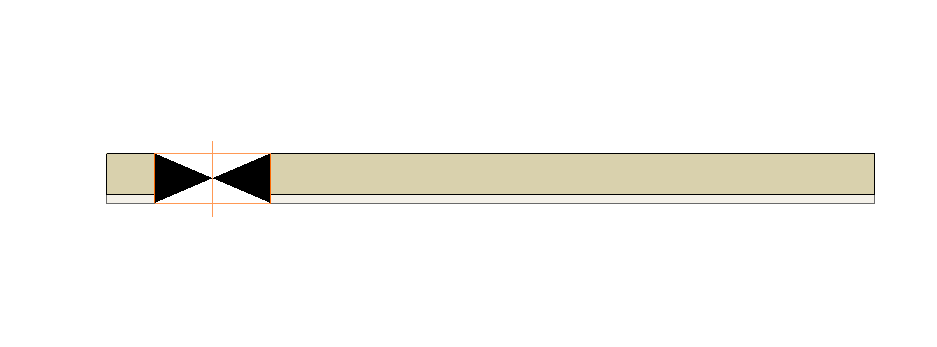
Labels:
Related articles
- Renovation Status for Markers in Documentation
- Understanding the Survey Point in Archicad for accurate project coordination in Project data & BIM
- Improved BIMmTool for better point cloud handling in Modeling
- Hide 3D elements and layers in BIMx in BIMx
- How to uninstall the AI Visualizer Add-on in Archicad 27 in Visualization
