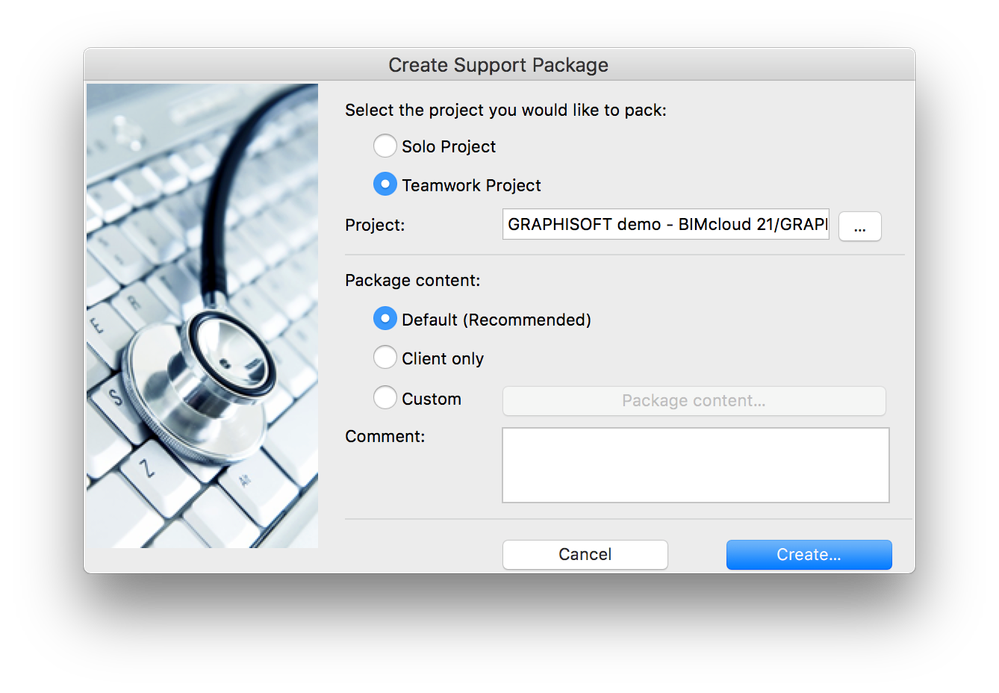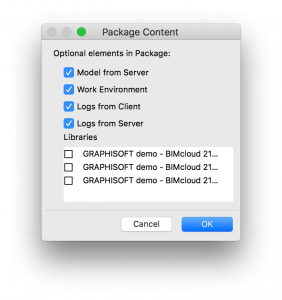Turn on suggestions
Auto-suggest helps you quickly narrow down your search results by suggesting possible matches as you type.
Showing results for
Turn on suggestions
Auto-suggest helps you quickly narrow down your search results by suggesting possible matches as you type.
Showing results for
- Graphisoft Community (INT)
- :
- Knowledge Base
- :
- Installation & update
- :
- Creating a Support Package
Options
- Subscribe to RSS Feed
- Mark as New
- Mark as Read
- Bookmark
- Subscribe to Topic
- Printer Friendly Page
- Report Inappropriate Content
Creating a Support Package
Graphisoft Alumni
Options
- Subscribe to RSS Feed
- Mark as New
- Mark as Read
- Bookmark
- Subscribe to Topic
- Printer Friendly Page
- Report Inappropriate Content
on
2018-01-12
11:00 AM
- edited on
2021-11-23
03:11 PM
by
Oleksandra Vakariuk
Applies to: Archicad v19 and above
What is a Support Package
Creating a Support Package may help the GRAPHISOFT Technical Support Team to more efficiently investigate an issue you experience with Archicad. The package captures the current state of your project (Teamwork or solo PLN) and includes other diagnostic data which will help to troubleshoot the problem. A Support Package should be created if a support person explicitly asks for it. Send it to your GRAPHISOFT support representative along with a description of the problem.By accepting our End User License Agreement, you agree to collect technical data which will be collected and processed by GRAPHISOFT. These technical data may contain personal data, which we process under the respective terms and conditions. Support Packages may contain personal data, such as:
- the IP address of your computer,
- name of your computer,
- your username on your computer,
- address of your BIMcloud / BIMcloud Basic / BIMcloud as a Service,
- your Archicad Teamwork username,
- your project name,
- or your e-mail address.
How to create a Support Package
- Reproduce the issue in Archicad.
- Go to the Help menu > Create Support Package.
- Select the affected solo (PLN) or Teamwork project you want to capture.
- Select the package content to be sent. Default (Recommended) - Use this option if not instructed otherwise. Client only - This option excludes the logs and project data from the server and includes only the client-side data. Use this option if the server cannot be accessed properly or if you need to limit the size of the package. Custom - Use the Package Content button to set the content of the package. The optional content differs for solo (PLN) and for Teamwork projects. Use this option only if you are instructed to do so.
- Describe the nature of the issue in the Comment box.
- Hit Create and select a folder where you want to save the package to.
- project-related files: <project name>.support
- log files: <project name>_LOG.support
- project-related files: <BIMcloud/BIMcloud Basic name>[<project name>].twsupport
- log files: <BIMcloud/BIMcloud Basic name>[<project name>]_LOG.twsupport
- MyBIMcloud - BIMcloud 24[MyProject]_01.twsupport
- MyBIMcloud - BIMcloud 24[MyProject]_02.twsupport
- MyBIMcloud - BIMcloud 24[MyProject].twsupport
- MyBIMcloud - BIMcloud 24[MyProject]_LOG_01.twsupport
- MyBIMcloud - BIMcloud 24[MyProject]_LOG_02.twsupport
- MyBIMcloud - BIMcloud 24[MyProject]_LOG.twsupport
What data is saved into the Support Package?
In the case of solo (PLN) projects:- *.support files contain
- The project file itself (as .pln)
- Libraries used by the project (Not included by default)
- Autosave files
- Latest Work Environment
- *_LOG.support files contain
- Archicad FastLogger log files
- SubmissionLog.txt (this file contains the IDs of submitted crash reports)
- *.twsupport files contain
- Local copy of the Teamwork project from the user's local cache
- Autosave files from the user's local cache
- Server-side project data
- Local copy of the libraries used by the project (Not included by default)
- Latest Work Environment
- *_LOG.twsupport files contain
- Archicad FastLogger log files
- BIMcloud / BIM Server log files
- Crash report files
Labels:
Related articles