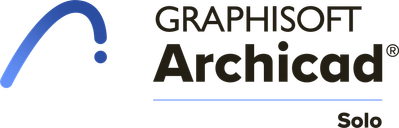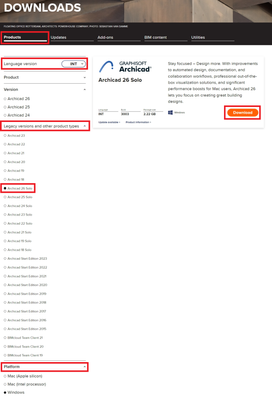- Graphisoft Community (INT)
- :
- Knowledge Base
- :
- Getting started
- :
- Archicad Solo
- Subscribe to RSS Feed
- Mark as New
- Mark as Read
- Bookmark
- Subscribe to Topic
- Printer Friendly Page
- Report Inappropriate Content
Archicad Solo
- Subscribe to RSS Feed
- Mark as New
- Mark as Read
- Bookmark
- Subscribe to Topic
- Printer Friendly Page
- Report Inappropriate Content
2023-02-01 06:49 PM - edited 2023-02-03 09:48 AM
Based on Archicad's award-winning Building Information Modeling (BIM) technology, the feature-limited Solo edition is tailored to meet the needs of individual practitioners and smaller architectural practices. Archicad Solo contains all the tools necessary to create the building information model from which the entire architectural documentation is automatically derived, without tedious re-work.
Archicad Solo is a full 64-bit application available both on macOS and Windows with multi-processor support for optimum performance. Background processing, optimized scaling of multiple-core CPUs, and an improved central graphics unit result in optimized performance and navigation.
Archicad Solo is not available on all markets. To purchase it, contact your Archicad reseller.
Archicad Solo Compared to Archicad full version
Archicad Solo has some functional limitations, compared to the full version of Archicad.
The following functions are not available in Archicad Solo:
- Teamwork and BIMcloud compatibility;
- Hotlink capabilities (single and multistorey hotlinks, IFC, RVT, Rhino models, etc.);
- Visualization capabilities (Cineware, Redshift, Twinmotion);
- Placing views or drawings from external sources;
- Bluebeam connection;
- Specific licensing options: no network licenses, no license borrowing
For a more detailed comparison contact your Archicad reseller.
Technical Information
Hardware and Software Requirements
Hardware and software requirements are modified from time to time. For up-to-date information on system requirements, please follow this link: www.graphisoft.com/support/system_requirements/
File compatibility
Users can open and save files created in Full, Start Edition and Solo versions of Archicad. Educational files can be edited in Solo as well, but Archicad will switches to educational mode as long as the file is open. Nevertheless, Trial files can only be opened and edited on the same machine they were created.
Download and install
To download the installer of Archicad Solo, go to Graphisoft’s Downloads page. In the Products tab, select your language version; open the Legacy and other product types list under Version, and select the version of Archicad Solo you need. Make sure to select the right platform, macOS or Windows, and click the Download button to save the installer in your machine.
Launch the installer and follow the detailed instructions to install Archicad Solo. If you encounter any problem during installation please
To be able to start using the program you must activate your license. Use Graphisoft License Manager Tool (LMT) to activate your protection key.
Uninstalling
Windows
Use the “Programs” or “Add or Remove Programs” utility, accessible from the Control Panel, to uninstall Archicad.
You can also browse your Archicad Solo folder (C:\Program Files\Graphisoft\ARCHICAD XX Solo) and execute the uninstaller (Uninstall.exe) in the Uninstall.AC subfolder.
macOS
Navigate to the Uninstall.AC folder in your Archicad Solo folder, and select the “Uninstall.app” application.
The Uninstall Wizard will remove files which were installed by the Archicad Installation Wizard. CodeMeter and associated components will not be removed.
The uninstaller will not remove any files you have created and saved in the Archicad main folder - e.g. Archicad project files.
For Silent uninstall check the Install Guide.
Licensing
Licenses for Archicad Solo are available in the UK, USA, Brazil, South Korea, Hong Kong, Japan and in Latin-America. License term conditions may vary from market to market.
To purchase an Archicad Solo license, contact your Archicad reseller.
When you start Archicad, the program automatically checks to see if you have a license available. If so, you are ready to work. To update, download and manage your license keys, use the License Manager Tool - which is automatically installed to your computer as part of the installation of Archicad Solo. It is also available for download at: www.graphisoft.com/downloads/licensing/
Hardware Key
The Hardware Key (Dongle) contains your license information on a USB stick. Before you start using the latest version of Archicad Solo, this Hardware Key must be updated. For the update process, start the License Manager Tool (LMT) and follow the directions. See: https://help.graphisoft.com/lmt/.
Now you are ready to use Archicad Solo. Note: after updating your license key to the latest version of Archicad Solo, you can still use all earlier Solo versions.
Software Key
The Software Key is a software-based license. Using the License Manager Tool, a software key can be downloaded from the License Pool to a local client Computer. To download a software key, start the License Manager Tool (LMT) and follow the directions. See: https://help.graphisoft.com/lmt/.
If you plan to work on a different computer, you must upload the software key to the License Pool, so that you can access it from a different location. (Internet connection is required.)
Demo Mode
When you start Archicad, the program automatically checks to see if you have a license available. If you don’t have any, you can continue in Demo Mode. It gives you full functionality except file saving; and you may use it to open, view and try functions. The unavailable commands and menu items are disabled, and the title bar indicates the Demo Mode. Your Archicad Solo may also be restricted to Demo Mode for the following reasons:
- No key is attached to your computer;
- Your Hardware Key is defective;
- CodeMeter service is not running.
Lost or Defective License Key
In case of a lost or defective License Key, contact your local Archicad reseller.