Turn on suggestions
Auto-suggest helps you quickly narrow down your search results by suggesting possible matches as you type.
Showing results for
Turn on suggestions
Auto-suggest helps you quickly narrow down your search results by suggesting possible matches as you type.
Showing results for
- Graphisoft Community (INT)
- :
- Forum
- :
- Libraries & objects
- :
- Basic GDL
Options
- Subscribe to RSS Feed
- Mark Topic as New
- Mark Topic as Read
- Pin this post for me
- Bookmark
- Subscribe to Topic
- Mute
- Printer Friendly Page
Libraries & objects
About Archicad and BIMcloud libraries, their management and migration, objects and other library parts, etc.
Basic GDL
Anonymous
Not applicable
Options
- Mark as New
- Bookmark
- Subscribe
- Mute
- Subscribe to RSS Feed
- Permalink
- Report Inappropriate Content
2008-10-21 10:46 PM
2008-10-21
10:46 PM
I am working on learning some basic GDL skills and had a question. I would like to edit the existing IE Marker to look more like our office specific markers. The triangular marker that comes with Archicad is close but I would like to stretch the bottom corners of the triangle to flatten it out a bit. see attached. I've been able to get in and play around with the object but can't seem to find a way to stretch it. Any thoughts?
Thanks in advance
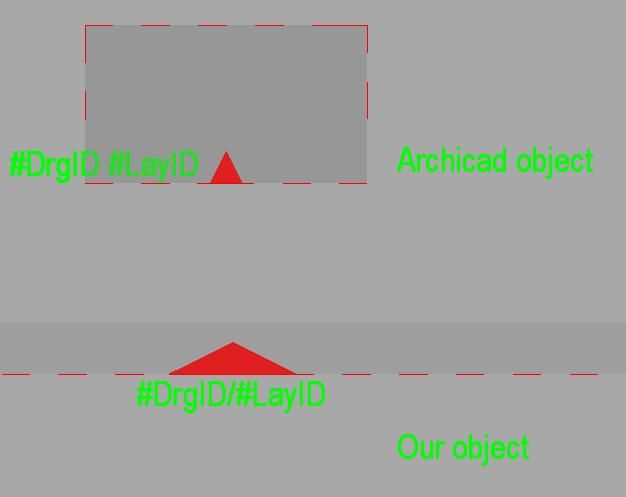
17 REPLIES 17
Options
- Mark as New
- Bookmark
- Subscribe
- Mute
- Subscribe to RSS Feed
- Permalink
- Report Inappropriate Content
2008-10-23 12:53 AM
2008-10-23
12:53 AM
jorgec,
You will need to save the macro as a separate file as well as the file for the marker that you initially opened. In that newly saved version of the initial file, you will need to change the call to refer to your altered macro.
You will need to save the macro as a separate file as well as the file for the marker that you initially opened. In that newly saved version of the initial file, you will need to change the call to refer to your altered macro.
Erich
AC 19 6006 & AC 20
Mac OS 10.11.5
15" Retina MacBook Pro 2.6
27" iMac Retina 5K
AC 19 6006 & AC 20
Mac OS 10.11.5
15" Retina MacBook Pro 2.6
27" iMac Retina 5K
Anonymous
Not applicable
Options
- Mark as New
- Bookmark
- Subscribe
- Mute
- Subscribe to RSS Feed
- Permalink
- Report Inappropriate Content
2008-10-23 12:59 AM
2008-10-23
12:59 AM
Erich,
It worked . I just need to fudge with it a little bit to make it perfect.
. I just need to fudge with it a little bit to make it perfect.
Thanks for all the help.
It worked
Thanks for all the help.
Anonymous
Not applicable
Options
- Mark as New
- Bookmark
- Subscribe
- Mute
- Subscribe to RSS Feed
- Permalink
- Report Inappropriate Content
2008-10-23 05:39 PM
2008-10-23
05:39 PM
I got it too. It confused me at first, but then I realized "AC_Markersize" is the paramater you use to define the scale of the marker, so you just change the multipliers to change the size.
While you're in there, you can look for the line "Separator " "" (the one with space between the qoutes) and insert a /. This will give you "DrgID/LayID"
While you're in there, you can look for the line "Separator " "" (the one with space between the qoutes) and insert a /. This will give you "DrgID/LayID"
Anonymous
Not applicable
Options
- Mark as New
- Bookmark
- Subscribe
- Mute
- Subscribe to RSS Feed
- Permalink
- Report Inappropriate Content
2008-10-23 05:43 PM
2008-10-23
05:43 PM
Nice, I will try that. I am now looking to see if I can place the text below the marker rather than next to it. For some reason when I place the marker the symbol does not point in the right direction.
I'm getting there though.
I'm getting there though.
Anonymous
Not applicable
Options
- Mark as New
- Bookmark
- Subscribe
- Mute
- Subscribe to RSS Feed
- Permalink
- Report Inappropriate Content
2008-10-23 06:00 PM
2008-10-23
06:00 PM
For me it was at line 188, and you want the one after the else statement.
Anonymous
Not applicable
Options
- Mark as New
- Bookmark
- Subscribe
- Mute
- Subscribe to RSS Feed
- Permalink
- Report Inappropriate Content
2008-10-23 06:08 PM
2008-10-23
06:08 PM
that worked. now I just need to resolve the location of the text and how to get it to place properly.
Anonymous
Not applicable
Options
- Mark as New
- Bookmark
- Subscribe
- Mute
- Subscribe to RSS Feed
- Permalink
- Report Inappropriate Content
2008-10-23 08:28 PM
2008-10-23
08:28 PM
You don't need to. Go ahead and place it in the drawing and use the hotpoints to move it to the appropriate location (centered on the bottom of the marker). Now eyedrop it. Now whatever the orientation, the text will always appear in that location when you draw a new marker.
Anonymous
Not applicable
Options
- Mark as New
- Bookmark
- Subscribe
- Mute
- Subscribe to RSS Feed
- Permalink
- Report Inappropriate Content
2008-10-23 09:23 PM
2008-10-23
09:23 PM
Thanks. that will work.
- « Previous
-
- 1
- 2
- Next »
- « Previous
-
- 1
- 2
- Next »
Suggested content
- BimCloud SaaS speed & performance in Teamwork & BIMcloud
- Select fills by number of sides / nodes in Documentation
- Favorites & Keynotes in Documentation
- Would like feedback regarding network speed for Bimcloud SaaS from current users in Teamwork & BIMcloud
- Backup Script for BIMcloud Basic 2025 in Teamwork & BIMcloud
