Turn on suggestions
Auto-suggest helps you quickly narrow down your search results by suggesting possible matches as you type.
Showing results for
Turn on suggestions
Auto-suggest helps you quickly narrow down your search results by suggesting possible matches as you type.
Showing results for
- Graphisoft Community (INT)
- :
- Knowledge Base
- :
- Libraries & objects
- :
- Customizing the Image on the Picture, TV Screen or...
Options
- Subscribe to RSS Feed
- Mark as New
- Mark as Read
- Bookmark
- Subscribe to Topic
- Printer Friendly Page
- Report Inappropriate Content
Customizing the Image on the Picture, TV Screen or Digital Board Objects
Graphisoft
Options
- Subscribe to RSS Feed
- Mark as New
- Mark as Read
- Bookmark
- Subscribe to Topic
- Printer Friendly Page
- Report Inappropriate Content
on
2017-01-31
11:43 AM
- edited on
2023-05-15
02:54 PM
by
Noemi Balogh
When you want to create a rendering of a home or other interior, sometimes you want to have a certain picture hanged on the wall. Or you need a TV screen or a digital board in a classroom. Picture, TV and Digital Board objects are built-in library parts in ARCHICAD. If you place them, they are shown with a default appearance. The picture shows an image, the TV and the Digital Board are turned off.
 You can replace this image with another one you like. You can do this in a few easy steps. Let's see how:
You can replace this image with another one you like. You can do this in a few easy steps. Let's see how:
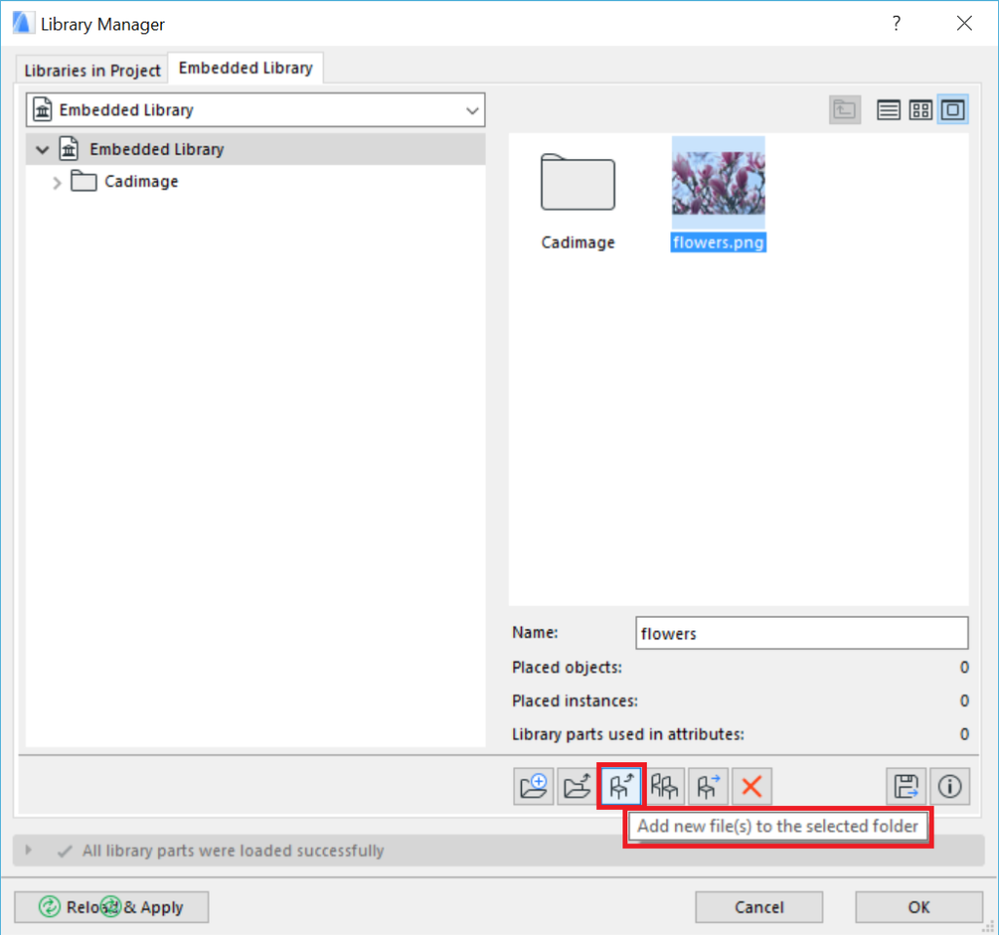
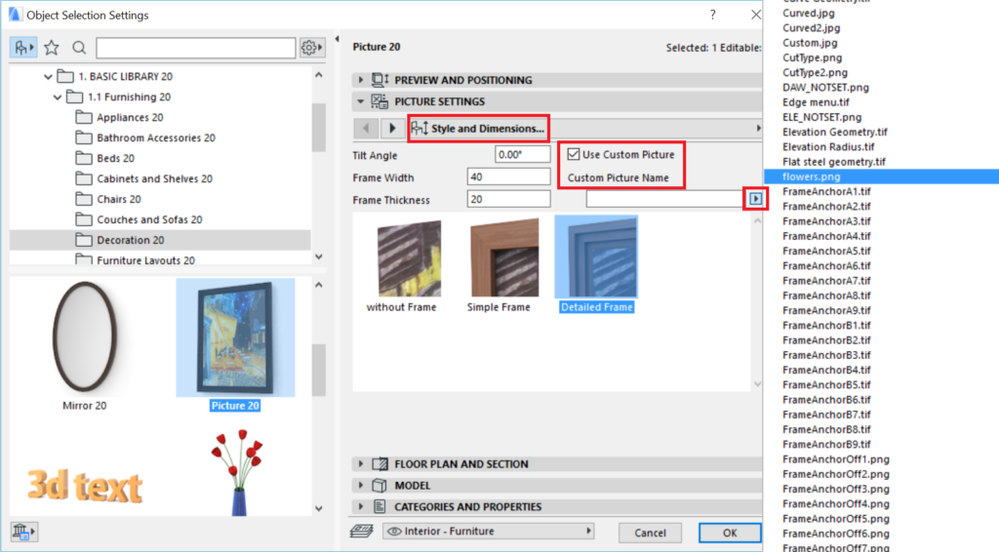 The TV object:
The TV object:
 The Digital Board object:
The Digital Board object:
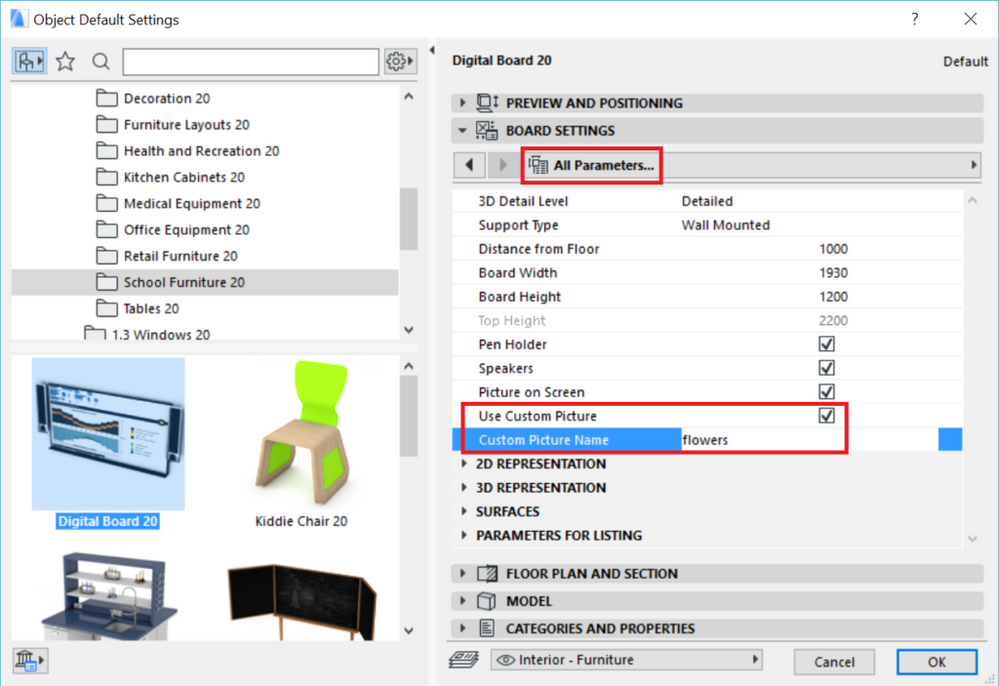 Depending on the size and proportions of the used image you may need to adjust the sizes of the object.
Depending on the size and proportions of the used image you may need to adjust the sizes of the object.


Step 1: Choose an image file and add it to the Embedded Library
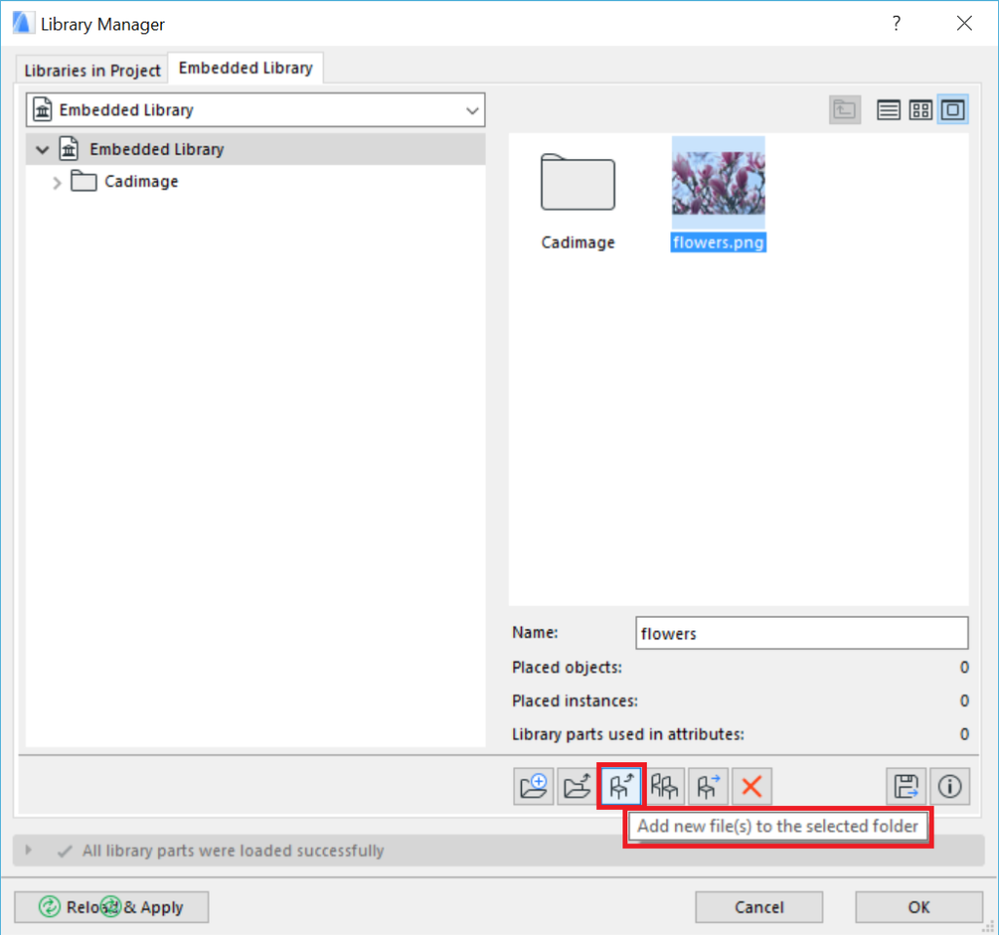
Step 2: Adjust the settings of the object to display the chosen image
After Step 1 the chosen image file is accessible for the settings of the objects. Open the objects' settings dialog and tick the "Use Custom Picture" checkbox then browse and select the previously loaded image file. Here is where you find these settings in the dialog: The Picture object: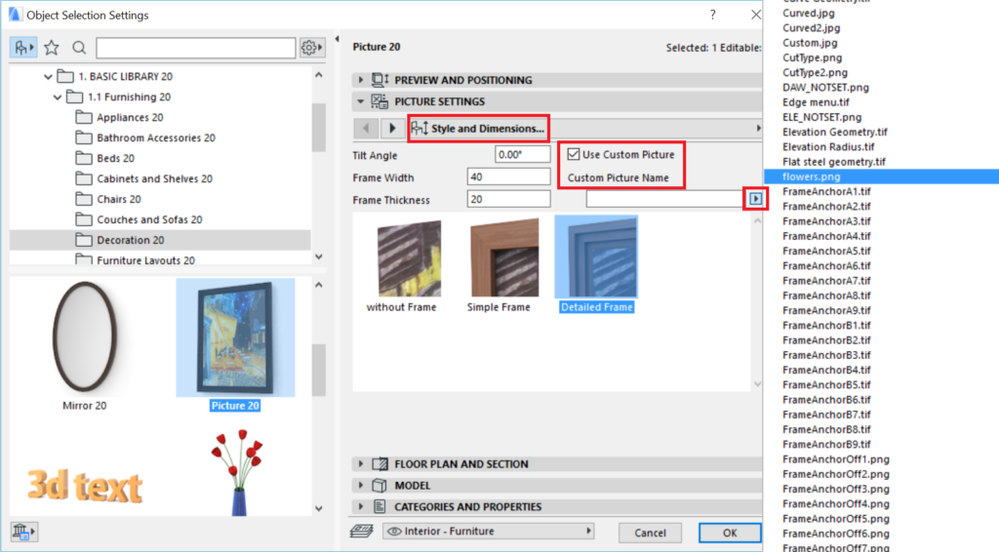

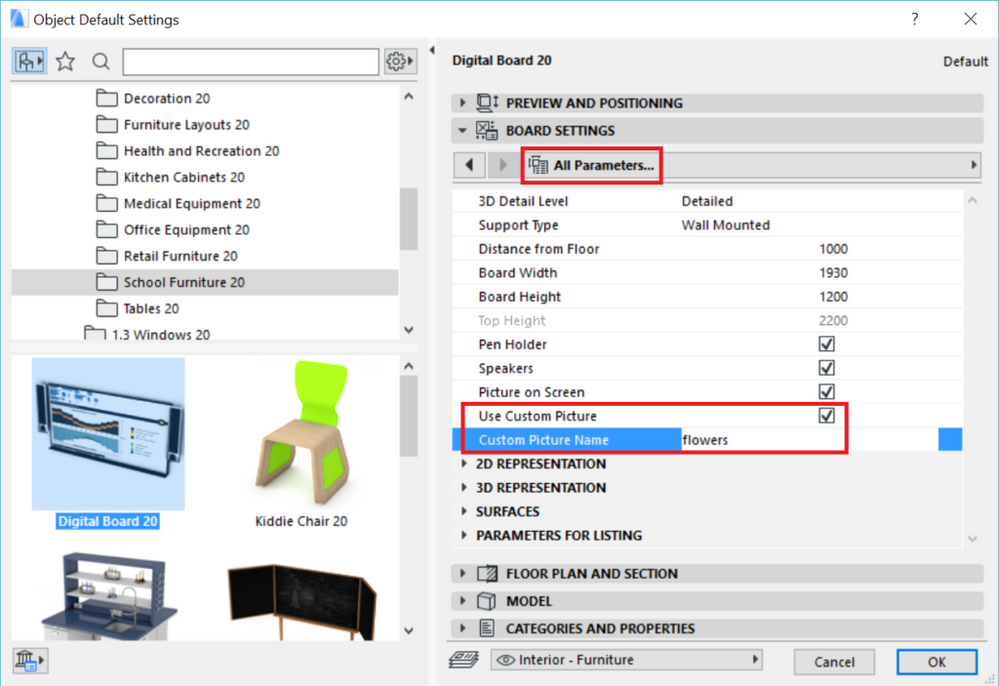
Step 3: check the result in 3D

Related articles
