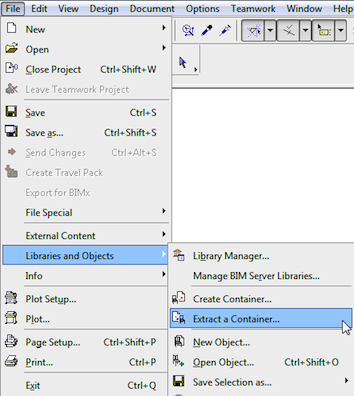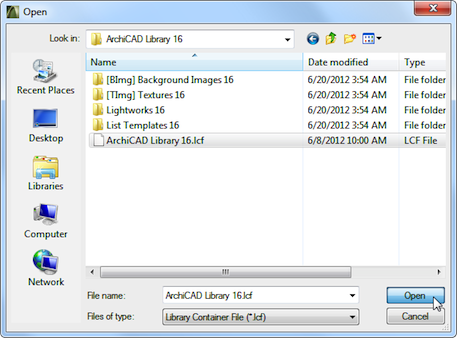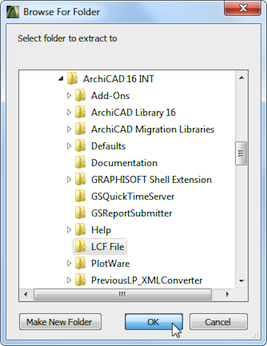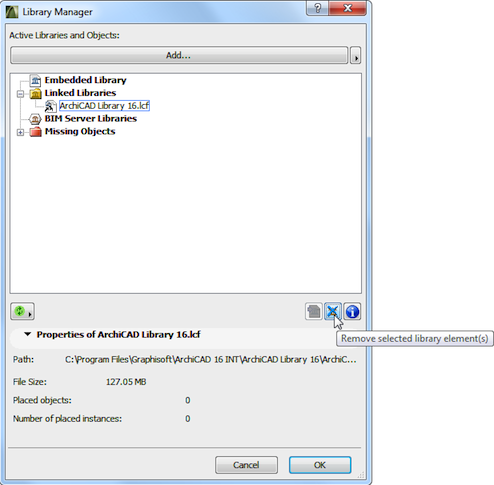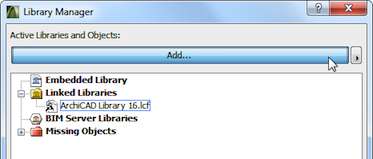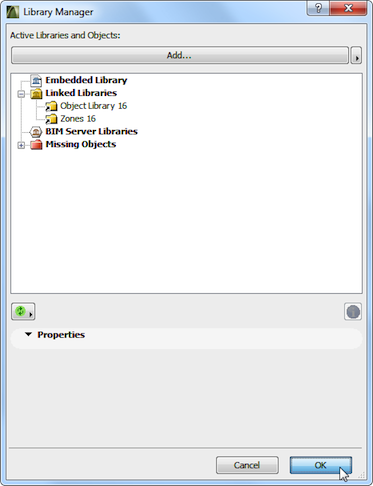Turn on suggestions
Auto-suggest helps you quickly narrow down your search results by suggesting possible matches as you type.
Showing results for
Turn on suggestions
Auto-suggest helps you quickly narrow down your search results by suggesting possible matches as you type.
Showing results for
- Graphisoft Community (INT)
- :
- Knowledge Base
- :
- Libraries & objects
- :
- How to extract Library Parts from the ARCHICAD Lib...
Options
- Subscribe to RSS Feed
- Mark as New
- Mark as Read
- Bookmark
- Subscribe to Topic
- Printer Friendly Page
- Report Inappropriate Content
How to extract Library Parts from the ARCHICAD Library LCF
Graphisoft
Options
- Subscribe to RSS Feed
- Mark as New
- Mark as Read
- Bookmark
- Subscribe to Topic
- Printer Friendly Page
- Report Inappropriate Content
on
2012-10-25
01:20 AM
- edited on
2021-11-23
07:48 PM
by
Emoke Csikos
You may wish to modify a Library Part of a library included in an LCF (Library Container File). You may wish to do so with the ARCHICAD default library LCF or with an LCF from a library developer. One option is to place the object you wish to modify, then open it for editing and use the Save As command to save it under a new name. Then you will be able to freely modify this saved instance. In other cases you may want to modify several Library Parts or you wish to have the Library Parts available in their hierarchical folder structure on your hard drive and not packed in a single file. One example for this would be a Library Developer or a BIM Manager who is constantly developing and modifying the Library Parts in the library. Recreating the LCF after each modification would be time wasting. In this case it is best to simply extract the LCF and access the files in the extracted location.
Here is how to do it: For this example, let us work with the ARCHICAD default LCF. The procedure is the same for any LCF. Important note: GRAPHISOFT does not recommend modifying the default ARCHICAD Library because in that case no library updates can be applied since the update is looking for the original, unmodified ARCHICAD Library. Or, if you restore the original ARCHICAD Library and apply the update to it, all customizations to it will have to be redone.
Here is how to do it: For this example, let us work with the ARCHICAD default LCF. The procedure is the same for any LCF. Important note: GRAPHISOFT does not recommend modifying the default ARCHICAD Library because in that case no library updates can be applied since the update is looking for the original, unmodified ARCHICAD Library. Or, if you restore the original ARCHICAD Library and apply the update to it, all customizations to it will have to be redone.
Step 1: Open "Extract the Container" Dialog
Activate the File\Libraries and Objects\Extract the Container menu command.Step 2: Browse for LCF
Browse for the ARCHICAD Library 16.lcf file, select it and click the Open button to proceed.Step 3: Select Folder
Then select a folder into which the library is to be extracted. You may create a new folder for it.Step 4: Open Library Manager
Use the File\Libraries and Objects\Library Manager menu command to go to the Library Manager. Here remove the ARCHICAD Library 16.lcf library.Step 5: Add Library Folders
Click the Add button to add libraries. Go to the folder into which the LCF file was extracted and add all library folders within it. Then click OK in the dialog to load these libraries.
Labels:
Related articles
- MEP Designer - Overview in MEP
- What is the role of a BIM Coordinator? in Project data & BIM
- How can you adjust layer thickness in Complex Profiles using Offset Modifiers? in Modeling
- Graphisoft ID: Your key to all Graphisoft products and services in Licensing
- Enhance your elevations in Archicad: Tips to impress your clients in Visualization