- Graphisoft Community (INT)
- :
- Knowledge Base
- :
- Licensing
- :
- Connect Graphisoft ID with License
- Subscribe to RSS Feed
- Mark as New
- Mark as Read
- Bookmark
- Subscribe to Topic
- Printer Friendly Page
- Report Inappropriate Content
Connect Graphisoft ID with License
- Subscribe to RSS Feed
- Mark as New
- Mark as Read
- Bookmark
- Subscribe to Topic
- Printer Friendly Page
- Report Inappropriate Content
on
2021-05-19
04:15 PM
- edited on
2021-11-10
03:30 PM
by
Noemi Balogh
Since ARCHICAD 19, this function allows you to connect your personal Graphisoft ID accounts to your Graphisoft ID Company based on the protection key running Archicad.
This can be done between one individual Graphisoft ID one license of the Graphisoft ID Company. Once the individual Graphisoft ID is connected, the Member of the Company can access Software Service Agreement (SSA) exclusive benefits.
Follow the steps below to execute this:
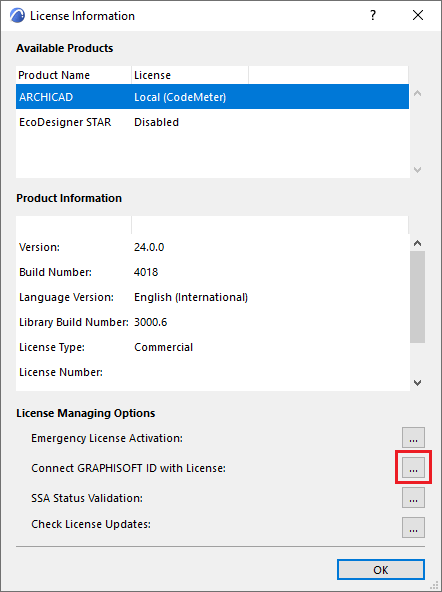
1. Open Archicad with the license. In the Help > License Information dialog, click Connect Graphisoft ID with License button.
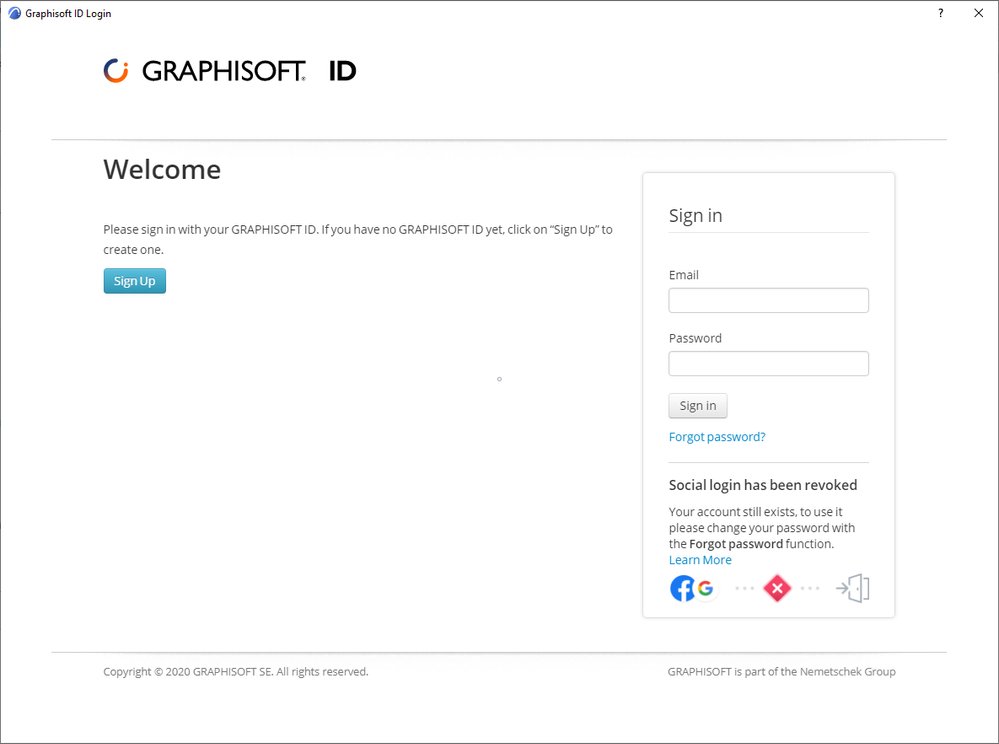
2. Sign in with your Graphisoft ID account (or Sign Up if you don't have one).
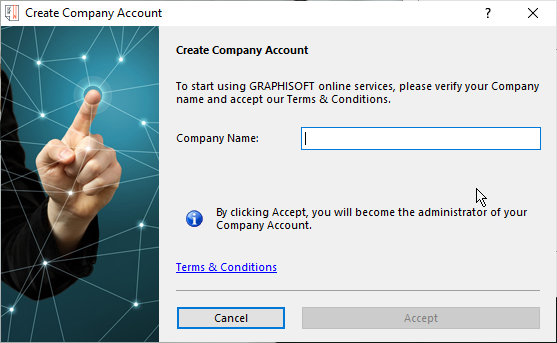
3. In case no Company has been created for the given license yet, Create Company Account dialog will appear. Enter a name for your Company.
Other users in the same office can join the newly created Company to receive benefits from the SSA-related features. To do so, please look at the instruction below.
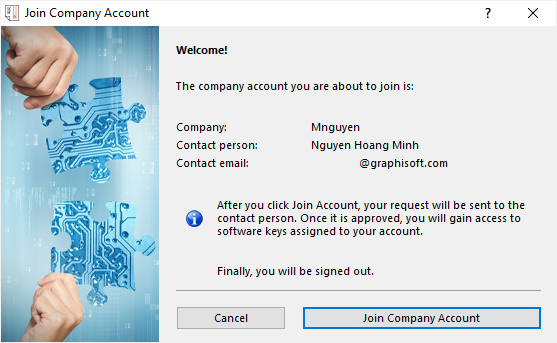
4. In case the Company already exists, Join Company Account dialog will appear. This will connect the individual Graphisoft ID to the Company who owns the license. After clicking Join Company Account, users will be signed out. The Administrator will need to approve this request.
The first user who created the Company through this process will become the Administrator of the Company. Other members who join the Company Account will have the Member role instead.
Once the Graphisoft ID is connected to the Graphisoft ID Company, Archicad automatically recognizes this at the next sign-in.
If you need further help, please check the Graphisoft ID Help site, or contact your local distributor.
