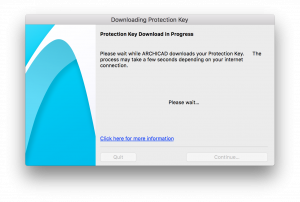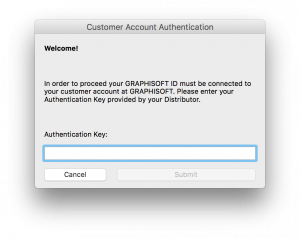Turn on suggestions
Auto-suggest helps you quickly narrow down your search results by suggesting possible matches as you type.
Showing results for
Turn on suggestions
Auto-suggest helps you quickly narrow down your search results by suggesting possible matches as you type.
Showing results for
- Graphisoft Community (INT)
- :
- Knowledge Base
- :
- Licensing
- :
- License Activation in ARCHICAD 22
Options
- Subscribe to RSS Feed
- Mark as New
- Mark as Read
- Bookmark
- Subscribe to Topic
- Printer Friendly Page
- Report Inappropriate Content
License Activation in ARCHICAD 22
Graphisoft Alumni
Options
- Subscribe to RSS Feed
- Mark as New
- Mark as Read
- Bookmark
- Subscribe to Topic
- Printer Friendly Page
- Report Inappropriate Content
on
2019-09-16
12:08 PM
- edited on
2023-05-09
01:29 PM
by
Emoke Csikos
License Activation
Starting with ARCHICAD 22, licenses can be easily downloaded by starting an installed ARCHICAD. This way it gives you a more seamless experience with your license.Workflow 1: Without being logged-in with GRAPHISOFT ID
When you start ARCHICAD 22 after successful installation without signing into GRAPHISOFT ID, a dialogue window appears with different license options on how to start ARCHICAD:- If you have already acquired a Commercial license on Hardware or Software Key, select the second option.
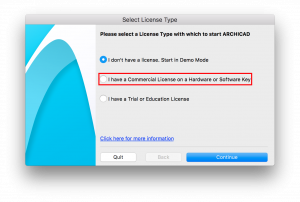
- Select Download Software Key.
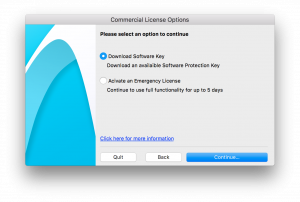
- ARCHICAD will download the license from the License pool after verifying your GRAPHISOFT ID (GSID) Information:
-
- GRAPHISOFT ID dialogue window appears where you can enter existing credentials or sign-up for a new GRAPHISOFT ID.
Downloading Protection Key
-
- After successful authentication, ARCHICAD downloads automatically the available protection key from License Pool.
-
NOTE:The license download may take a few minutes, please be patient.
Protection Key Download Successful
- When the download is successfully completed, you should be able to use ARCHICAD in full mode afterwards.
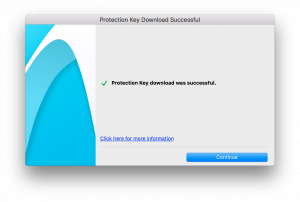
Workflow 2: Logged-in with GRAPHISOFT ID
If you previously logged-in with your GRAPHISOFT ID in ARCHICAD 22, the dialogue window appears slightly different as opposed to the one in workflow 1. However, should you decide to open ARCHICAD with Commercial License, you need to select Start License Manager Tool (LMT) option.
- In LMT sign-in with your GRAPHISOFT ID.
-
- GRAPHISOFT ID dialogue window appears where you can enter existing credentials or sign-up for a new GRAPHISOFT ID.
- If you are doing this for the first time, after signing-in with your GSID, a window pops up asking you for an authentication key. Your reseller supplies this authentication key to you.
-
- After successfully sign-in, In the Available Protection Keys list, select the desired key (with a cloud icon)
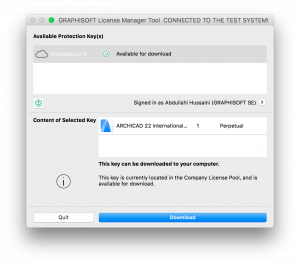
Protection Key Download Successful
- Click Download, you would get a notification once the download is completed.
- When the download is successfully completed, subsequently you should be able to use ARCHICAD full mode.
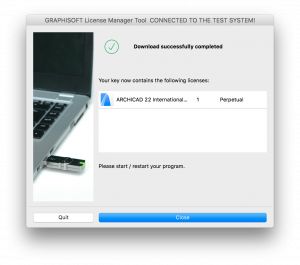

Protection Key Download Unsuccessful

License Update Within ARCHICAD

Labels: