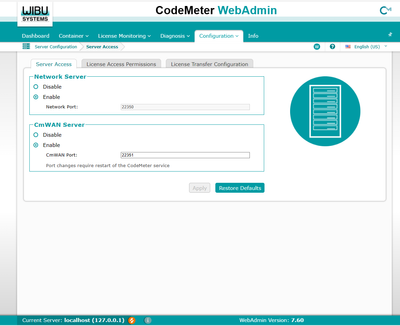- Graphisoft Community (INT)
- :
- Forum
- :
- Licensing
- :
- Network License not detected on client's end
- Subscribe to RSS Feed
- Mark Topic as New
- Mark Topic as Read
- Pin this post for me
- Bookmark
- Subscribe to Topic
- Mute
- Printer Friendly Page
Network License not detected on client's end
- Mark as New
- Bookmark
- Subscribe
- Mute
- Subscribe to RSS Feed
- Permalink
- Report Inappropriate Content
2023-11-20 07:31 AM
Hello,
I already set up my network license by following the instructions below, using the CodeMeter:
https://help.graphisoft.com/BC/INT/_BIMcloud_/20_BIMcloudInstallGuide/20_BIMcloudInstallGuide-14.htm
"Set Up the Server
After you have your server running and the CodeMeter driver is installed, start the server as described below:
All CodeMeter settings can be managed in CodeMeter WebAdmin. To start it: Open CodeMeter Center (from Applications or using the Start menu) and click on WebAdmin or simply open localhost:22350 on your browser.
To enable the CodeMeter server:
1.Go to Configuration/Network tab.
2.Check Run Network Server checkbox.
3.Do not forget to Apply the changes.
From that point, the server runs and shares licenses on the local network.
Important Note: Whenever CodeMeter is updated on your computer, you must restart BIMcloud Manager and BIMcloud Server. Failure to do so may affect backup/snapshot creation.
Client Side Settings
All clients on the local network should find the server automatically. In case this does not work (e.g. your server is in a different subnet, or you are connecting remotely through the Internet), then you may need to specify the server's hostname IP address. On the client:
1.Open WebAdmin.
2.Configuration/Network.
3.Add the server to the Server Search List.
This field can have multiple entries; the client searches for available licenses in the specified order and only on the specified servers. Only when the list is empty does the client search for other available servers."
Automatically, the license was detected on other clients' computers. However after a couple of weeks, without changing the settings and configurations, the clients could no longer access the license.
Here is a screenshot of the server's configuration:
Although the IP address of the server is added to the client's server search list, the problem still persists. And when they open Archicad, they're still in trial mode.
- Mark as New
- Bookmark
- Subscribe
- Mute
- Subscribe to RSS Feed
- Permalink
- Report Inappropriate Content
2023-11-20 01:13 PM
- macOS users should check (if installed):
- LuLu
- Little Snitch
- Windows users should check:
- wf.msc — command to run Windows Firewall
- Check current CodeMeter Runtime version at:
- Check the "Events" tab in the CodeMeter Control Center
- If you only see `localhost (127.0.0.1)`, then no network servers have been found.
- If you see your license server in the list, then select it and press 'Apply'.
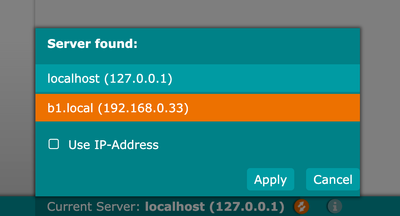
- Mark as New
- Bookmark
- Subscribe
- Mute
- Subscribe to RSS Feed
- Permalink
- Report Inappropriate Content
2023-11-21 08:55 PM
Hi,
As an additional question: Are your license keys Network (NET)Type? Because all the mentioned stuff doesn't work with single licenses...
- Mark as New
- Bookmark
- Subscribe
- Mute
- Subscribe to RSS Feed
- Permalink
- Report Inappropriate Content
2023-11-22 01:13 AM
@Nurbs wrote:Are your license keys Network (NET)Type? Because all the mentioned stuff doesn't work with single licenses...
See #10 in my checklist:
10. CodeMeter license allows network mode. If your license is 'Local' one, ask your dealer to convert your license to 'Network' one.