- Graphisoft Community (INT)
- :
- Forum
- :
- Modeling
- :
- Re: 3D surfaces not aligning
- Subscribe to RSS Feed
- Mark Topic as New
- Mark Topic as Read
- Pin this post for me
- Bookmark
- Subscribe to Topic
- Mute
- Printer Friendly Page
3D surfaces not aligning
- Mark as New
- Bookmark
- Subscribe
- Mute
- Subscribe to RSS Feed
- Permalink
- Report Inappropriate Content
2017-05-11
07:27 AM
- last edited on
2023-05-23
04:15 PM
by
Rubia Torres
I am having immense trouble trying to align 3D textures on different objects. In this particular example I have a vertical timber cladding surface. The selected object is a bulkhead element made using the Slab tool. There is a slab above which has the same external surface. You'll see that on the left hand side the timber surfaces are not aligning, but the right hand side it is.
I have tried resetting the origin, reset the texture, flipping the slabs, but nothing seems to work.
Any tips would be appreciated.
Thanks,
Ben

- Mark as New
- Bookmark
- Subscribe
- Mute
- Subscribe to RSS Feed
- Permalink
- Report Inappropriate Content
2017-05-11 08:50 AM
You may have the same 'x' position so the front surfaces seem to line up but if you pick different 'y' position (i.e. further along the side of the slab) then those sides may not line up.
It is easiest if you select all elements you want to have aligning textures and set the origin for all of them at the same time.
Barry.
Versions 6.5 to 27
i7-10700 @ 2.9Ghz, 32GB ram, GeForce RTX 2060 (6GB), Windows 10
Lenovo Thinkpad - i7-1270P 2.20 GHz, 32GB RAM, Nvidia T550, Windows 11
- Mark as New
- Bookmark
- Subscribe
- Mute
- Subscribe to RSS Feed
- Permalink
- Report Inappropriate Content
2017-05-11 08:57 AM
Barry wrote:Hi Barry
When setting the origin you need to make sure you are choosing exactly the same origin position for both slabs (x, y and z position - although z is not so important for a vertical material).
You may have the same 'x' position so the front surfaces seem to line up but if you pick different 'y' position (i.e. further along the side of the slab) then those sides may not line up.
It is easiest if you select all elements you want to have aligning textures and set the origin for all of them at the same time.
Barry.
I am 100% sure I am selecting the exact same spot. See attached screenshot where I have isolated the two slabs in question. I am resetting both slab's origins at the same time clicking on the corner spot where the purple circle is. See attached.
Prior to that I reset both textures as well.
- Mark as New
- Bookmark
- Subscribe
- Mute
- Subscribe to RSS Feed
- Permalink
- Report Inappropriate Content
2017-05-11 09:13 AM
Is the element on to p a slab?
It seems to have a cut-out at the side which a slab can't have unless there is a Solid Element Operation in play or possibly a Priority Base Junction with a hidden element.
This is one of those situations where it is hard to say exactly without having the actual file.
If you want you can select those 2 elements in plan, go to the FILE menu > External Content > Save Selection As Module.
Then ZIP that MOD file and attach it to this post.
I should then be able to see exactly what you have.
Barry.
Versions 6.5 to 27
i7-10700 @ 2.9Ghz, 32GB ram, GeForce RTX 2060 (6GB), Windows 10
Lenovo Thinkpad - i7-1270P 2.20 GHz, 32GB RAM, Nvidia T550, Windows 11
- Mark as New
- Bookmark
- Subscribe
- Mute
- Subscribe to RSS Feed
- Permalink
- Report Inappropriate Content
2017-05-12 02:37 AM
Barry wrote:Hi Barry,
It sounds like you are doing it correctly.
Is the element on to p a slab?
It seems to have a cut-out at the side which a slab can't have unless there is a Solid Element Operation in play or possibly a Priority Base Junction with a hidden element.
This is one of those situations where it is hard to say exactly without having the actual file.
If you want you can select those 2 elements in plan, go to the FILE menu > External Content > Save Selection As Module.
Then ZIP that MOD file and attach it to this post.
I should then be able to see exactly what you have.
Barry.
Thanks that's very generous of you. I am unable to attach the module file to this post as it's larger than the allowed size. I have dropbox-ed it for you in this link:
Thanks,
Ben
- Mark as New
- Bookmark
- Subscribe
- Mute
- Subscribe to RSS Feed
- Permalink
- Report Inappropriate Content
2017-05-12 06:08 AM
What I notice is the direction of the texture in the plan surface is different for both slabs.
Changing the direction fixes the problem.
Select both slabs and use "Set Direction" by clicking on the underside (or top) of one of the slabs.
Barry.
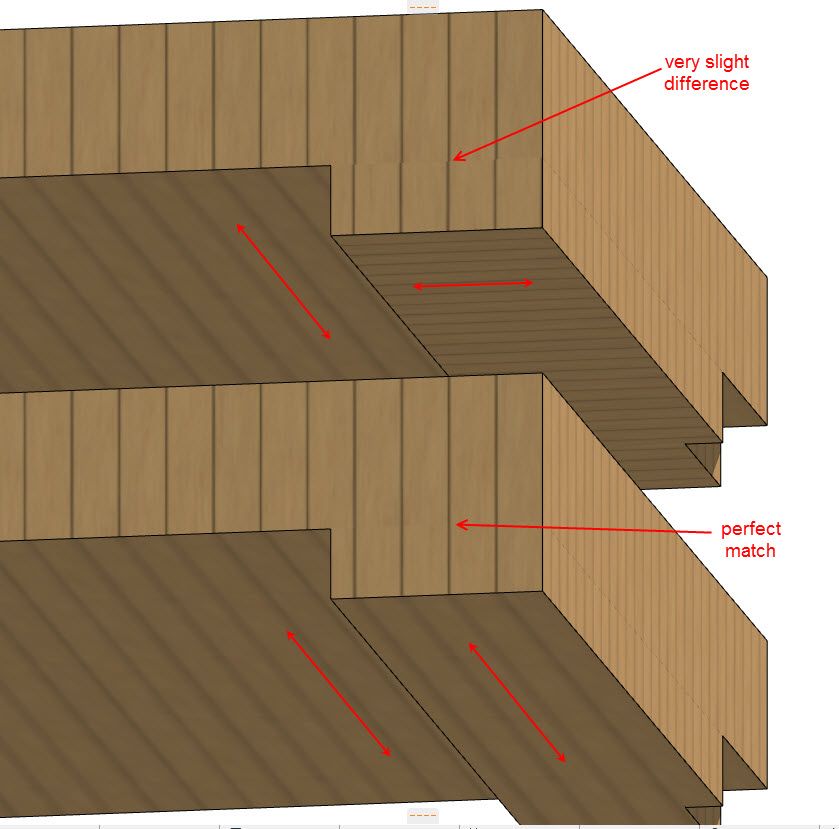
Versions 6.5 to 27
i7-10700 @ 2.9Ghz, 32GB ram, GeForce RTX 2060 (6GB), Windows 10
Lenovo Thinkpad - i7-1270P 2.20 GHz, 32GB RAM, Nvidia T550, Windows 11
- Mark as New
- Bookmark
- Subscribe
- Mute
- Subscribe to RSS Feed
- Permalink
- Report Inappropriate Content
2017-05-12 06:15 AM
Barry wrote:Genius!!!!!!!!!! Thank you very much.
I don't have exactly the same texture as you but I did see the same problem.
What I notice is the direction of the texture in the plan surface is different for both slabs.
Changing the direction fixes the problem.
Select both slabs and use "Set Direction" by clicking on the underside (or top) of one of the slabs.
Barry.
What on earth could be the reason for this? Surely the top surface should not affect the side surfaces and vice versa.
- Mark as New
- Bookmark
- Subscribe
- Mute
- Subscribe to RSS Feed
- Permalink
- Report Inappropriate Content
2017-05-12 06:30 AM
Barry wrote:Now that you have solved the issue of the two slabs, I'm wondering if you could shed any light on this one...which is that I cannot align the texture of the wall under the slab. See attached. There is no "top" surface as such for the wall so i'm not sure what I can do to make this align. I have tried resetting texture, setting the same origin with everything selected, flipping the wall, to no avail. I have also drop-boxed this here:
I don't have exactly the same texture as you but I did see the same problem.
What I notice is the direction of the texture in the plan surface is different for both slabs.
Changing the direction fixes the problem.
Select both slabs and use "Set Direction" by clicking on the underside (or top) of one of the slabs.
Barry.
I have included the jpeg of the texture for you.
Sorry - I should have included this query in the first post as well.
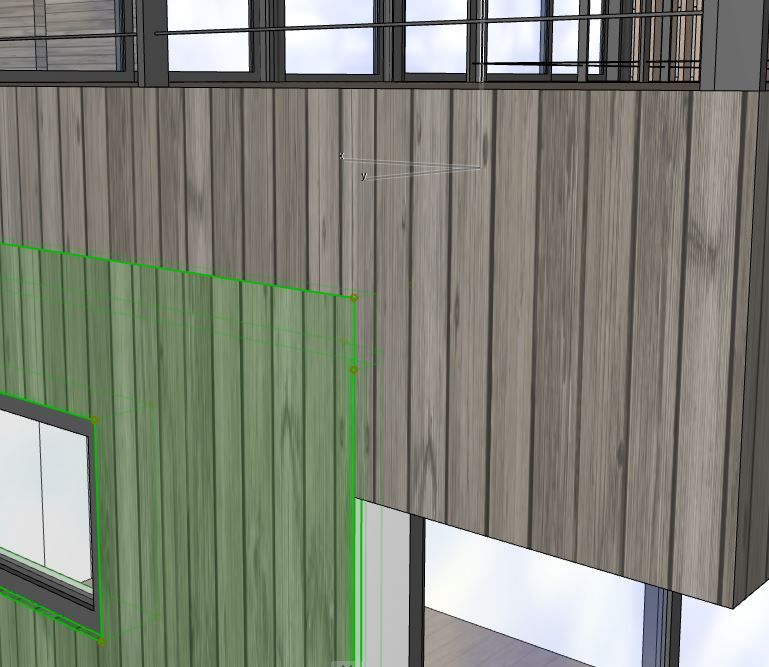
- Mark as New
- Bookmark
- Subscribe
- Mute
- Subscribe to RSS Feed
- Permalink
- Report Inappropriate Content
2017-05-12 07:23 AM
I am not sure why but it seems that the origin is moved slightly for different rotations - even though the same starting point is chosen.
Barry.
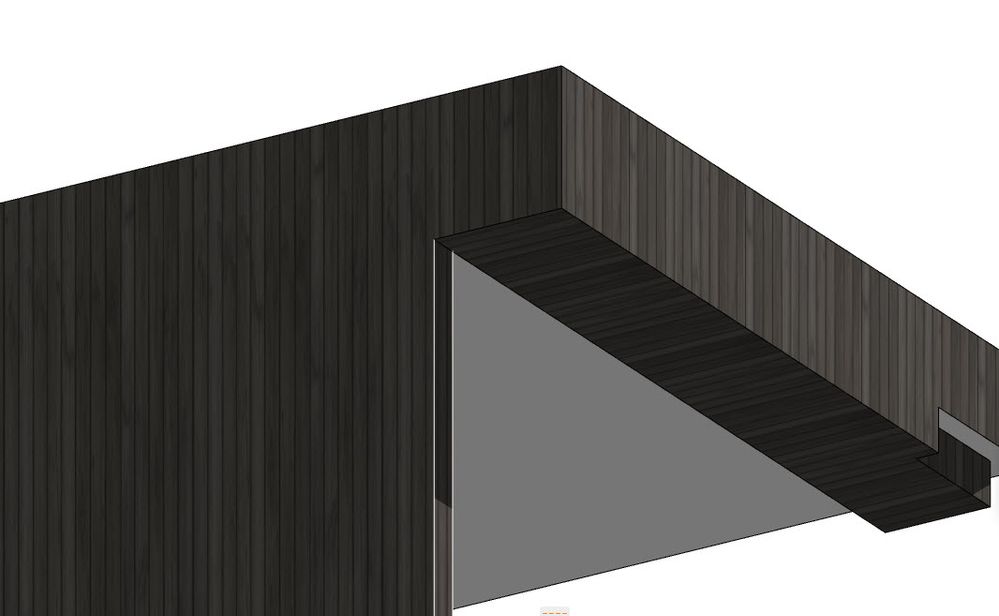
Versions 6.5 to 27
i7-10700 @ 2.9Ghz, 32GB ram, GeForce RTX 2060 (6GB), Windows 10
Lenovo Thinkpad - i7-1270P 2.20 GHz, 32GB RAM, Nvidia T550, Windows 11
- Mark as New
- Bookmark
- Subscribe
- Mute
- Subscribe to RSS Feed
- Permalink
- Report Inappropriate Content
2017-05-12 07:26 AM
So when the texture is aligned one way it will be in a slightly different position when rotated 180°.
Barry.
Versions 6.5 to 27
i7-10700 @ 2.9Ghz, 32GB ram, GeForce RTX 2060 (6GB), Windows 10
Lenovo Thinkpad - i7-1270P 2.20 GHz, 32GB RAM, Nvidia T550, Windows 11
- Missing surface image that's not listed in Surface Attribute in Libraries & objects
- Create a variable from a zone surface in Parametric design
- Coloring objects. in Libraries & objects
- Transferring surfaces and objects between different projects. in Libraries & objects
- Complex Profile custom edge surface selection in Project data & BIM
