- Graphisoft Community (INT)
- :
- Forum
- :
- Project data & BIM
- :
- AC 17 Building Materials
- Subscribe to RSS Feed
- Mark Topic as New
- Mark Topic as Read
- Pin this post for me
- Bookmark
- Subscribe to Topic
- Mute
- Printer Friendly Page
AC 17 Building Materials
- Mark as New
- Bookmark
- Subscribe
- Mute
- Subscribe to RSS Feed
- Permalink
- Report Inappropriate Content
2013-06-17
06:36 AM
- last edited on
2023-05-26
03:53 PM
by
Rubia Torres
While it seems to fix a number of things and is quite powerful, it also seems like it could get unwieldy quickly if not well managed.
I am hoping the community (at least the beta testers) might have some good information to be shared.
AC 19 6006 & AC 20
Mac OS 10.11.5
15" Retina MacBook Pro 2.6
27" iMac Retina 5K
- Labels:
-
Attributes
- Mark as New
- Bookmark
- Subscribe
- Mute
- Subscribe to RSS Feed
- Permalink
- Report Inappropriate Content
2013-06-17 03:48 PM
Most probably the hardest thing to decide will be what Intersection Priority Number to assign to each of these created Building Materials.
I think the default ArchiCAD Building Material attibute set give a good base to start from in this regard.
AMD Ryzen9 5900X CPU, 64 GB RAM 3600 MHz, Nvidia GTX 1060 6GB, 500 GB NVMe SSD
2x28" (2560x1440), Windows 10 PRO ENG, Ac20-Ac29
- Mark as New
- Bookmark
- Subscribe
- Mute
- Subscribe to RSS Feed
- Permalink
- Report Inappropriate Content
2013-06-17 04:29 PM
Erich wrote:The info GS provided in the videos and pdf's should be really studied. There are several major things to be mindful off when building your template. My work deals with the constant use of plns created many years and updated through the years (I still have acive plns from the mid 90's). This is by far the biggest change I have had to deal with, however, at this point it is pretty easy and straight forward. I am very happy about this change.
I am hoping the community (at least the beta testers) might have some good information to be shared.
Remember all your favorites need to be carefully examined for consistency. Before walls and slabs (etc) could use fill overrides, but not now, so any Favorite with overrides will generate a unique BM. Same with any default setting, and any placed walls/slab etc. I spent a lot of time first thoroughly rebuilding all my composites and Complex Profiles, along with renaming Surfaces and fills so I could tell where things were coming from. Consistency is the main thing. All drywall should have the same exact fill, pen, priority etc or opening in a new file will create way more building materials than you expect. I had become sloppy over time so I had a mess to clean up.
The delete/replace is worth the price of the update alone. It will quickly eliminate near duplicates. Attribute Manage is something I use daily. Be aware of what will produce unwanted BM's, such as the "stock" Complex Profiles. When I migrate a file I first open AM, and purge somethings (like Complex Profile) and override everything.. well.. composites, fills, surfaces and CP's.
A clean template is very important to migrate existing files. It is worth a complete cleaning and reworking for absolute consistency of fills, surfaces and priorities. Then use delete/replace to clean the migrated file. So, the Template is worth a lot of attention first.
I changed most fills that were generic ~ "50%" as an example ~ to an identifiable name. So, I duplicated and renamed Surfaces and fills to make that work as needed. Again, I had gotten pretty sloppy, so maybe you want have as big as mess:)
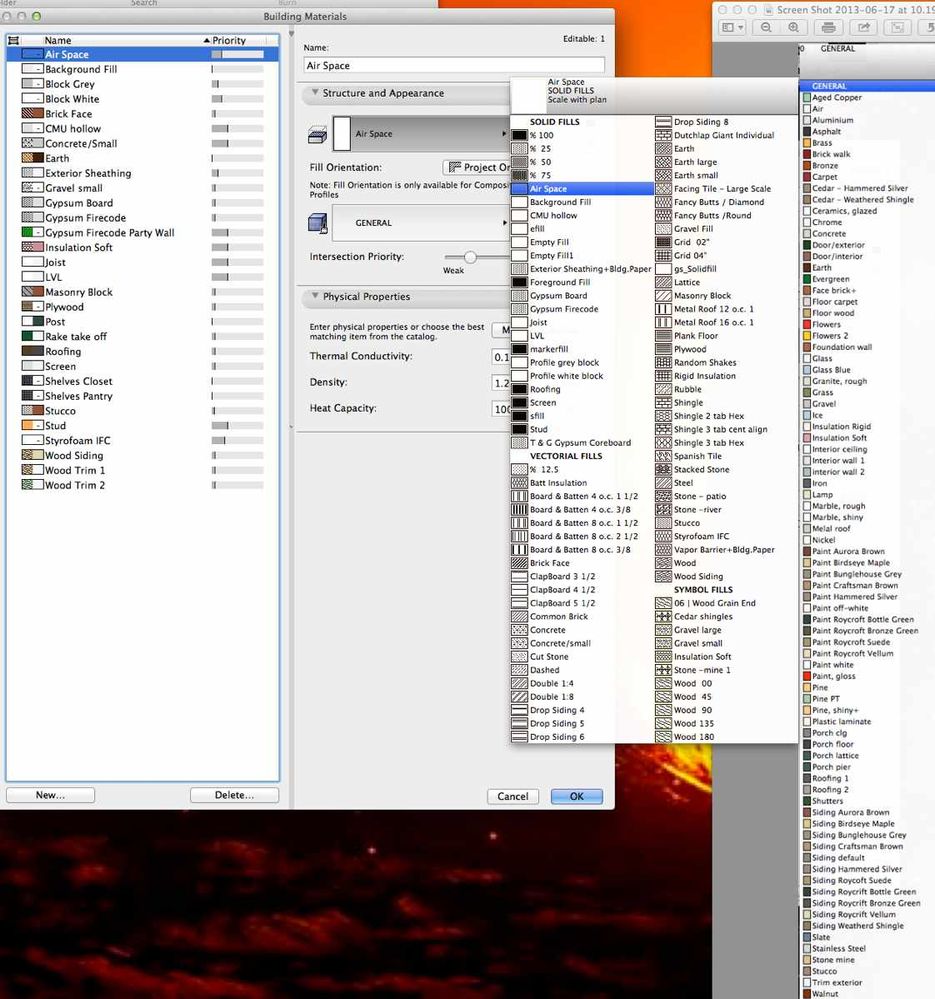
- Mark as New
- Bookmark
- Subscribe
- Mute
- Subscribe to RSS Feed
- Permalink
- Report Inappropriate Content
2013-07-08 03:57 PM
I agree with you Erich, it could get out of hand quickly.
For example, you cannot have just one GWB material. What if you want yellow gwb in one room, blue in another, and so on? You need a new material for every different surface, correct?
This means dozens of materials for different types of siding?
- Mark as New
- Bookmark
- Subscribe
- Mute
- Subscribe to RSS Feed
- Permalink
- Report Inappropriate Content
2013-07-08 04:14 PM
Steven wrote:You really shouldn't need different BM's for colors as you can override the surface as before. I did not start over with my template and it is just fine, so you might want to convert first and see where you are. The "delete and replace" feature is a life saver and makes this process pretty fast. You can easily open Attribute Manager and purge unused first, should that help.
I last updated our template (created new from scratch) in AC 15, and brought that into 16 with no troubles. Now I'm thinking of starting new as Rick suggests because of the Building Materials. I have about 100 right now, and it is chaos.
I agree with you Erich, it could get out of hand quickly.
For example, you cannot have just one GWB material. What if you want yellow gwb in one room, blue in another, and so on? You need a new material for every different surface, correct?
This means dozens of materials for different types of siding?
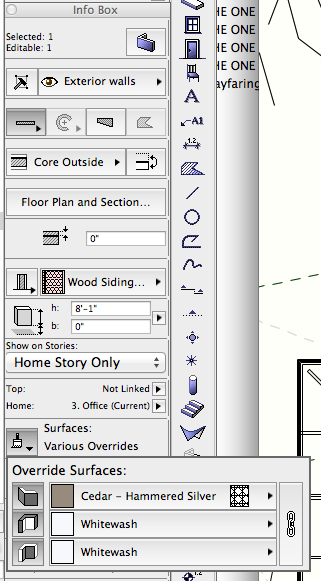
- Mark as New
- Bookmark
- Subscribe
- Mute
- Subscribe to RSS Feed
- Permalink
- Report Inappropriate Content
2013-07-08 04:51 PM
On another note, I see that through the complex profiler, you can still assign different surfaces to any side of a fill.
- Mark as New
- Bookmark
- Subscribe
- Mute
- Subscribe to RSS Feed
- Permalink
- Report Inappropriate Content
2013-07-09 12:15 PM
Steven wrote:Steven,
Ok, make sense. Though if you override the surface, you lose the ability to see different surfaces on a cut element in 3D, correct?
Surface Overrides have no effect on the cut surfaces of elements in 3D. They continue to display as the cut surface based on their Building Material setting.
Surface Overrides affect only the outermost surface of an element. So for example, in case of a Composite, even if you overrode all surfaces, surfaces of inside skins will still display with their surfaces coming from their Building Material definition. You can play around with the various Partial Structure Display options to see that.
AMD Ryzen9 5900X CPU, 64 GB RAM 3600 MHz, Nvidia GTX 1060 6GB, 500 GB NVMe SSD
2x28" (2560x1440), Windows 10 PRO ENG, Ac20-Ac29
- Mark as New
- Bookmark
- Subscribe
- Mute
- Subscribe to RSS Feed
- Permalink
- Report Inappropriate Content
2013-07-10 06:05 PM
How does stuff like this slip through the cracks? Or am I missing something?
- Mark as New
- Bookmark
- Subscribe
- Mute
- Subscribe to RSS Feed
- Permalink
- Report Inappropriate Content
2013-07-10 06:17 PM
Make a wish, it would be a great addition to the program.
AMD Ryzen9 5900X CPU, 64 GB RAM 3600 MHz, Nvidia GTX 1060 6GB, 500 GB NVMe SSD
2x28" (2560x1440), Windows 10 PRO ENG, Ac20-Ac29
- Mark as New
- Bookmark
- Subscribe
- Mute
- Subscribe to RSS Feed
- Permalink
- Report Inappropriate Content
2013-08-07 08:40 AM
Hope it is the right topic to put the question - exported a file from AC15. Working on TEAMWORK allows no alterations with building materials. Reserved everything but the Delete button as well as other options stay grey, unavailable. No such prob in solo-mode.
I have like a million of them after changing versions and would like to clean up a part badly. What do I miss?
- Element intersect coloumn & wall in Modeling
- List of materials as a field in tables in Project data & BIM
- Skin List Label - Showing Material Thickness in Libraries & objects
- using the 'if' function in property manager for calculating an area of certain zones in Project data & BIM
- Thermal Bridge Simulation Error in Sustainable design
