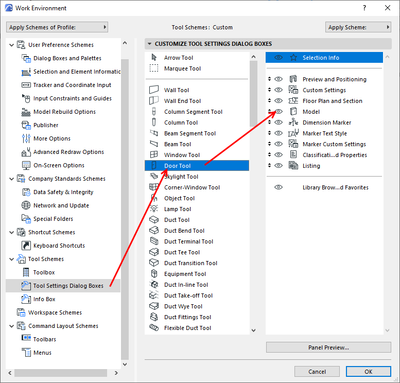- Graphisoft Community (INT)
- :
- Forum
- :
- Modeling
- :
- AC24 Door Settings > Model vs AC25 Door Settings >...
- Subscribe to RSS Feed
- Mark Topic as New
- Mark Topic as Read
- Pin this post for me
- Bookmark
- Subscribe to Topic
- Mute
- Printer Friendly Page
AC24 Door Settings > Model vs AC25 Door Settings > Model
- Mark as New
- Bookmark
- Subscribe
- Mute
- Subscribe to RSS Feed
- Permalink
- Report Inappropriate Content
2021-10-07 06:37 PM
Hello,
I'm not sure if there is a way to update my library to fix this but in AC24 in any door object the "MODEL" submenu where you can Override Surfaces is missing. That submenu exists in AC25 but not AC24, see attached screen shots. What makes it a problem is the Override Surfaces in AC24 is turned ON by default. My current workaround is to copy the wall with the door object from AC24 and paste it into AC25, open the object and turn off the override, Save As AC24, then open that saved file in AC24 and copy/paste into the original file.
Why not just use AC25? Because the 3D navigation is impossibly slow and choppy. Also I find the AC25 casework objects infuriating, so I could use AC25 with the AC24 libraries if not for the slow 3D navigation.
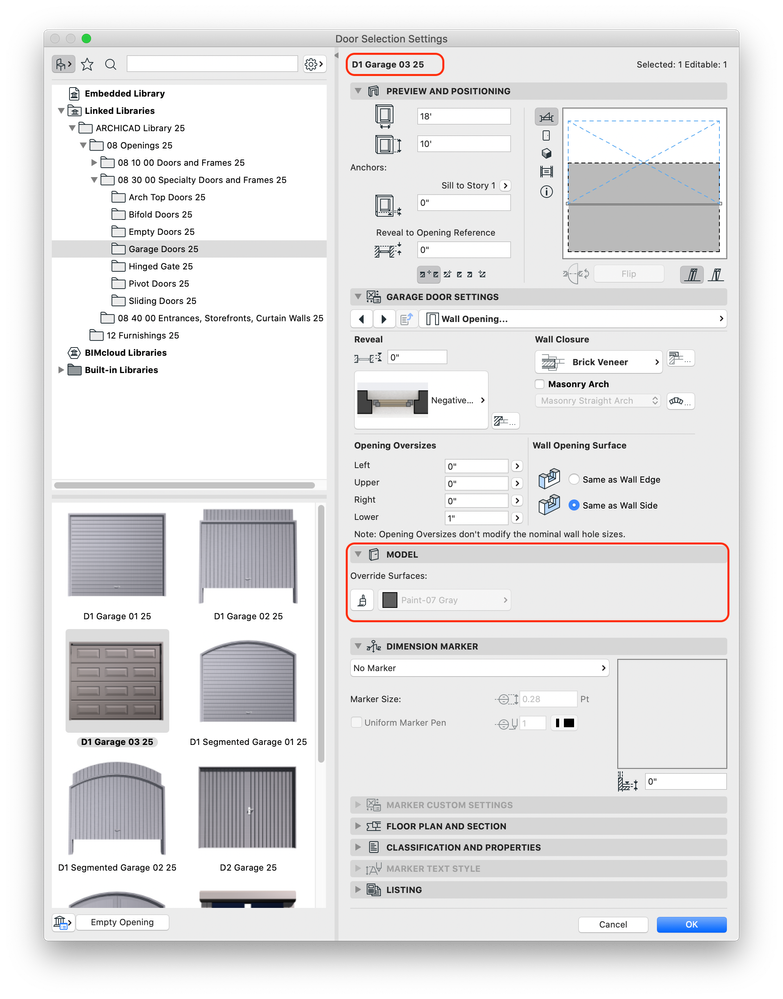
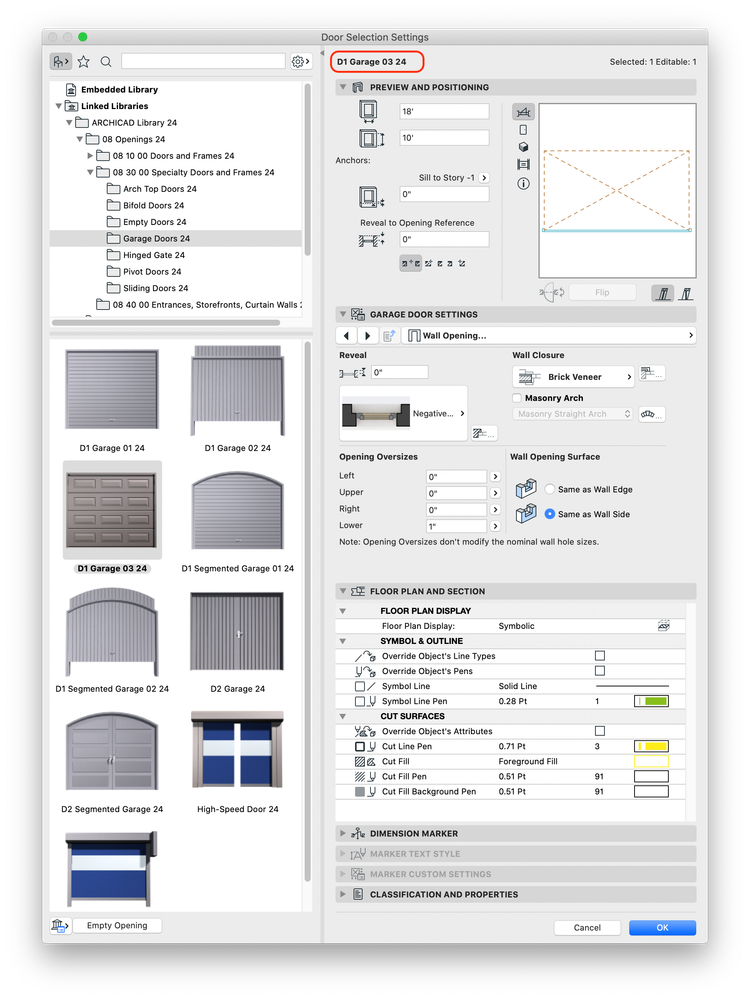
AC28, Artlantis 2020, TwinMotion
Mac Studio M2 Max 2024
Solved! Go to Solution.
Accepted Solutions
- Mark as New
- Bookmark
- Subscribe
- Mute
- Subscribe to RSS Feed
- Permalink
- Report Inappropriate Content
2021-10-08 03:44 AM
Have a look in your Work Environment > Tool Setting Dialogue Boxes > Door Tool.
Make sure the 'Model' panel is turned on.
You will want to do the same for Windows and possibly other tools as well.
Barry.
Versions 6.5 to 27
i7-10700 @ 2.9Ghz, 32GB ram, GeForce RTX 2060 (6GB), Windows 10
Lenovo Thinkpad - i7-1270P 2.20 GHz, 32GB RAM, Nvidia T550, Windows 11
- Mark as New
- Bookmark
- Subscribe
- Mute
- Subscribe to RSS Feed
- Permalink
- Report Inappropriate Content
2021-10-08 03:44 AM
Have a look in your Work Environment > Tool Setting Dialogue Boxes > Door Tool.
Make sure the 'Model' panel is turned on.
You will want to do the same for Windows and possibly other tools as well.
Barry.
Versions 6.5 to 27
i7-10700 @ 2.9Ghz, 32GB ram, GeForce RTX 2060 (6GB), Windows 10
Lenovo Thinkpad - i7-1270P 2.20 GHz, 32GB RAM, Nvidia T550, Windows 11
- Mark as New
- Bookmark
- Subscribe
- Mute
- Subscribe to RSS Feed
- Permalink
- Report Inappropriate Content
2021-10-08 05:35 AM
My man! Thank you. I don't know how those got turned off because I've certainly used them in the past. Maybe my Work Environment tool settings got messed up somewhere. But this has been driving me nuts and now it's solved. Thanks again.
AC28, Artlantis 2020, TwinMotion
Mac Studio M2 Max 2024
- Mark as New
- Bookmark
- Subscribe
- Mute
- Subscribe to RSS Feed
- Permalink
- Report Inappropriate Content
2021-10-08 05:57 AM
@genarch wrote:
I don't know how those got turned off because I've certainly used them in the past.
I don't know why, but it is off by default now in the standard Work Environment.
Barry.
Versions 6.5 to 27
i7-10700 @ 2.9Ghz, 32GB ram, GeForce RTX 2060 (6GB), Windows 10
Lenovo Thinkpad - i7-1270P 2.20 GHz, 32GB RAM, Nvidia T550, Windows 11
- Ac27-29 Layout - incorrect update of views (various MVOs) ? in Documentation
- MVO export>import to another project's view settings? in Modeling
- Label and Favourites Default Settings in Project data & BIM
- Interior Elevations Wish: place on Active Story in Documentation
- Complex Profile custom edge surface selection in Project data & BIM