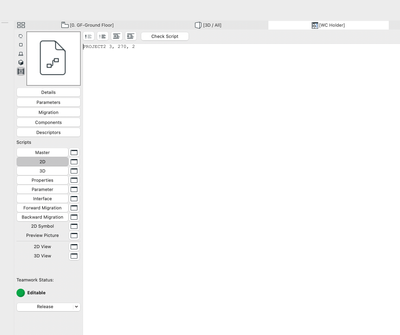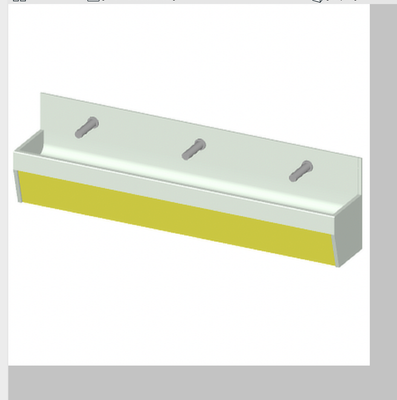- Graphisoft Community (INT)
- :
- Forum
- :
- Modeling
- :
- Param-o, edit 2D symbol
- Subscribe to RSS Feed
- Mark Topic as New
- Mark Topic as Read
- Pin this post for me
- Bookmark
- Subscribe to Topic
- Mute
- Printer Friendly Page
Param-o, edit 2D symbol
- Mark as New
- Bookmark
- Subscribe
- Mute
- Subscribe to RSS Feed
- Permalink
- Report Inappropriate Content
2022-02-06 12:48 PM
hi all,
can one create and/or display a different 2D symbol for floorplans that is not the result of the top view of the 3D model of a param-o geometry?
Thanks for any hint!
KR, Florian
- Mark as New
- Bookmark
- Subscribe
- Mute
- Subscribe to RSS Feed
- Permalink
- Report Inappropriate Content
2022-02-07 02:07 AM
As far as I know, not with Param-o directly.
But it just creates a GDL object that will allow you to edit the 2D script as you want it.
Barry.
Versions 6.5 to 27
i7-10700 @ 2.9Ghz, 32GB ram, GeForce RTX 2060 (6GB), Windows 10
Lenovo Thinkpad - i7-1270P 2.20 GHz, 32GB RAM, Nvidia T550, Windows 11
- Mark as New
- Bookmark
- Subscribe
- Mute
- Subscribe to RSS Feed
- Permalink
- Report Inappropriate Content
2022-02-08 12:30 PM
Very disappointingly not at this time. But it can be relatively easy to do a 2D script yourself. (depending on the complexity of the item of course)
Passionate Autocad hater as well.
Wish to save palets and menus individualy in work enviroments:
https://bit.ly/3pg3Bx7
- Mark as New
- Bookmark
- Subscribe
- Mute
- Subscribe to RSS Feed
- Permalink
- Report Inappropriate Content
2022-02-08 10:10 PM
Hello Florian99,
Just delete "2D Script" and draw your own 2D symbol into "2D Symbol" tab.
Or try to delete "2D Script" and write this...
PROJECT2 3,270,1
projection_code
the azimuth angle set in the 3D Projection Settings dialog box
"style" 1: wireframe, 2: hidden lines (analytic), 3: shading
To get few 2D symbols about one object I am able to help you to understand and get your aim.
- Mark as New
- Bookmark
- Subscribe
- Mute
- Subscribe to RSS Feed
- Permalink
- Report Inappropriate Content
2022-02-09 11:34 AM
We are investigating ways without the need to code but we keep your offer in mind. Thank you very much!
BR, Florian
- Mark as New
- Bookmark
- Subscribe
- Mute
- Subscribe to RSS Feed
- Permalink
- Report Inappropriate Content
2022-02-11 03:35 PM
What is the nature of your object? Do you need the symbol to reflect changes you make to the object via edition of its parametres? Or is the relatively simple case of needing to cleanup the symblo so it looks nicer?
If its the latter, then you can achieve your result easily without any GDL coding, but if the opposite is true, you won't achieve your result without coding (provided that you aren't happy with the output paramo generated automatically)
Passionate Autocad hater as well.
Wish to save palets and menus individualy in work enviroments:
https://bit.ly/3pg3Bx7
- Mark as New
- Bookmark
- Subscribe
- Mute
- Subscribe to RSS Feed
- Permalink
- Report Inappropriate Content
2022-02-18 05:23 PM
Thanks all for the Feedback!
We are in contact with our local AC Provider looking into that topic.
- Mark as New
- Bookmark
- Subscribe
- Mute
- Subscribe to RSS Feed
- Permalink
- Report Inappropriate Content
2022-03-02 04:44 PM
If you don't want the 2D symbol to be parametric, you can go to
>File>Libraries and Objects>Open object
and you'll see something like this:
You can paste 2d lines and fills in the 2D symbol box, but obviously that is fixed.
You'll also notice that there is no preview picture either.
You can paste a 535x535 pixel png image (I use screenshots) here and that sets the preview picture in the object browser.
Like this:
You can do some really clever things with use of GDL scripting to enhance Param-o objects further, but there are lots of things you can do without basic GDL knowledge.
We really need some better tutorials on this!
- Mark as New
- Bookmark
- Subscribe
- Mute
- Subscribe to RSS Feed
- Permalink
- Report Inappropriate Content
2022-03-05 02:59 AM - edited 2022-03-06 05:34 PM
@Jim Allen wrote:
You can paste a 535x535 pixel png image (I use screenshots) here and that sets the preview picture in the object browser.
Jim,
Can you tell me where this 535x535 figure comes from? It is such an odd number. I did not find any info about it in the Help files or the GDL Reference Manual. However, I tried it and I could paste a 750x750 image to be the Preview Picture of a Library part without any problem.
The Project itself also has a Preview Picture and the Help files say about it that there is no restriction on the image size to be pasted.
After I created the Library Part, I placed it, then opened it again for editing, activated the Preview Picture Windows and my 750x750 image was still there in its original size.
Of course, there is the consideration of how large these preview images should be. In default Archicad Library Parts, the Preview Picture is 256x256 pixels. This is probably a good enough size since you will not see it any larger in Settings Dialog, and the image will not increase the file size of the Library Part significantly either.
Why 256x256 pixels? One reason may be that this is the size of preview images on Windows, if you view your files in the Windows Explorer with the "Extra Large Icons" option. The Preview window in settings dialogs and the Library Part Editor are even smaller than that.
So, the fact that you can use any image size does not means you should because they can increase the size of the Library Part if one uses 1000x1000 pixel or even larger images.
AMD Ryzen9 5900X CPU, 64 GB RAM 3600 MHz, Nvidia GTX 1060 6GB, 500 GB NVMe SSD
2x28" (2560x1440), Windows 10 PRO ENG, Ac20-Ac29
- Mark as New
- Bookmark
- Subscribe
- Mute
- Subscribe to RSS Feed
- Permalink
- Report Inappropriate Content
2022-03-07 11:03 AM - edited 2022-03-07 11:03 AM
Hi Laszlo,
I don't know where I got the 535 resolution from. I work on an iMac Pro, and I tried 256x256 and that didn't look good. I tried different resolutions and 535x535 seemed to be the smallest one that worked nicely.
I must have tried 512x512 (which is logical because it, like 256 is a standard icon size) and found a problem with it.
I did some research and didn't want to go to the next typical icon size, which is 1024x1024.
I suspect it might have been something to do with my scaled 5K display settings.
It's not a logical size, but it worked for me!
- Railing Tool - Custom Railing Post not showing on Floor Plan in Modeling
- how do I manage the 2D representation of two double-flight staircases when they differ in riser and in Documentation
- Section view filters in Documentation
- Custom MEP part not connecting in Modeling
- GDL editor - drag to generate script in Libraries & objects