Turn on suggestions
Auto-suggest helps you quickly narrow down your search results by suggesting possible matches as you type.
Showing results for
Turn on suggestions
Auto-suggest helps you quickly narrow down your search results by suggesting possible matches as you type.
Showing results for
- Graphisoft Community (INT)
- :
- Knowledge Base
- :
- Modeling
- :
- Trim, Crop and Solid Element Operation Features of...
Options
- Subscribe to RSS Feed
- Mark as New
- Mark as Read
- Bookmark
- Subscribe to Topic
- Printer Friendly Page
- Report Inappropriate Content
Trim, Crop and Solid Element Operation Features of ARCHICAD
Graphisoft Alumni
Options
- Subscribe to RSS Feed
- Mark as New
- Mark as Read
- Bookmark
- Subscribe to Topic
- Printer Friendly Page
- Report Inappropriate Content
on
2012-01-18
09:31 AM
- edited on
2021-11-29
07:58 AM
by
Rubia Torres
Trim Slanted Walls to Roof
This article discusses the methods to trim a Slanted Wall to a Roof or Shell element. In ARCHICAD 15 there are now three designated roof elements:- Multi-plane Roof - New in AC15
- Single-plane Roof
- Shell Tool - New in AC15
- Trim Elements to Roof/Shell - New in AC15
- Solid Element Operations
- Crop to Single-plane Roof - Old Trim to Roof command

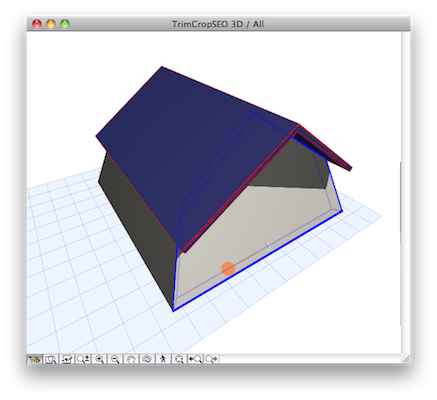
Multi-plane Roof and Slanted Wall
The idea behind this article came from a question regarding the use of a Multi-plane Roof with Slanted Walls. The user wished to use the Design>Connect>Trim Elements to Roof/Shell command to cut the Slanted Wall under the Roof. (It is suggested to turn on the Design>Connect>Trimming Bodies option to better visualize where the walls intersect the Trimming Body.)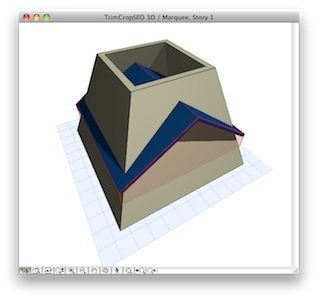
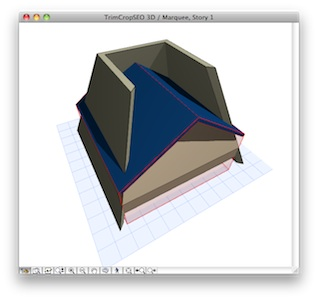
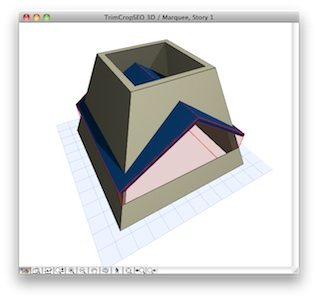
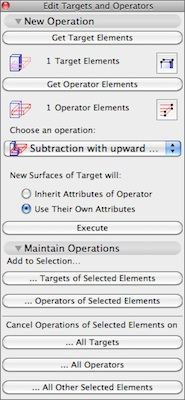
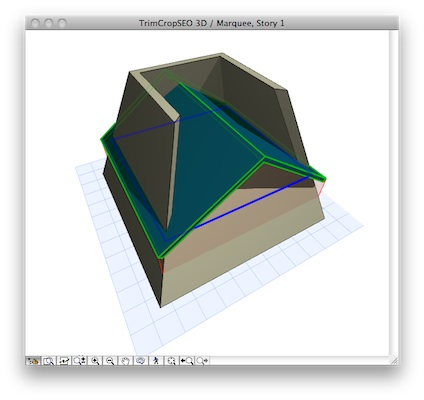
Single-plane Roof and Slanted Wall
If you have a condition that requires Single-plane roofs to be used, instead of a Multi-plane roof, you may utilize the Crop Elements to Single-plane Roof command as well. Select the Wall and go to Design>Crop to Single-plane Roof…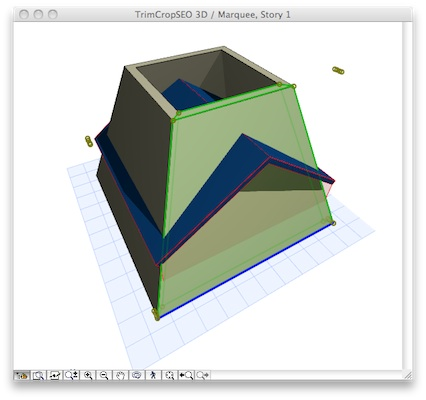
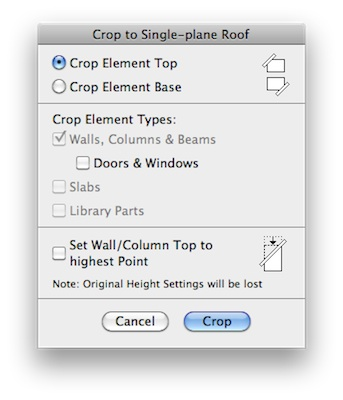
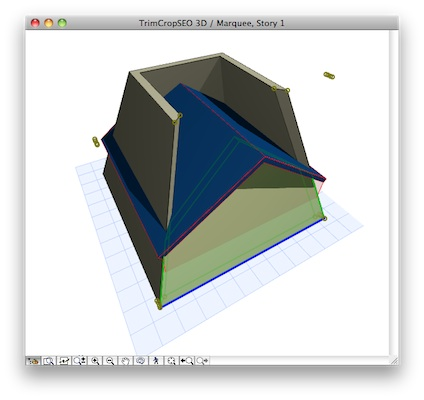
Shell and Slanted Wall
If a Shell is used instead of a Roof you can use the Trim Elements to Roof/Shell command on slanted Walls and achieve the desired appearance. This is because trimming bodies on Shells have different properties than those on Roofs. You will remember that a Roof Trimming Body extends only downward, and will either fall under the roof pivot line or contour depending on how it is set. A Shell Trimming Body can be projected downward or upward but only project using the Shell's contour, no pivot lines. A Roof Trimming Body extends downward for an infinite distance. A Shell Trimming Body's distance and shape can be edited in 3D, section and elevation views.
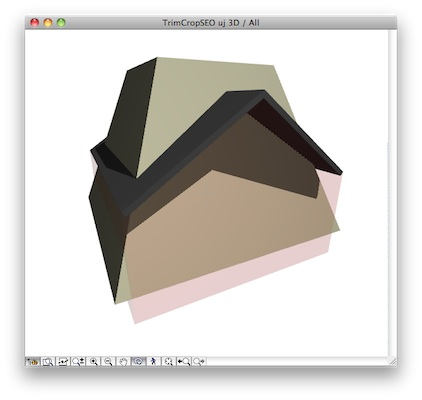
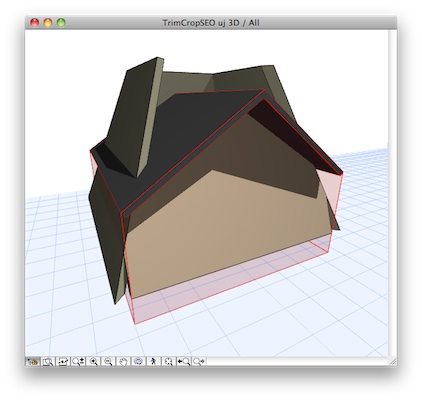
- Open the Shell Selecting Dialogue and go to Model/Trimming Body and select the Editable mode.

- You can use the Move Node command in the pet palette to drag the lower nodes of the Trimming Body to the lower corners of the wall
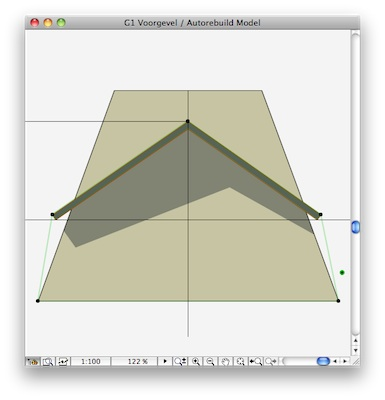

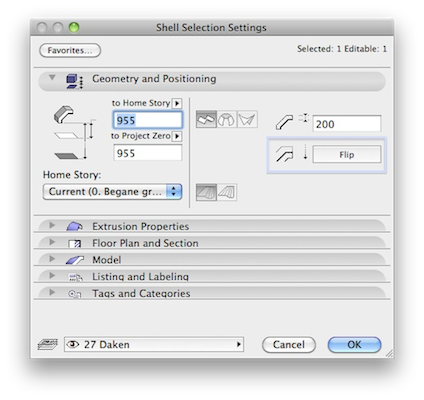
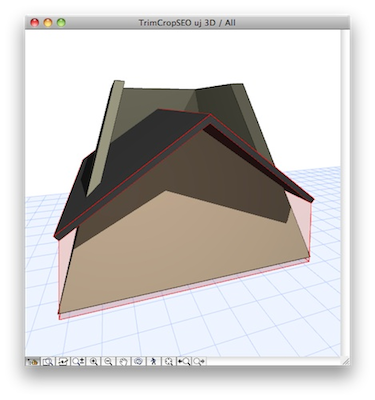
Conclusion
For Slanted Walls to be trimmed correctly by Roofs it may be necessary to use SEOs or Crop to Single-plane Roof commands so that walls will be cut properly. The Trim Elements to Roof/Shell command can be customized to cut slanted walls properly by using a Shell object and editing the Shell's Trimming Body.
Labels:
Related articles
- Smart roof editing in Archicad: When to crop, When to trim, When to use SEOs in Modeling
- Graphisoft MEP Designer: Quick-start guide for new users in Getting started
- Archicad 29: A Glance at the New Features in Getting started
- MEP Designer - Overview in MEP
- How can I manage element ownership effectively in Archicad Teamwork? in Teamwork & BIMcloud
