- Graphisoft Community (INT)
- :
- Forum
- :
- Modeling
- :
- Re: White fills show up grey
- Subscribe to RSS Feed
- Mark Topic as New
- Mark Topic as Read
- Pin this post for me
- Bookmark
- Subscribe to Topic
- Mute
- Printer Friendly Page
Learn to manage BIM workflows and create professional Archicad templates with the BIM Manager Program.
White fills show up grey
- Mark as New
- Bookmark
- Subscribe
- Mute
- Subscribe to RSS Feed
- Permalink
- Report Inappropriate Content
2009-09-06 12:49 PM

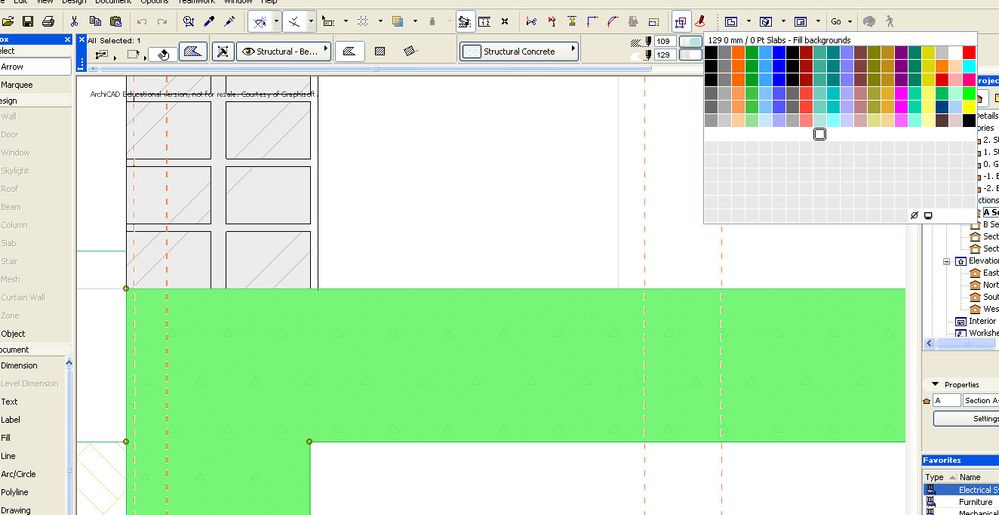
Solved! Go to Solution.
- Mark as New
- Bookmark
- Subscribe
- Mute
- Subscribe to RSS Feed
- Permalink
- Report Inappropriate Content
2022-07-14 04:03 AM
Just had the same issue occur, had me stumped.
I have a suspicion that the cause of the issue was me opening a DWG through the File > Open menu.
There was a dialogue that came up which I rushed through "OKing", perhaps there was something there that caused the Work environment to change.
GRAPHISOFT Certified BIM Manager | Senior BIM Specialist | LinkedIn
ARCHICAD 18-28 | BIMcloud | CI Tools | Grasshopper - Rhino | CloudCompare | Bluebeam
Australia & New Zealand
Windows 11 Business | Intel Core i9-13950HX @2.2GHZ | 64Gb RAM | 2x Samsung S27F350 1920x1080 60Hz | Nvidia RTX 4000 Ada Generation Laptop GPU (12Gb)
- Mark as New
- Bookmark
- Subscribe
- Mute
- Subscribe to RSS Feed
- Permalink
- Report Inappropriate Content
2022-07-14 04:42 AM - edited 2022-07-14 04:43 AM
@Josh Verran wrote:
There was a dialogue that came up which I rushed through "OKing", perhaps there was something there that caused the Work environment to change.
No, I don't think so.
You can only change Work Environment settings by going into the WE and changing them yourself, or applying a different WE.
I think the default WEs have this option to automatically adjust pen colour set as active.
Barry.
Versions 6.5 to 27
i7-10700 @ 2.9Ghz, 32GB ram, GeForce RTX 2060 (6GB), Windows 10
Lenovo Thinkpad - i7-1270P 2.20 GHz, 32GB RAM, Nvidia T550, Windows 11
- « Previous
-
- 1
- 2
- Next »
- « Previous
-
- 1
- 2
- Next »
- Add light grey fill as graphic override while maintaining composite fills in Visualization
- Background Fill on Markers and Tags- Greyed instead of White - AC28 in Libraries & objects
- Problem with printing in pdf color fills in Documentation
- Changing Default Pens on windows / doors / objects all at once regardless of element ID in Libraries & objects
- Interior Elevations fills.. please save me in Documentation

