Turn on suggestions
Auto-suggest helps you quickly narrow down your search results by suggesting possible matches as you type.
Showing results for
Turn on suggestions
Auto-suggest helps you quickly narrow down your search results by suggesting possible matches as you type.
Showing results for
- Graphisoft Community (INT)
- :
- Forum
- :
- Modeling
- :
- trace with dark background
Options
- Subscribe to RSS Feed
- Mark Topic as New
- Mark Topic as Read
- Pin this post for me
- Bookmark
- Subscribe to Topic
- Mute
- Printer Friendly Page
Modeling
About Archicad's design tools, element connections, modeling concepts, etc.
trace with dark background
Anonymous
Not applicable
Options
- Mark as New
- Bookmark
- Subscribe
- Mute
- Subscribe to RSS Feed
- Permalink
- Report Inappropriate Content
2010-02-16
05:30 PM
- last edited on
2023-05-23
04:50 PM
by
Rubia Torres
2010-02-16
05:30 PM
we find more relaxing for the eyes using a dark background, especially for drawings of large buildings. With the pen sets, it is very easy to switch.
But we always have the problem with trace and reference of object that have a background (pen -1). Instead of being dark, the background fill of the trace has the trace's color and overlap the cut fill. So you loose all fill's information of the trace. It is even more annoying with slab's cover fill that cover all the trace drawing. Even if I turn the Pen Color Adjustment to automatic in the User Preference Schemes, it does not change anything.
Any solution?

3 REPLIES 3
Anonymous
Not applicable
Options
- Mark as New
- Bookmark
- Subscribe
- Mute
- Subscribe to RSS Feed
- Permalink
- Report Inappropriate Content
2010-02-16 05:32 PM
2010-02-16
05:32 PM
no problem with light background
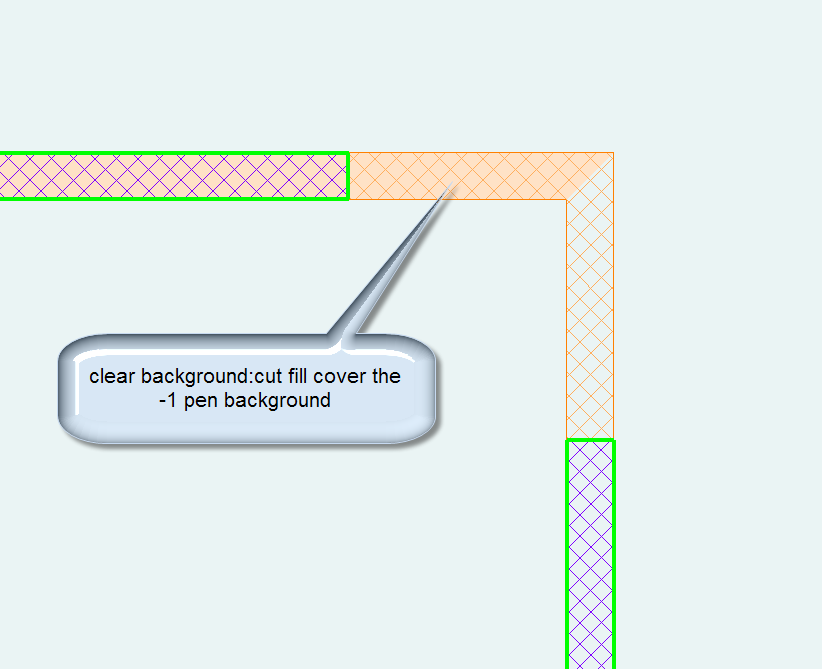
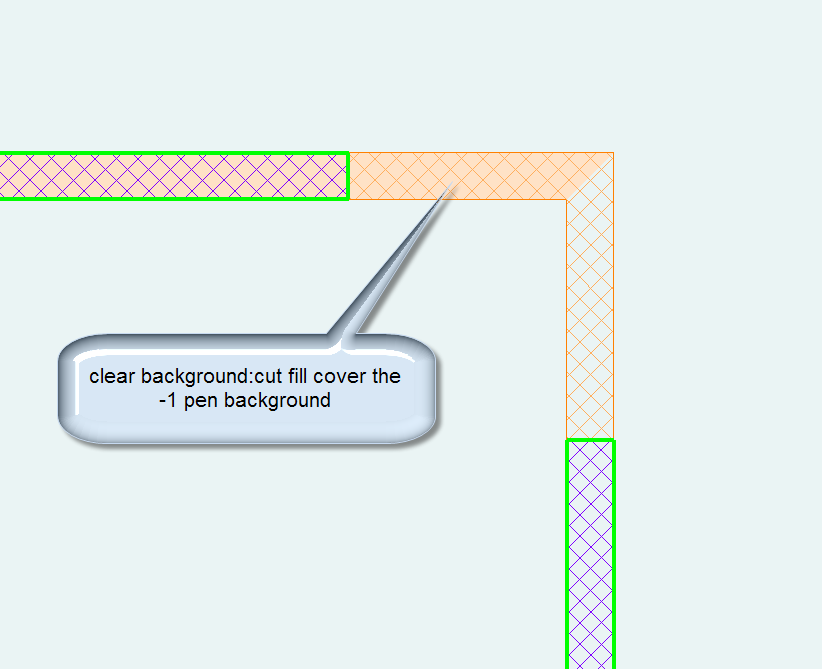
Anonymous
Not applicable
Options
- Mark as New
- Bookmark
- Subscribe
- Mute
- Subscribe to RSS Feed
- Permalink
- Report Inappropriate Content
2010-02-18 12:02 AM
2010-02-18
12:02 AM
Philippe,
For starters: change your trace color so it does not match your element fill colors.
You can play with density of trace color and also turn trace fills off.
>View >Trace Options >Transparent Fills and Zones. See attached. I prefer going through the second method shown because it brings out a palette where you can change the fill density or just turn trace fills off.
Also you can change the trace fills to original color as opposed to the uniform orange, only you will know if this is better for you.
Snap
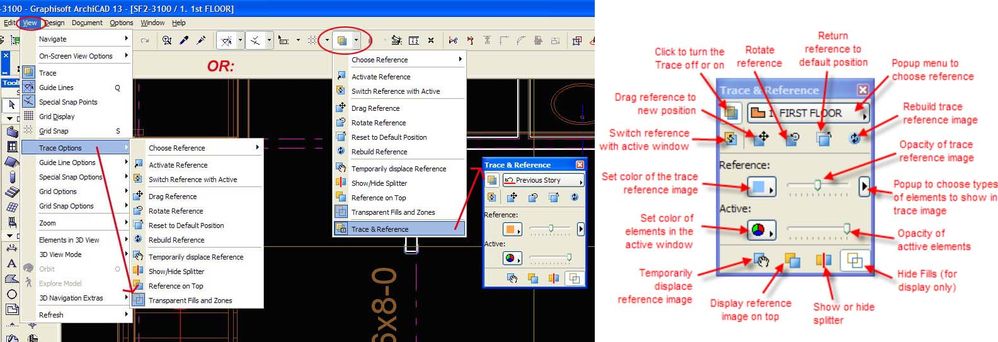
For starters: change your trace color so it does not match your element fill colors.
You can play with density of trace color and also turn trace fills off.
>View >Trace Options >Transparent Fills and Zones. See attached. I prefer going through the second method shown because it brings out a palette where you can change the fill density or just turn trace fills off.
Also you can change the trace fills to original color as opposed to the uniform orange, only you will know if this is better for you.
Snap
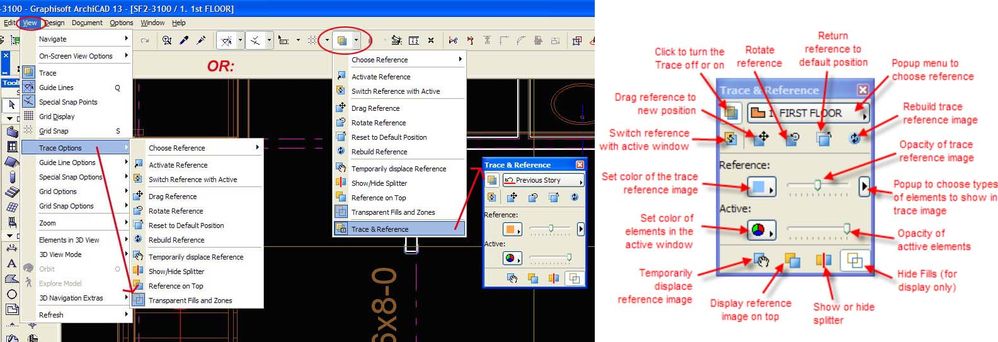
Anonymous
Not applicable
Options
- Mark as New
- Bookmark
- Subscribe
- Mute
- Subscribe to RSS Feed
- Permalink
- Report Inappropriate Content
2010-02-18 06:46 AM
2010-02-18
06:46 AM
snapcrackle wrote:this is why a choose orange
Philippe,
For starters: change your trace color so it does not match your element fill colors.
snapcrackle wrote:this is the good one, thanks a lot
>View >Trace Options >Transparent Fills and Zones. See attached.
snapcrackle wrote:well, I tried that but this way, you become confusing with the existing storey.
Also you can change the trace fills to original color as opposed to the uniform orange, only you will know if this is better for you.
Suggested content
- How to get a hotlink module to fade into the background, so every element has a thin lineweight in Documentation
- Attribute Concept for an Archicad Practice Template in Project data & BIM
- Demolished windows and new walls showing up with a dark background - not sure how to change. in Modeling
- Trace Reference really slow again in Libraries & objects
- Cover fill elevation in section view is too dark in Documentation
