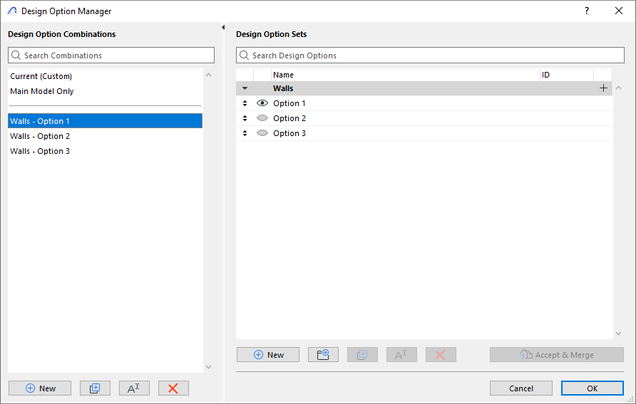- Graphisoft Community (INT)
- :
- Forum
- :
- Project data & BIM
- :
- Re: Archicad 27 Design Option with hotlink modules...
- Subscribe to RSS Feed
- Mark Topic as New
- Mark Topic as Read
- Pin this post for me
- Bookmark
- Subscribe to Topic
- Mute
- Printer Friendly Page
Archicad 27 Design Option with hotlink modules - Missing feature?
- Mark as New
- Bookmark
- Subscribe
- Mute
- Subscribe to RSS Feed
- Permalink
- Report Inappropriate Content
2023-10-24 06:22 PM
Hi guys! I'm testing the new feature Design Options on new Archicad 27 and seems like missing a setting to control the design option inside hotlink setting I would like to see by "View Setting".
For example, in source file I have two options for a bathroom, before archicad 27 I used revovation filter to "separate" the options and control what I want to see by View Settings Dialog.
In Archicad 27 it is possible to do the same thing with more advantages using the new design option feature. But only works with "non-module" floor. On module floor it is only possible to choose 1 option in Hotlink Setting Dialog.
I think the feature philosophy is after the client approves one option, another should be deleted. But imagine this scenario:
I working in a project for a builder, and this builder will sell apartments that I designed. The builder wishes to offer apartment options for their client and I need to deliver 2 or 3 floor plans options for the same apartment.
With renovation filter we can easily change the renovation status to "Option 1" and all apartments typology in a project will reflect this option (for example pulling out one bedroom and expand living room).
I found this link in Archicad Help site
https://help.graphisoft.com/AC/27/INT/index.htm#t=_AC27_Help%2F071_DesignOptions%2F071_DesignOptions...
and they say
Once the hotlink is placed in the host file, you still have access to all the options in the source module. You can change the module’s Option content at any time.
For example:
1.Place a module in the host file, using Combination A from the source file.
2.In the host file, make a copy of the placed module.
3.Select the second copy of the module.
4.In Hotlink Selection Settings, change the module’s Option Combination.
This way, you have two instances of the same module side by side, each displaying a different Option Combination.
So I need to duplicate and entire floor? Seems like not a "BIM way" if I want to extract quantities even export one IFC for each option.
So, is not possible to control options inside a hotlink by view settings, or not possible yet?
It seems to me that this window asks for a button "Controlled by View Settings".
Thanks
Solved! Go to Solution.
- Labels:
-
Design Options
Accepted Solutions
- Mark as New
- Bookmark
- Subscribe
- Mute
- Subscribe to RSS Feed
- Permalink
- Report Inappropriate Content
2023-10-29 10:14 PM - edited 2023-10-29 10:16 PM
I think it is possible to do what you want with the proper Design Options Settings in the Hotlinked Module and the Hotlinked Module Dialog upon placement in the host file.
I tried the following: I created a Design Option Set called "Walls", with 3 Design Options in it.
Then I created 3 Design Options Combinations, one for displaying each Design Option.
Then, in the Hotlinked Module source file, I made sure that I have the exact same Design Option Set, Design Options, and Design Option Combination.
Then, when I placed the Hotlinked Module for Option 1, here are the settings I chose in the Hotlinked Module Dialog.
Notice that in the Place Elements from the Module field, I chose "Selected Options" and chose "Option 1".
Also, in the Choose Option Status for the placed Hotlink field, I chose "Place into an Option", and I chose "Walls - Option 1".
This way, I brought in Option 1 with the Hotlinked Module and assigned it to Design Option Combination "Walls - Option 1".
With this, when I select the Design Option Combination "Walls - Option 1" Design Option Combination, elements belonging to Design Option "Option 1" will be displayed, both in the host file and the Hotlinked Module.
So, the principle is to select a Design Option for the Hotlinked Module and place it into its corresponding Design Option Combination.
AMD Ryzen9 5900X CPU, 64 GB RAM 3600 MHz, Nvidia GTX 1060 6GB, 500 GB NVMe SSD
2x28" (2560x1440), Windows 10 PRO ENG, Ac20-Ac27
- Mark as New
- Bookmark
- Subscribe
- Mute
- Subscribe to RSS Feed
- Permalink
- Report Inappropriate Content
2023-10-29 10:14 PM - edited 2023-10-29 10:16 PM
I think it is possible to do what you want with the proper Design Options Settings in the Hotlinked Module and the Hotlinked Module Dialog upon placement in the host file.
I tried the following: I created a Design Option Set called "Walls", with 3 Design Options in it.
Then I created 3 Design Options Combinations, one for displaying each Design Option.
Then, in the Hotlinked Module source file, I made sure that I have the exact same Design Option Set, Design Options, and Design Option Combination.
Then, when I placed the Hotlinked Module for Option 1, here are the settings I chose in the Hotlinked Module Dialog.
Notice that in the Place Elements from the Module field, I chose "Selected Options" and chose "Option 1".
Also, in the Choose Option Status for the placed Hotlink field, I chose "Place into an Option", and I chose "Walls - Option 1".
This way, I brought in Option 1 with the Hotlinked Module and assigned it to Design Option Combination "Walls - Option 1".
With this, when I select the Design Option Combination "Walls - Option 1" Design Option Combination, elements belonging to Design Option "Option 1" will be displayed, both in the host file and the Hotlinked Module.
So, the principle is to select a Design Option for the Hotlinked Module and place it into its corresponding Design Option Combination.
AMD Ryzen9 5900X CPU, 64 GB RAM 3600 MHz, Nvidia GTX 1060 6GB, 500 GB NVMe SSD
2x28" (2560x1440), Windows 10 PRO ENG, Ac20-Ac27
- Mark as New
- Bookmark
- Subscribe
- Mute
- Subscribe to RSS Feed
- Permalink
- Report Inappropriate Content
2023-10-30 11:09 AM - edited 2023-10-30 11:16 AM
Hi Laszlo,
thank you for your in depth answer. I am currently trying to replicate your steps, BUT I am running into the issue that the "Choose Option Status for the placed Hotlink" is greyed out... Any ideas, tips on why that is?
I set up both files (.mod & .pln) exaclty the same. They both have the same design option etc.
Thanks in advance.
- Mark as New
- Bookmark
- Subscribe
- Mute
- Subscribe to RSS Feed
- Permalink
- Report Inappropriate Content
2023-10-30 04:42 PM
Thanks Laszlo! This solution solve the "problem".
I'll try on real project with many variations and typologys. Because in this way we duplicate entire HLM for each Desgin Option Combination. I hope this does not explode my PC when the 35 apartments typologys each with their own Design option combination.
I still think there's a button missing in Hotlink Selecion Setting called "Use Design options by view definitions" 😅
Thanks Again!
- Mark as New
- Bookmark
- Subscribe
- Mute
- Subscribe to RSS Feed
- Permalink
- Report Inappropriate Content
2024-02-22 05:40 AM
I might've titled this thread: "Design Option With Hotlink Modules --Unexpected Behavior"
I've been playing with design options and love it. Until I tried it with modules. It appears that I CAN use the individual Module Settings to display the Design Options I want. But that's not very helpful because it has to be fiddled with for EACH placed module. What I want (and would've expected everyone wants) is that Modules respect the settings in the Design Options palette, just the way native elements do. Maybe I'm missing something.
Let's say you have a building full of windows (and forgetting for a moment that no one would place windows as modules). Most of the windows are a few sizes and you make those out of, say, slabs and you save them as MOD's and place them around your parent PLN. But several more of the windows are custom sizes and those you make as one-off's (also from slabs) in your parent PLN. But you want to see the whole project with and without the window GRIDS. You dutifully defined the grids in the modules as a design option. Same with the ones you made in the parent PLN file. Now when you turn the grids ON in the Design Options dialog, only the natively placed grids turn on. The ones in the modules are totally unaffected and do not respect the setting in the Design Options dialog box. That to me is unexpected and not really what I want. Could I switch them all on and off in the Modules Settings? Yes. Could I have saved and placed just the Grids as a separate Module and placed it "into" the correct Design Option? Yes. Both seem like dorky workarounds. Design Option enabled elements in Modules should respect the Design Options settings in the PLN files they are placed, GLOBALLY.
Please tell me why I'm wrong.
2023 MBP M2 Max 32GM. MaxOS-Current
- Mark as New
- Bookmark
- Subscribe
- Mute
- Subscribe to RSS Feed
- Permalink
- Report Inappropriate Content
2024-02-22 12:37 PM
I agree with every word, this is the behavior I would expect from a program that claims to be view-based.
- Mark as New
- Bookmark
- Subscribe
- Mute
- Subscribe to RSS Feed
- Permalink
- Report Inappropriate Content
2024-04-08 02:05 PM
Hi
Did you ever get an answer to this issue?? or did you find out?
I have exactly the same problem...
The Option Status is greyed out.. is it "a bug"?
Thanks in advance..
- Mark as New
- Bookmark
- Subscribe
- Mute
- Subscribe to RSS Feed
- Permalink
- Report Inappropriate Content
2024-04-18 01:08 PM - edited 2024-04-18 01:08 PM
Hey, I did find a solution myself actually - I first placed it on the "incorrect" option. After hotlinking it - I clicked on the "grouped hotlink" and through CRTL+T changed the settings accordingly (as nothing was greyed out anymore). Its a work around that is acceptable 🙂
- Mark as New
- Bookmark
- Subscribe
- Mute
- Subscribe to RSS Feed
- Permalink
- Report Inappropriate Content
2024-05-10
11:55 PM
- last edited on
2024-05-11
04:03 AM
by
Laszlo Nagy
I came here to write what @Chazz just did. This feels really dumb. EVERY feature in archicad behaves like this.
Having to manually copy many modules and populate each one of them with each option... It takes ages, it was doable before this with layers, that would make such feature kinda useless, I'd just make different icebergs and paste them on different layers under module placement.
I mean, I could have the option to insert the module and say "ignore view design options", that's smarter for a "hard set" module. IF applicable.
View Options are ABOVE all. They always were, until now.
This is like saying that a module should have independent layer combinations that wouldn't be touched by a model view option.
this image that @Laszlo Nagy posted speaks for itself. It says "Options". It's plural. There's an S in the end of the sentence. It makes me believe you can bring all and show or hide later. Like a renovation filter does. Again, like everything else does.
I triple checked it before posting. You can't select more than one. Unless you create a folder, this way you're able to select a single one inside each little folder.
If you just have 2 options without a little folder or within one, you can't select a second one.
Let's say you have 2 façade windows on left and right, they're A and B. You have the option to turn them on and off for all levels yay! but not.
Every sort of idea you have, you have to copy a new module for each option to see a full façade. Is this logical?
But that's just my 2 cents. That makes me really sad.
And by complaining about this earlier in an experienced user group. I didn't feel like I was alone.
GDL Developer
Experimenting with API
from Brazil
- Mark as New
- Bookmark
- Subscribe
- Mute
- Subscribe to RSS Feed
- Permalink
- Report Inappropriate Content
2024-05-11 12:26 AM
@vdentello It seems to me that you have not understood using Design Option Combinations. It should not be necessary to copy anything if I'm understanding what you're saying.
See:
AC 28 USA and earlier • macOS Sonoma 14.7.1, MacBook Pro M2 Max 12CPU/30GPU cores, 32GB
- Structural Loads in Project data & BIM
- Can't see the contents of the Bim Component Portal in Archicad 28 in Libraries & objects
- Particular Wall Intersection, any ideas? in Modeling
- Archicad 28 Detailer Library in Libraries & objects
- Enhanced Functionality with IfcAsset and IfcInventory Mapping in Project data & BIM