- Graphisoft Community (INT)
- :
- Forum
- :
- Project data & BIM
- :
- Complex Profile wall intersctions
- Subscribe to RSS Feed
- Mark Topic as New
- Mark Topic as Read
- Pin this post for me
- Bookmark
- Subscribe to Topic
- Mute
- Printer Friendly Page
Complex Profile wall intersctions
- Mark as New
- Bookmark
- Subscribe
- Mute
- Subscribe to RSS Feed
- Permalink
- Report Inappropriate Content
2009-08-04
09:00 PM
- last edited on
2023-05-30
01:12 PM
by
Rubia Torres
and intersections. Along with InInconsistency
I’ve changed the Layers Intersection Priorities until
I’m blue in the face, (see image for other color).
Check and rechecked the fill priorities in the C.P.Wall dialog.
Re-read Cecilia’s excellent post:
Re-read AC12 Manual page, 228 reading Wall intersection 2D display.
But somehow I’m just not getting it no matter how I rearrange wall directions, Wall
Priority groups, fill priorities values and on and on it seems.
By now my head is spinning and no “head-wrap” is happening.
More specific settings info in attached image.
Yes I know some of shown intersections are done wrong but even the ones I think I
have right are not working as I think they should except for the upper right (10-8 skins)
passing through the 8-8 skins.
Also read Rod’s older excellent post:
My FPCP is set to 4’ (and my C.P. walls are 8’) so cut should not allow different plate fills to cause problem?
So Please; What black magic am I missing?
Current AC build and Library.
Can’t there just be button that says: “just make it so” for this saved view?
In other words, for when multiply dialogs control certain view settings can’t AC know this and
provide a special dialog box with all the required settings you will need for stated effect?
An intelligent data base kinda thing?

- Labels:
-
Project Management
- Mark as New
- Bookmark
- Subscribe
- Mute
- Subscribe to RSS Feed
- Permalink
- Report Inappropriate Content
2009-08-04 09:42 PM
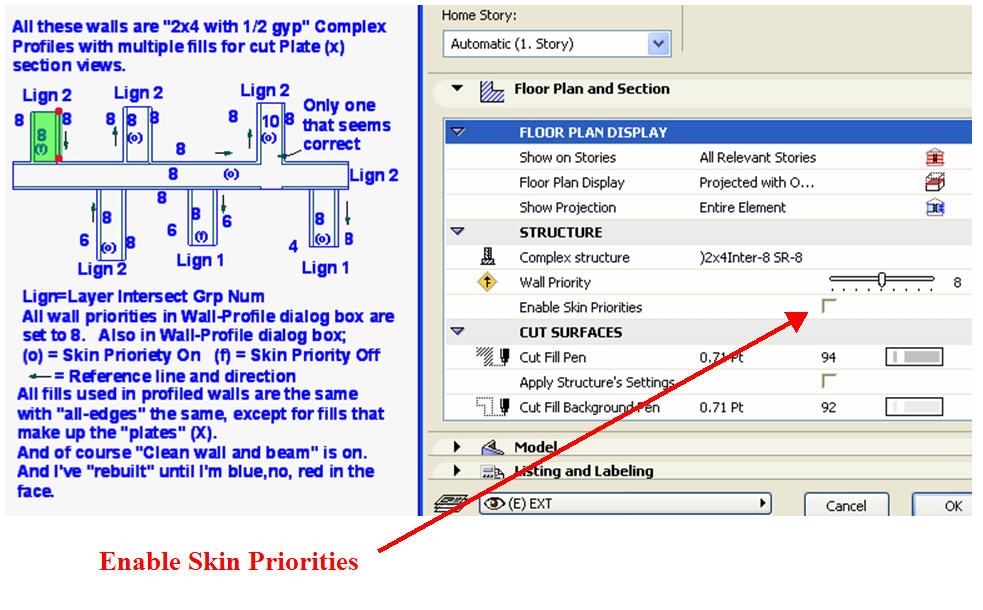
- Mark as New
- Bookmark
- Subscribe
- Mute
- Subscribe to RSS Feed
- Permalink
- Report Inappropriate Content
2009-08-04 09:49 PM
- Mark as New
- Bookmark
- Subscribe
- Mute
- Subscribe to RSS Feed
- Permalink
- Report Inappropriate Content
2009-08-04 10:04 PM
Thanks for your reply.
However I have changed, set all shown walls at one time or another
at the same time to Enable skin priorities and then a rebuild with no change in 2d view.
Notice that the wall on the top middle shows skins on.
All the walls reference lines are touching on the top as far as I can tell.
Do you see something I'm missing?
And what if you want a wall going off say to the bottom, (opposite) reference
side and have it clean up?
- Mark as New
- Bookmark
- Subscribe
- Mute
- Subscribe to RSS Feed
- Permalink
- Report Inappropriate Content
2009-08-04 10:17 PM
Looking at your picture it looks like you have a Composite Wall with gyp on both sides and the core material all on the same Skin Priority of 8. This is incorrect. You will need core materials to be on a higher Skin Priority. A higher Skin Priority will cut through a lower Skin Priority.
- Mark as New
- Bookmark
- Subscribe
- Mute
- Subscribe to RSS Feed
- Permalink
- Report Inappropriate Content
2009-08-04 10:23 PM
Also I find it is easier to work with wall intersections if you place the reference line of a wall on the inner side of core material. You can do this by selecting your wall and going to the Design pull down menu< Modify Wall< Reference Line.
- Mark as New
- Bookmark
- Subscribe
- Mute
- Subscribe to RSS Feed
- Permalink
- Report Inappropriate Content
2009-08-05 12:01 AM
Let's see if we can sort out this mess you're in!
Firstly, the layer intersection number works as an on/off switch - they either do intersect if the LIGN is the same, or they don't. In your case you
Secondly, you are experimenting with the
Thirdly, all your walls should have the same
Now all the other settings are equal, your skin priorities should behave predictably and correctly.
As Brandon has pointed out, the main problem is that your horizontal wall has the same intersection number throughout. Give the core a higher number than the 'finish' and it should work fine. Give your vertical walls the same settings and everything will join beautifully.
Try using the guide in Archibens post here as the basis for any new profiles and composites, and you'll find it should work in the majority of cases.
Good luck!
- Mark as New
- Bookmark
- Subscribe
- Mute
- Subscribe to RSS Feed
- Permalink
- Report Inappropriate Content
2009-08-05 02:08 AM
At one point I thought the creation would walk out the building and the world would be doomed.
However, thanks to all who provided guidance, the doors are locked.
The creature has been contained!
But, as you might notice by my updated image all walls on the top are responding as expected. The bottom walls however, I have intentionally left the finish fills at a lower priority than the horizontal for test purposes.
But lo and behold the 6's cut through the 8's, which they should not, right?
And to address the issue of reference line touching, I intentionally ran one of the lower walls up and one wall down from horizontal wall with no apparent change in the clean up.
So what gives with that?
ps:
As I now start to analyzes where my logic went south.
I think what got me off to a wrong foot was my "assumption" or some kind of verbiage somewhere implied that skins only applied to finish, not core and then all hell broke loose!
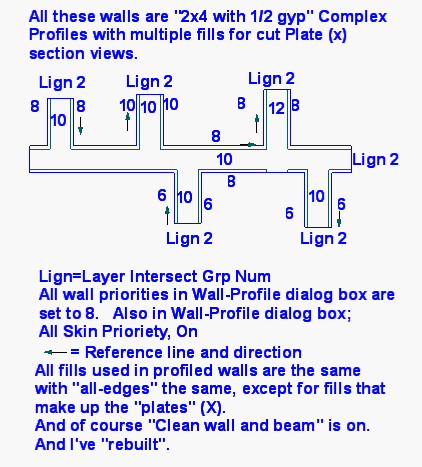
- Mark as New
- Bookmark
- Subscribe
- Mute
- Subscribe to RSS Feed
- Permalink
- Report Inappropriate Content
2009-08-05 02:47 AM
As an exercise, try using different fills to those used on the horizontal wall. If you now play with the skin priority numbers, you can then see exactly what is happening.
To workaround this feature, you can duplicate the fill used on the outer skin and give it a different name. Use this fill on one wall and the original fill on the other. This will give you a more correct joint line in the corners, while still keeping the priority numbers the same.
The priorities system is logical but, as you have found out, ridiculously complex and results are dependant on a multitude of settings found in multiple dialog boxes. Simplification is long overdue!
- Mark as New
- Bookmark
- Subscribe
- Mute
- Subscribe to RSS Feed
- Permalink
- Report Inappropriate Content
2009-08-05 04:03 AM
Thanks to:
BAS
Brandon
and
Peter
And thanks Peter for the challenges.
Ill try to get to that soon.
Brandon wrote: "I find it is easier to work with wall intersections if you place the reference line of a wall on the inner side of core material".
Do you mean sandwiched between finish and core, or do you mean actually in the core itself?
Sorry don't quite get what you mean by "inner side of core material".
ps
Design>Modify Wall> Reference line; does not work with C.P.s
