- Graphisoft Community (INT)
- :
- Knowledge Base
- :
- Project data & BIM
- :
- How to Install and Run the Archicad 10 File Conver...
- Subscribe to RSS Feed
- Mark as New
- Mark as Read
- Bookmark
- Subscribe to Topic
- Printer Friendly Page
- Report Inappropriate Content
How to Install and Run the Archicad 10 File Converter on Windows
- Subscribe to RSS Feed
- Mark as New
- Mark as Read
- Bookmark
- Subscribe to Topic
- Printer Friendly Page
- Report Inappropriate Content
on
2019-11-26
11:00 AM
- edited on
2021-11-17
09:57 PM
by
Emoke Csikos
1. Visit the link below.
https://www.graphisoft.com/downloads/fileconverter.html
2. Download the correct language version (US or international) of the ARCHICAD 10 Converter Package for Windows. This converter will run on the latest versions of Windows.
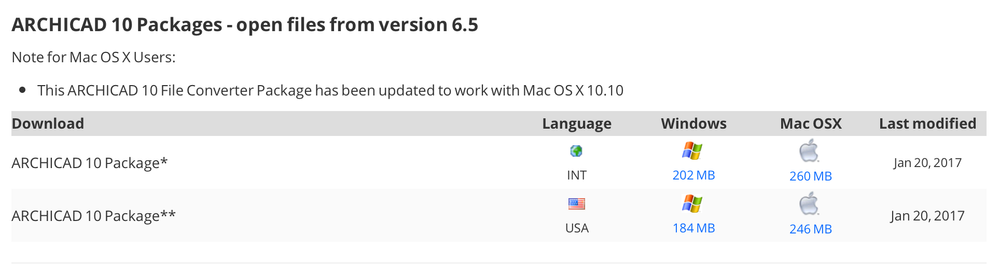
3. Double-click on the zip file entitled AC10-USA-1209-WIN to reveal the package contents.

4. Leave the Zip contents window open and open a new Explorer Window.
5. Go to /Local Disk (C:)/Program Files/GRAPHISOFT and create a new folder entitled ARCHICAD 10 File Converter.
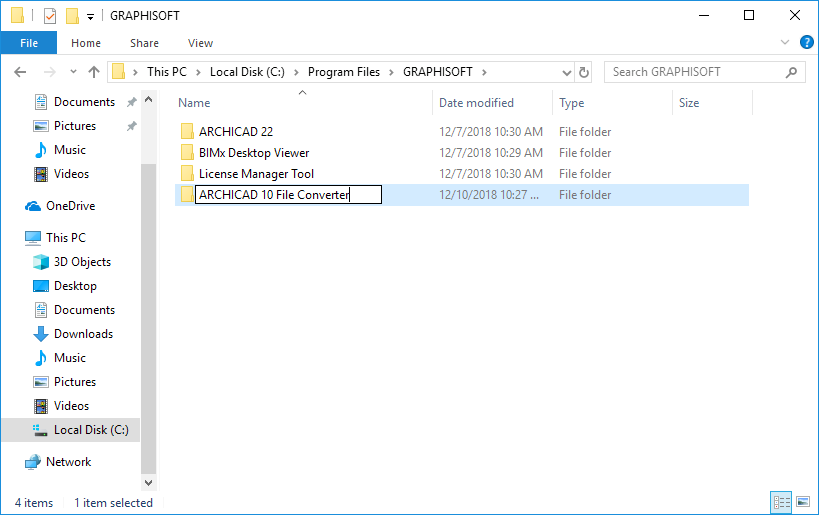
6. Copy all of the files from the ZIP into the ARCHICAD 10 File Converter folder.
7. You may be prompted to allow access to the folder you created. Click the check box next to Do this for all current items and click Continue.
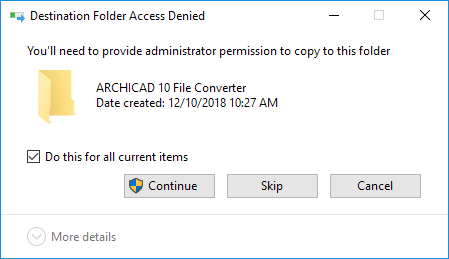
8. Download and install Quick Time 7.7.9 for Windows here. Parts of ARCHICAD 10 uses Quick Time and without it the program might crash.
9. Right-click on the ARCHICAD app icon and select Run as administrator.
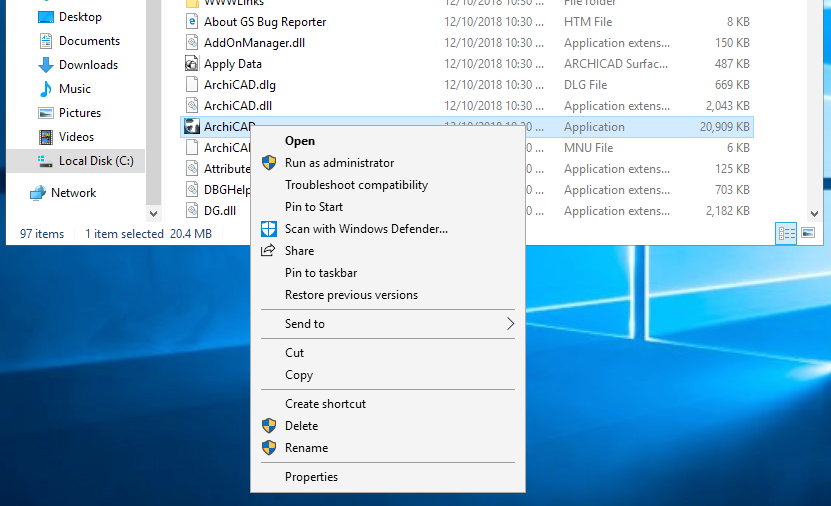
10. Click Yes on the appearing dialog.
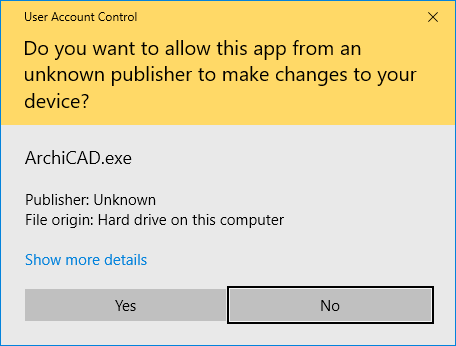
11. A prompt will appear, click Launch.
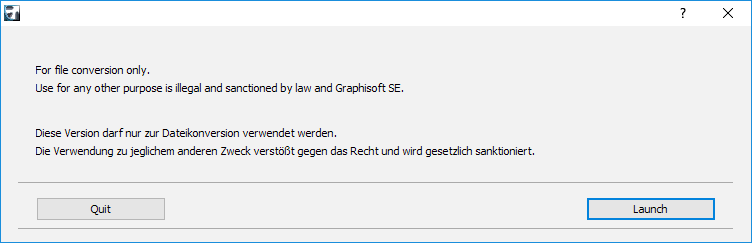
- 4 Archicad shortcuts make rotations, copying, resizing, and style matching faster in Modeling
- Archicad 29: A glance at the new features in Getting started
- How can I manage element ownership effectively in Archicad Teamwork? in Teamwork & BIMcloud
- Physically based engine in 3D window in Visualization
- AI Assistant in Archicad in Getting started
