- Graphisoft Community (INT)
- :
- Knowledge Base
- :
- Project data & BIM
- :
- Layer Extras
- Subscribe to RSS Feed
- Mark as New
- Mark as Read
- Bookmark
- Subscribe to Topic
- Printer Friendly Page
- Report Inappropriate Content
Layer Extras
- Subscribe to RSS Feed
- Mark as New
- Mark as Read
- Bookmark
- Subscribe to Topic
- Printer Friendly Page
- Report Inappropriate Content
on 2011-09-05 05:10 PM
Updating Views and Layer Combinations via the Context Menu – by Link Ellis, Worldwide Consultant
"If I am working along in a view and decided that I want to turn a couple layers off so I click and hide them through right click, or through the palette, is there a way I can update my layer combination by what is shown on screen? Like when we used to redefine views? Or do I have to go into that Layer Manager (= Layer Settings Dialog) and click each layer I have decided I want off and turn off there?
Jess"
Luckily, there is a way to handle this situation simpler than just creating a new combination, then deleting the old one and updating all views to the new layer combination.
Since Layer Combinations are mapped to Views by their names, all you have to do is to update the Layer Combination in question.
To update a layer combination, and thus all the views that use the layer combination in question, simply follow the steps below as described by Link.
Step 1: Hide Layers
Hide the layers you want by selecting the elements, right-clicking on them and choosing Layers > Layer Extras > Hide Selections from the context menu.
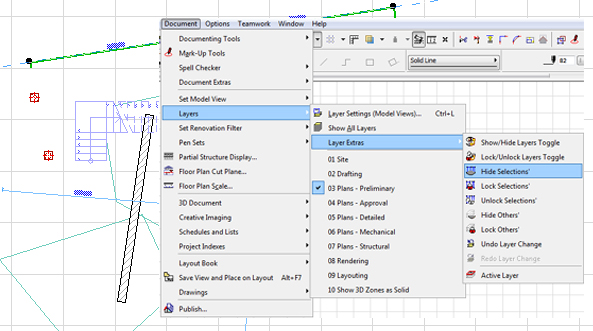
Step 2: Sort Layers Visibility
Once you have hidden all the layers you want, open up the Layer Settings dialog (Ctrl+L or Cmd+L on the Mac)
Sort the layers by their visibility (click on the button above the visibility (open and closed eyes) column). Select all Hidden layers (using Shift+click)
Step 3: Set Layer Combination
Now with the layers selected, click on the Layer Combination you want to change (in the left pane). Click on the open eye of one of the layers that you want to hide – all selected layers should become hidden.
Now click on the Update button below the left pane to update the Layer Combination in question.
Close the Layer Settings Dialog by clicking OK.
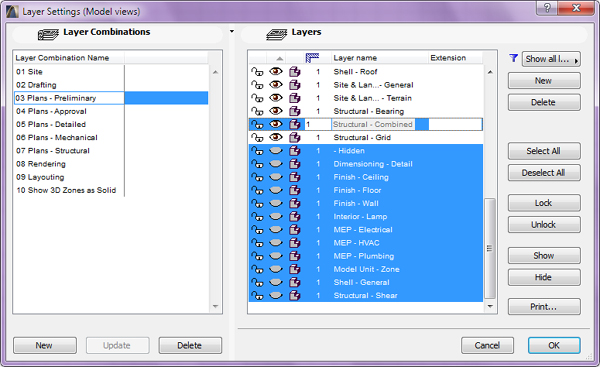
This way you have quickly updated your layer combination and do not need to update all the views that use it.
- Import architectural models or 2D drawings into Graphisoft's MEP Designer in MEP
- Publish (Save) layouts and documentation with Publisher Sets in Archicad in Documentation
- Smart roof editing in Archicad: When to crop, When to trim, When to use SEOs in Modeling
- Graphisoft MEP Designer: Quick-start guide for new users in Getting started
- Renovation Status for Markers in Documentation
