- Graphisoft Community (INT)
- :
- Knowledge Base
- :
- Licensing
- :
- Emergency License for Archicad
- Subscribe to RSS Feed
- Mark as New
- Mark as Read
- Bookmark
- Subscribe to Topic
- Printer Friendly Page
- Report Inappropriate Content
Emergency License for Archicad
- Subscribe to RSS Feed
- Mark as New
- Mark as Read
- Bookmark
- Subscribe to Topic
- Printer Friendly Page
- Report Inappropriate Content
on
2020-03-18
02:49 AM
- edited on
2023-10-02
07:04 PM
by
Emoke Csikos
In case you have an issue with your Archicad licenses, we offer our 7-day Emergency licenses to help you continue working while your license key is getting troubleshooted.
What is an Emergency License?
- An Emergency License is a no-charge, single-use, 7-day software license requiring an Activation Code that can be validated only once.
- Anyone with a valid Archicad commercial license and active Software Services Agreement(version 17 and newer) and an Internet connection can activate an Emergency license. Once the Emergency License is activated, it can run older Archicad versions too, back to version 10.
- Each activation code can activate a single license for a single computer. Therefore, to replace a NET-5 key you need 5 separate Emergency License Activation Codes.
Who is eligible for an Emergency License?
- Anyone with an active Software Services Agreement (SSA) or Archicad Subscription can request Emergency licenses
- Emergency licenses are only available for FULL and Solo Commercial license users. STAR(T) Edition users are not eligible for the Emergency licenses
How to get an Emergency License?
Please contact your local Graphisoft representative for further details and a 7-day emergency license. For their contact info, please visit this page, then select your country.
How to activate an Emergency License?
Archicad 23 and newer

- Upon Archicad launch, a window pops up to inform you that no Archicad license was found.
- Choose the option to activate Archicad with “Emergency license code”
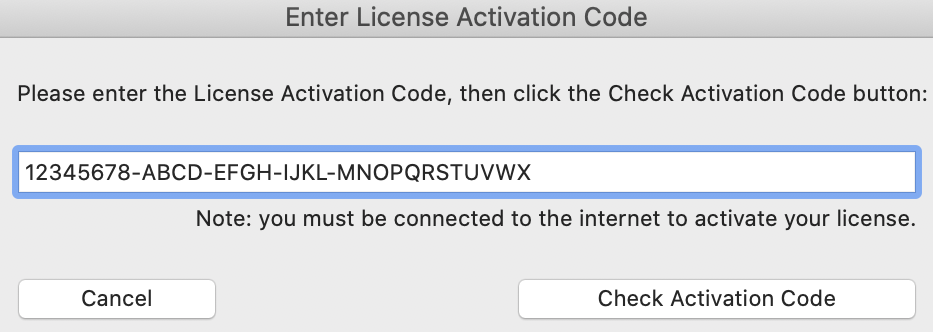
- Enter the License Activation Code you received from your Distributor
- Press “Check Activation Code”
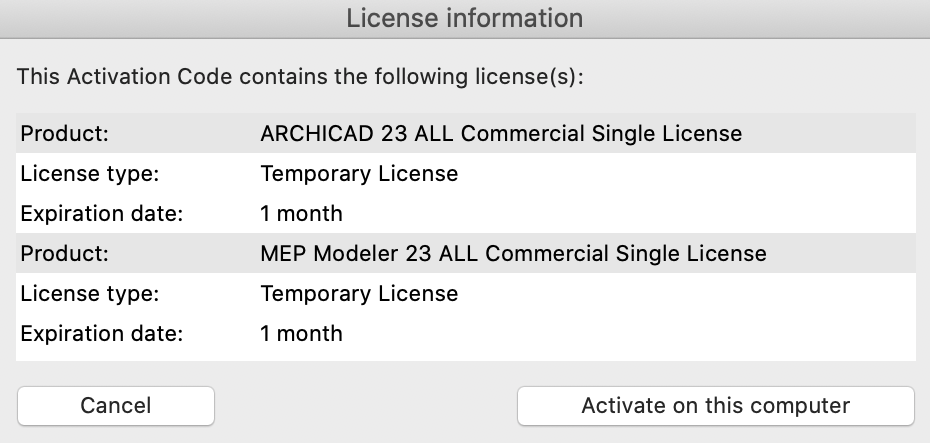
- This will send the activation request to Graphisoft’s servers to validate the Emergency license.
- If the validation is successful, the License information window shows what type of License you obtained and when it will expire.
- Simply click on “Activate on this computer” to continue
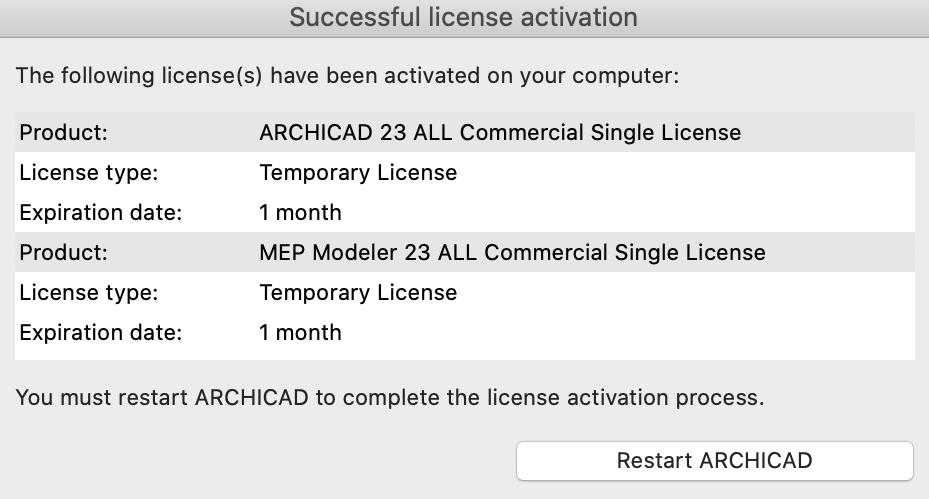
- The process of downloading and activating the license will start.
- Please allow a handful of seconds for the operation to be completed.
- You’ll see a Successful license activation window
- Restart Archicad to run it in fully licensed mode.
Archicad 22

- Upon Archicad launch, a window pops up to inform you that no Archicad license was found.
- Choose the option that says “I have a Commercial License on a Hardware or Software Key”
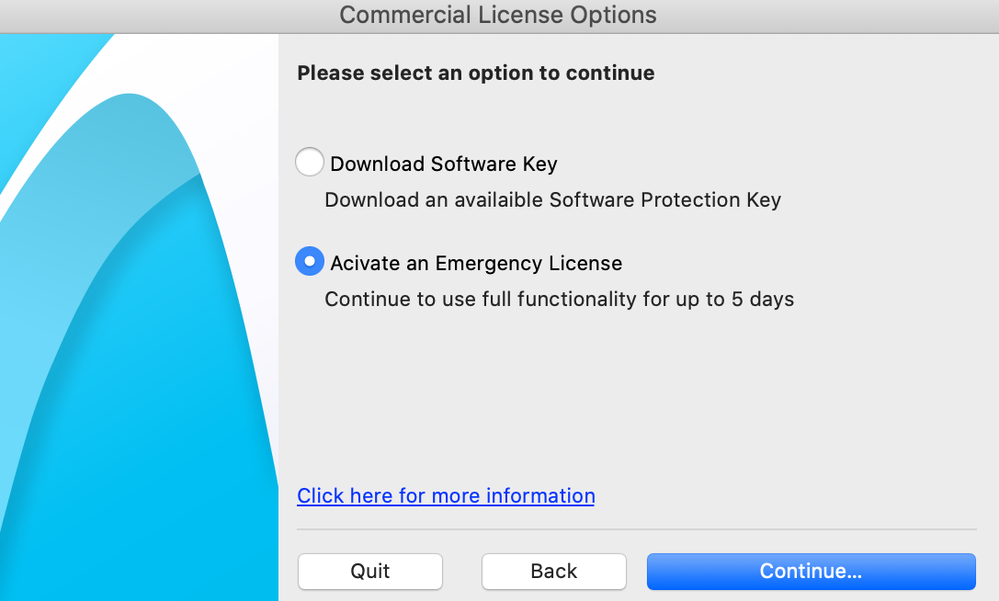
- On the next dialog, choose the option to “Activate an Emergency license code”
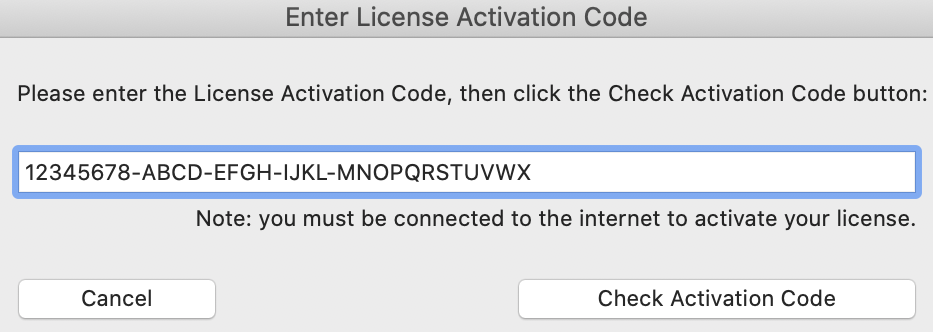
- Enter the License Activation Code you received from your Distributor
- Press “Check Activation Code”
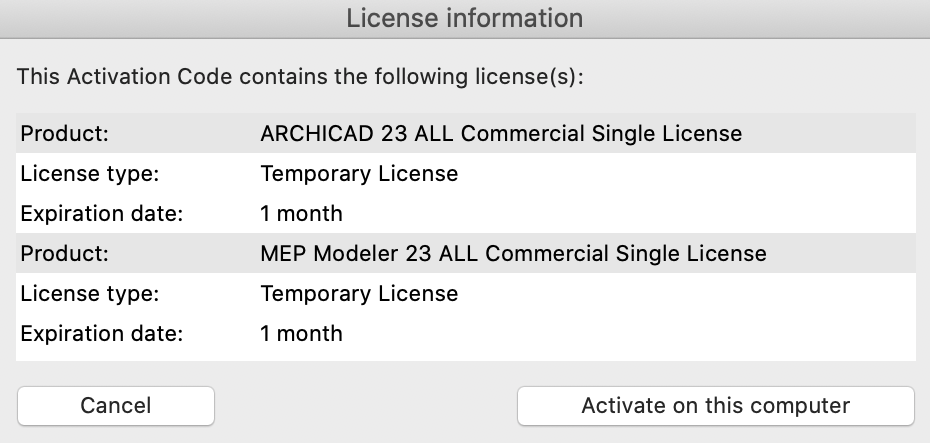
- This will send the activation request to Graphisoft’s servers to validate the Emergency license.
- If the validation is successful, the License information window shows what type of License you obtained and when it will expire.
- Simply click on “Activate on this computer” to continue
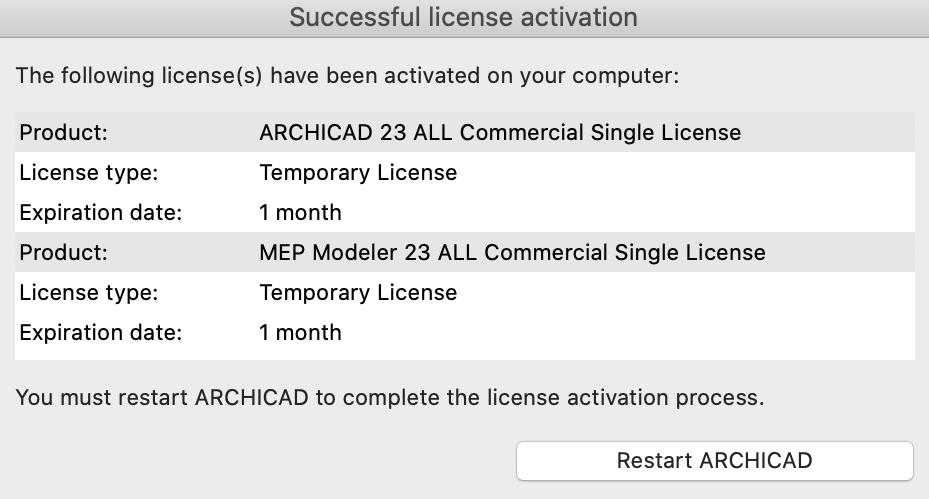
- The process of downloading and activating the license will start.
- Please allow a handful of seconds for the operation to be completed.
- You’ll see a Successful license activation window
- Restart Archicad to run it in fully licensed mode.
Archicad 17-21
 Note
Note
Activation doesn't work from Archicad 19's Windows version. Try activation from a different version.
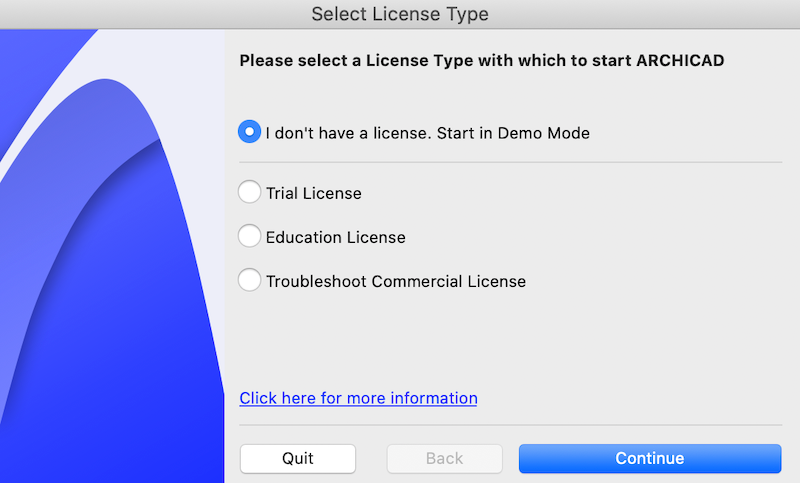
- Upon Archicad launch, a window pops up to inform you that no Archicad license was found.
- Click on the option “I don’t have a license. Start in Demo Mode” and press “Continue”

- Archicad will start in DEMO mode.
- Navigate to Help menu and click on “License Information”.
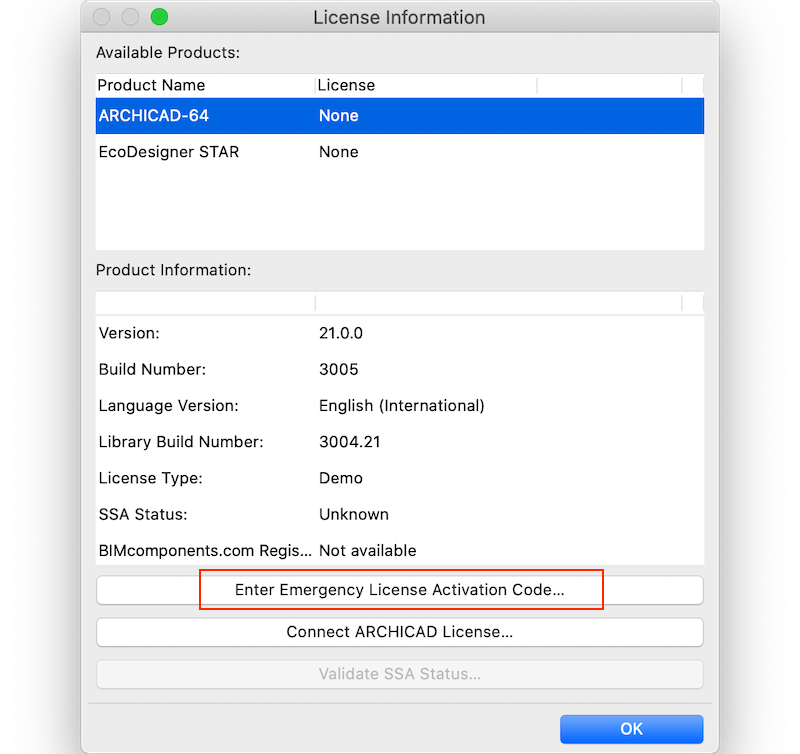
- On the bottom side of the window click on the “Enter Emergency License Activation Code” or "Enter Activation Code" -depending on which Archicad version you are using
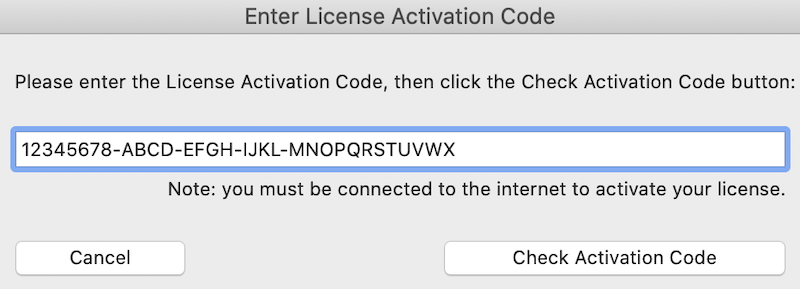
- Enter the License Activation Code you received from your Distributor
- Press “Check Activation Code”
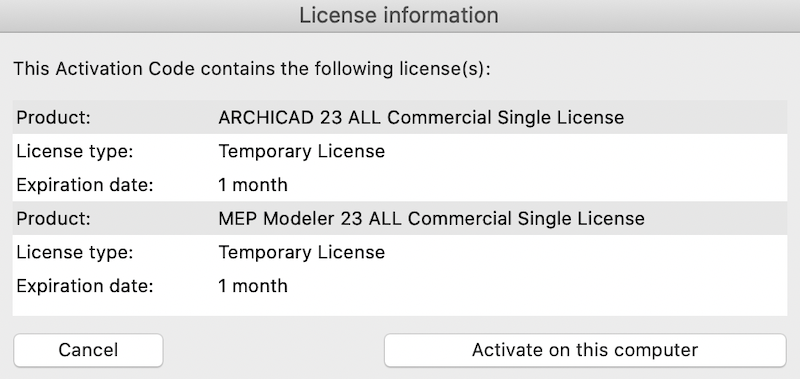
- This will send the activation request to Graphisoft’s servers to validate the Emergency license.
- If the validation is successful, the License information window shows what type of License you obtained and when it will expire.
- Simply click on “Activate on this computer” to continue
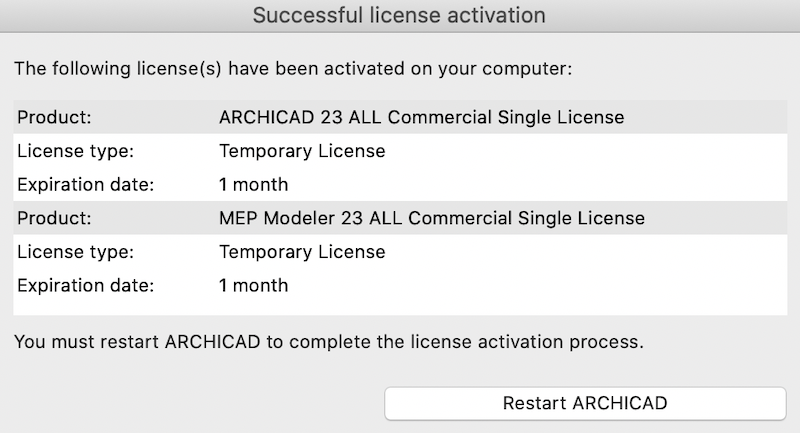
- The process of downloading and activating the license will start.
- Please allow a handful of seconds for the operation to be completed.
- You’ll see a Successful license activation window
- Restart Archicad to run it in fully licensed mode.
When does an Emergency License expire?
An Emergency License is valid for 7 days. The counter starts from the time the license has been activated within Archicad.
How to check the exact expiration date in Archicad?
In Archicad 23 and newer you can use the Action Center to show when your license will expire:
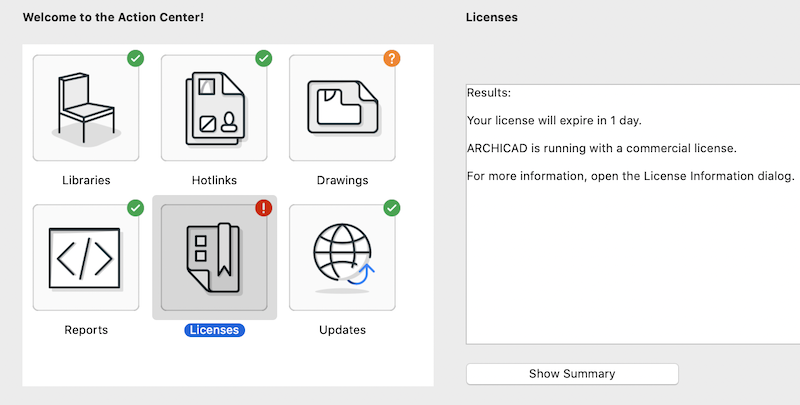
In Archicad 17-22 you'll get a prompt popping up every time you start Archicad:

You can always check the exact expiration date in Help/License Information dialog:
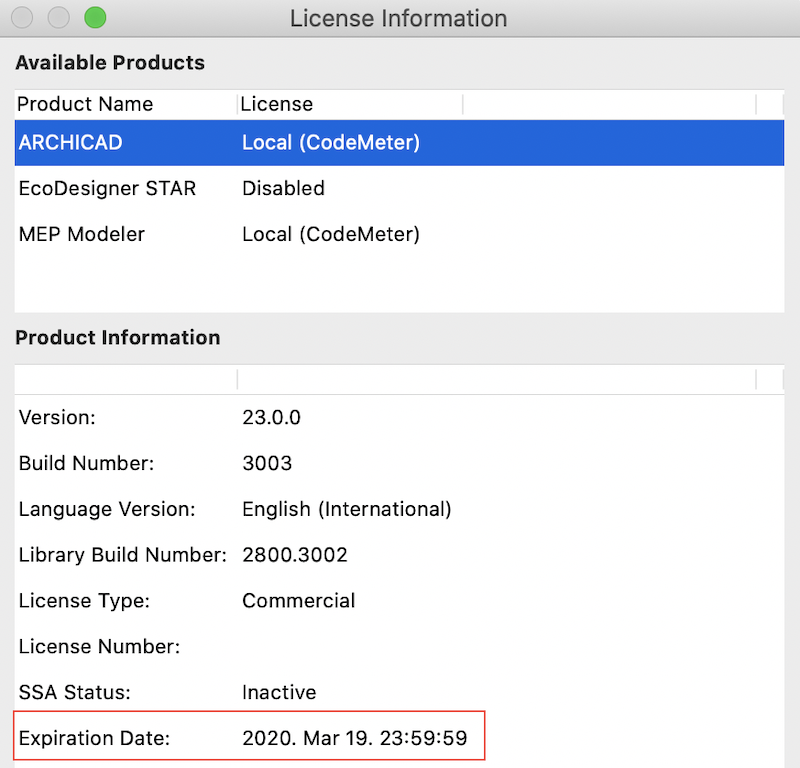
Support
Graphisoft technical support is available as usual through the regular channels. Technical information to end-users about how to work from home is available and continuously updated on https://community.graphisoft.com
Limitations
- Publishing BIMx Hyper-models directly to the BIMx Transfer Site from Archicad is not available with Emergency License. We recommend saving your BIMx Hyper-models locally and uploading them to BIMx Transfer Site instead. This alternate method is described in more details here.
- SSA-only (Software Services Agreement) features are not available while using an Emergency License.
