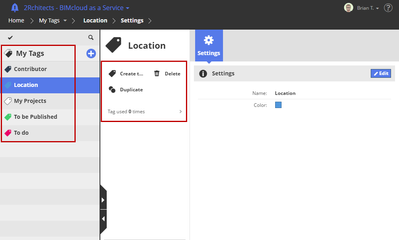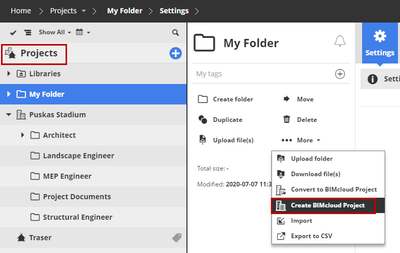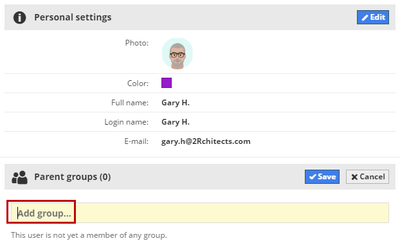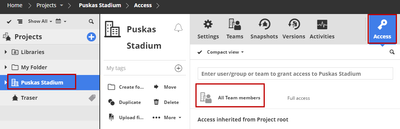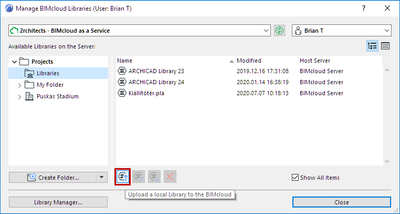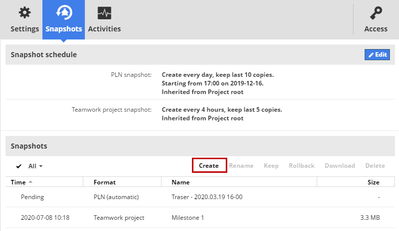- Graphisoft Community (INT)
- :
- Knowledge Base
- :
- Teamwork & BIMcloud
- :
- BIMcloud SaaS - Management features and tools
- Subscribe to RSS Feed
- Mark as New
- Mark as Read
- Bookmark
- Subscribe to Topic
- Printer Friendly Page
- Report Inappropriate Content
BIMcloud SaaS - Management features and tools
- Subscribe to RSS Feed
- Mark as New
- Mark as Read
- Bookmark
- Subscribe to Topic
- Printer Friendly Page
- Report Inappropriate Content
2023-07-03 09:28 AM - edited 2023-07-12 08:47 AM
In this article we would like to talk about the management aspects of BIMcloud SaaS (Software as a Service) concerning its features. If you are new to BIMcloud SaaS, this article provides a quick introduction to management tasks and possibilities, as well as a helpful starting point. Even if you are already using our product, you may still uncover novel aspects about BIMcloud SaaS.
Typically, the management responsibilities encompass the following tasks (on top of the user and license management):
- Structuring projects
- Defining and assigning permissions
- Handling Libraries
- Generating snapshots
Structuring projects
For structuring projects you can use tags, BIM Projects and folders.
Tags
Use tags in BIMcloud Manager to categorize and locate your Projects, BIMcloud Projects, Libraries and folders. For example, tag the two projects that you work on daily, then use search and filter to quickly display these projects in the navigator. Tags are for personal use: no one else who accesses the BIMcloud will see the tags you are using. Go to the My Tags page of BIMcloud Manager to see and manage your tags.
Find out more:
BIM Projects and Folders
You can store various file formats on your BIMcloud and organise them in to folders. There is also a special kind of folders, called the BIMcloud Project. In a BIMcloud Project you can create folders and store any kind of file formats. But why is it so special? Isn’t I just a main folder with sub folders and files? The associated ‘Teams’ make the them special. Teams in BIMcloud SaaS are groups of users associated with a specific project. They represent disciplines and consist of individual users.
Find out more:
Permissions
There are various methods for assigning permissions to users. You can do it by
- adding Users to specific Default User Groups - for beginners we suggest to go with this method
- adding Users to specific Team with a permission set
- adding Roles to Users or Custom User Groups at the Access Panel - for users with advanced knowledge
Default User Groups
Default User Groups with predefined roles and permissions are provided on BIMcloud Saas. The User Groups are linked to roles and associated permission sets. Administrators can customise users, groups, roles, and permissions. For beginners we do not suggest to edit the Default User Groups. There are 3 types of Default user groups:
- "Archicad" for tool usage and view management,
- "Management" for project and user management,
- "View" for view-only access.
Find out more:
Teams with permission set
A Team is a group of Users associated to a BIMcloud Project. When you create Teams for a BIMcloud Project, you select Team Members from existing BIMcloud Users.
Teams can be assigned specific permissions to access BIMcloud Projects or you can grant identical access to all members by selecting the ‘All Team members’ option.
Please note that:
- Users' existing permissions override team permissions.
- Users can be members of multiple teams.
- Teams are project-specific and cannot be reused for multiple projects, but teams with the same name can be added to multiple projects.
Find out more:
Permissions for BIMcloud Projects and Teams
Grant Role to Users or Custom User Groups
Once a User or a User Group is available on the BIMcloud Manager, you have to grant a Role to the User or User Group at the Access Panel. Access Panel is available at all of the Pages (eg. Project, Users etc.)
Let's see an example with Project permissions.
Select the Project and at the Access Panel add the User or User Group to the selected project. With this action you just defined who will have access. After adding the User/User Group you have assign a Role which is basically a set of permissions, defining what the users can or cannot do in the Teamwork file or in the BIMcloud Manager.
Default User Groups do not differ from custom User Groups, but they are already added to the Access Panel of all the Pages with a pre-defined Role.
Libraries
Libraries are essential parts of Archicad projects.
To make it sure everyone can access the Libraries, your team member are using in their teamwork project, you have to upload them to your BIMcloud.
You can upload and manage Teamwork Libraries form Archicad, under File > Libraries and Objects > Manage BIMcloudLibraries…
Find out more:
Snapshots
Creating snapshots are important part of the management tasks.
Snapshots are backups of the project or library that can be created and managed using the controls in the Snapshots panel. Snapshots can be created manually at any time or scheduled automatically according to a defined schedule.
To create and schedule snapshots, a user must be part of either the Management – Project Managers or the Management - Service Administrator group.
There are two types of snapshots:
- PLN Project Snapshots and
- Teamwork Project or Library Snapshots.
PLN Snapshots contain model data only and can be reopened as solo Archicad projects. Teamwork Project Snapshots include model data as well as BIMcloud related information such as user data and roles. Library snapshots contain all the Library Part data, excluding reservation data.
Snapshot files are saved to an external location in the Google storage system, and the location is not configurable.
Find out more:
- MEP Designer - Overview in MEP
- How can I manage element ownership effectively in Archicad Teamwork? in Teamwork & BIMcloud
- Why is an office template strategy important? in Project data & BIM
- What is the role of a BIM Coordinator? in Project data & BIM
- Graphisoft ID: Your key to all Graphisoft products and services in Licensing