Turn on suggestions
Auto-suggest helps you quickly narrow down your search results by suggesting possible matches as you type.
Showing results for
Turn on suggestions
Auto-suggest helps you quickly narrow down your search results by suggesting possible matches as you type.
Showing results for
- Graphisoft Community (INT)
- :
- Knowledge Base
- :
- Teamwork & BIMcloud
- :
- How to migrate to BIM Server 18
Options
- Subscribe to RSS Feed
- Mark as New
- Mark as Read
- Bookmark
- Subscribe to Topic
- Printer Friendly Page
- Report Inappropriate Content
How to migrate to BIM Server 18
Graphisoft
Options
- Subscribe to RSS Feed
- Mark as New
- Mark as Read
- Bookmark
- Subscribe to Topic
- Printer Friendly Page
- Report Inappropriate Content
on
2015-04-09
04:01 PM
- edited on
2023-05-15
01:50 PM
by
Noemi Balogh
New features of BIM Server 18
- Browser based management interface (replaces the BIM Server Manager application)
- Network communication using standard http/https protocol
- Folders for projects
Migration from older versions
As a first step choose a computer you would like to install the new BIM Server on. This can be either:- the computer that runs your current BIM Server
- any other computer that meets the System Requirements
Install BIM Server v18
Install the BIM Server using the installer from the DVD/downloaded from the web. If you have BIM Server 17 or below installed on the computer you might see the following message: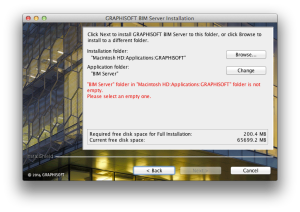
Firewall, network
Open the new ports on all related firewalls and forward them in the router's settings if necessary for public access over the Internet. The new default ports:- BIM Server Manager: 1228
- BIM Server v18 module: 18008
Address input
Once BIM Server 18 is installed, to access the BIM Server Manager, open a web browser and type combined address and port into browser address bar. Default port is 1228. Examples of the address format: http://server.company.com:1228 or http://IP address:1228 Note: Do not mix different URLs, like DNS names and IP addresses. Use the same format from ARCHICAD as well.Migrate Users and Roles
Use BIM Server Manager to create Users and/or Roles. You can also import previous role and user databases.Export data in v17 and older versions
- Open BIM Server Manager application that belongs to v17 version
- Go to Users
- Export, All users...
- Go to Roles
- Export
Import data in BIM Server 18
- Open the browser based management interface
- Navigate to users
- Click on '+' next to the Users
- Import
- Browse for the user database you exported previously
- Repeat the same with roles
Upload Libraries
First upload the latest ARCHICAD 18 library and the migration libraries:- Open ARCHICAD 18
- File, Libraries and Objects, Manage BIMcloud / BIM Server Libraries...
- Connect to your BIM Server - make sure you use the the full url when connecting: http://server.company.com:1228
- Click on the Upload... button
- Browse for the ARCHICAD 18 library in your ARCHICAD 18 folder
- Upload all migration libraries from the ARCHICAD 18 folder you might need for your projects
- Open the previous ARCHICAD version you were using like ARCHICAD 17
- File, Libraries and Objects, Manage BIM Server Libraries...
- Select each library and check the Source Folder
- Go over to ARCHICAD 18 and upload all libraries based on the previous Source Folders
Migrate Projects
To Migrate Projects from BIM Server 13 thru 17, please follow the migration guide. Alternatively you can do it manually:- Open project in its current version of ARCHICAD
- Save as a .PLN (ARCHICAD Solo Project)
- Open the PLN and change library source from a BIM Server to a Linked library which resides on your workstation or a common file server
- Save the file and open it in ARCHICAD 18
- Use the Library Migration service if prompted.
- Share the project from version 18 using Teamwork>Projects>Share Project.
Labels:
Related articles
- Renovation Status for Markers in Documentation
- Why is an office template strategy important? in Project data & BIM
- Migrating Custom Components for Compatibility with Library Packages in Libraries & objects
- Improved BIMmTool for better point cloud handling in Modeling
- Archicad 28 Migration: Converting from Monolithic Libraries to the Global Library System in Libraries & objects
