- Graphisoft Community (INT)
- :
- Knowledge Base
- :
- Teamwork & BIMcloud
- :
- Team Management on BIMcloud
- Subscribe to RSS Feed
- Mark as New
- Mark as Read
- Bookmark
- Subscribe to Topic
- Printer Friendly Page
- Report Inappropriate Content
Team Management on BIMcloud
- Subscribe to RSS Feed
- Mark as New
- Mark as Read
- Bookmark
- Subscribe to Topic
- Printer Friendly Page
- Report Inappropriate Content
on
2020-05-26
06:28 PM
- edited on
2021-09-23
11:52 PM
by
Rubia Torres
BIMcloud 2020.2 is introducing a new functionality called BIMcloud Project*. It is serving as a central directory for all the information and settings related to the design project. To manage the multiples parties working on a BIMcloud Project, you can now define Teams* within BIMcloud.
*These features are NOT available in BIMcloud Basic.
 NOTE: A BIMcloud Project has a different meaning than a Teamwork Project. BIMcloud Projects are created within the BIMcloud Management interface on your web browser. They are intended to act as central directories for your project-specific information, while Teamwork Projects are created from sharing a project file in Archicad. BIMcloud Projects are storing Teamwork projects along with all other project-related files (IFC, PDF, xlsx, ...).
NOTE: A BIMcloud Project has a different meaning than a Teamwork Project. BIMcloud Projects are created within the BIMcloud Management interface on your web browser. They are intended to act as central directories for your project-specific information, while Teamwork Projects are created from sharing a project file in Archicad. BIMcloud Projects are storing Teamwork projects along with all other project-related files (IFC, PDF, xlsx, ...).Check our video about Team Management on BIMcloud
BIMcloud Project

As mentioned earlier, a BIMcloud Project serves as a central directory for all information and settings related to a design project. BIMcloud Projects are being used to store Teamwork projects and all files, folders, and related models in connection with a specific BIM project.
A BIMcloud Project can be created directly under the Projects root as well as under Folders or Sub-folders.
Once your BIMcloud Project has been created, you can start managing your project, by creating folders and uploading the necessary files. It can be done from any browser and any device.
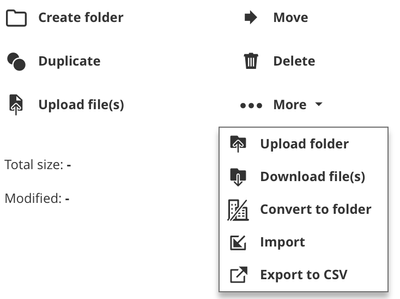
Teams

The Teams feature help BIM Managers setting up an associated project-specific permission system. It allows the creation of multiple teams, relevant to a specific BIMcloud Project. Access rights can be granted to those teams, so you can make sure each team has access only to their folder, sub-folders or files.
As shown below, the Teams tab gives the option to create multiple teams, each of them able to contain multiple members. You can create teams having the same name within several BIMcloud Projects. But they will contain different members and will apply only to the BIMcloud Project they belong to.
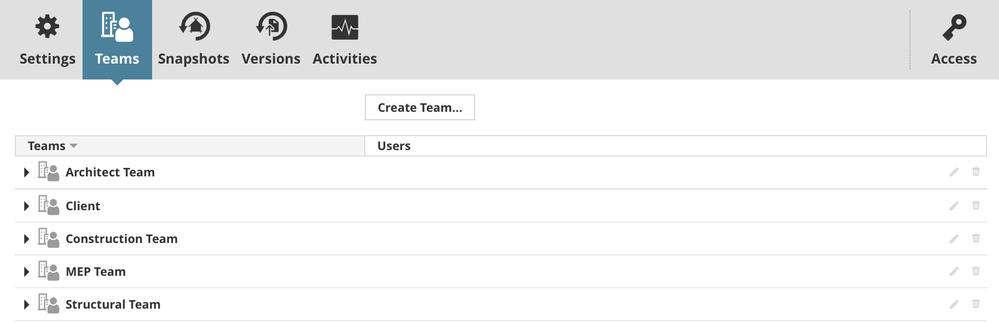
Permissions
Once the project teams have been defined, they can now be used for the project-specific permission system.
In the example below, we have created a folder called 1. Client inputs under our BIMcloud Project. We want our Client team to have full access to this folder, so they can freely manage their content. But we don't want them to view or modify the content from others (Architect Team, MEP Team,...)
Select the desired folder and click on the Access Panel. From there you can select your Client team and choose the type of permission you would like to grant them.

The same team can be granted different types of rights on different folders. We would also like the Client Team to be able to view the 3. Deliverables folder. In this case, we select the folder, then the Access Panel, and we grant the Client team Viewer permission.

 NOTE: Accesses are inherited from parent folders. If you create a sub-folder to a folder with an existing permission set, those permissions will be inherited by the child folder. Always check the Access Panel after folder/sub-folder creation, so you can avoid sharing unwanted information with specific teams.
NOTE: Accesses are inherited from parent folders. If you create a sub-folder to a folder with an existing permission set, those permissions will be inherited by the child folder. Always check the Access Panel after folder/sub-folder creation, so you can avoid sharing unwanted information with specific teams.
Teams vs. User Groups
Within BIMcloud, you can create User Groups (Home > Users > Create group). Groups are permanent and not tied to a specific project. At the same time, a Team is created for a specific BIMcloud Project, and the permissions associated with it apply only to that BIMcloud Project.
- User group names are unique. The same name cannot be used twice, while Teams with the same name can exist in different BIMcloud Projects.
- User groups can be used in the Access Panel for any folders/sub-folders.
- How can I manage element ownership effectively in Archicad Teamwork? in Teamwork & BIMcloud
- What is the role of a BIM Coordinator? in Project data & BIM
- Graphisoft ID: Your key to all Graphisoft products and services in Licensing
- Portable cloud licenses in Licensing
- Wishlist guidelines in Our Community
