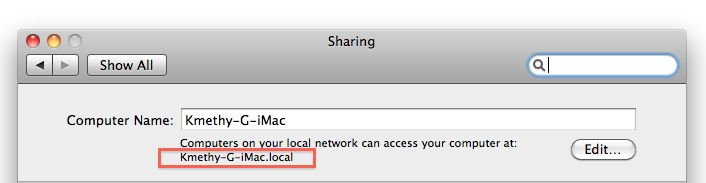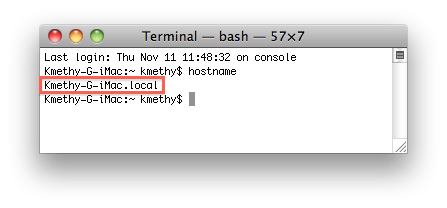Turn on suggestions
Auto-suggest helps you quickly narrow down your search results by suggesting possible matches as you type.
Showing results for
Turn on suggestions
Auto-suggest helps you quickly narrow down your search results by suggesting possible matches as you type.
Showing results for
- Graphisoft Community (INT)
- :
- Knowledge Base
- :
- Teamwork & BIMcloud
- :
- Troubleshooting Connection Errors in Archicad Team...
Options
- Subscribe to RSS Feed
- Mark as New
- Mark as Read
- Bookmark
- Subscribe to Topic
- Printer Friendly Page
- Report Inappropriate Content
Troubleshooting Connection Errors in Archicad Teamwork
Graphisoft
Options
- Subscribe to RSS Feed
- Mark as New
- Mark as Read
- Bookmark
- Subscribe to Topic
- Printer Friendly Page
- Report Inappropriate Content
on
2015-02-27
12:45 AM
- edited on
2023-05-15
01:30 PM
by
Noemi Balogh
These are general troubleshooting steps you should take if users are having trouble connecting to the BIM Server in a local area network (LAN) environment. General signs of possible connection issues are the following error messages:
- "Cannot Connect to Server"
- "Invalid Username or Password"
Troubleshooting checklist:
- In case all users have problems connecting to the BIM server (server-side problems)
- In case one user has connection problems, while other users are working fine (client-side problems)
- For troubleshooting issues with remote (WAN) connections, please read this article: Troubleshooting checklist: Remote Connections
In case all users have problems connecting to the BIM Server (server-side problems):
1 - Check firewalls - Are the necessary ports open?
These ports need to be open:- Archicad 21: 21000, 21001
- Archicad 20: 20000, 20001
- Archicad 19: 19000, 19001
- Archicad 18: 1228, 18008
- Archicad 17: 6005, 17001, 17002, 17004
- Archicad 16: 6005, 16001, 16002, 16004
- Archicad 15: 6005, 15001, 15002, 15004
- Archicad 14: 6005, 14001, 14002, 14004
- Archicad 13: 6005, 5988, 9991, 61616
2 - Does the BIM Server have a fixed IP address?
The IP address of the BIM Server computer should not change, but it can if you have not setup your computer or network to have assign a fixed IP address to the computer. You can either set a Static IP address on the computer or, better yet, use DHCP Reservation (recommended) on your router.3 - Does your BIM Server have a wired and a wireless connection also?
Make sure you turn off the wireless.4 - Do you have a Domain name server (DNS) in your network?
You should. Do not rely on Bonjour or peer-to-peer network.5 - Is your DNS set up properly?
Use nslookup command to verify that the computer hostname translates to the correct IP address. Wikipedia - nslookup6 - What is the "Custom name" of your BIM Server?
The BIM Server Name is only a label to verify the instance of BIM Server being used. It is not the BIM Server's address. We recommend leaving it as the default (that is, the Computer's name). Don't use a custom name with dots in it e.g. (bimserver.company.com). A domain name should look like that, but that's not a good custom name. A good custom name for a firm such as John Smith, Architect might be JSA - BIM Server - 01. That way when business has increased and a second BIM Server is required it may be named JSA -BIM Server - 02.7 - What is the "Computer's name" (a.k.a Hostname) of the BIM Server computer?
It should be something like bimserver.company.com, generated by the DNS server. It should not have the computername.local format8 - Are the "Projects" and "Attachments" (libraries) folders located on a local drive?
These folders should be located on a drive that is internal to the computer that the BIM Server software is installed on. Do not place these folders on another computer's drive or an external storage device unless you follow guidelines given under the Storage section here: Recommended hardware for GRAPHISOFT products - BIM Server, BIMcloud Server9 - Check that the BIM Server and the Archicad client are both on the same build number
Each version of Archicad / BIM Server will have several build numbers as updates are released. A build number is 4 digits long and will increase with each update release. For example, the initial release of Archicad 18 and BIM Server 18 was Build 3006. The first Update for 18 increased the Build number to 4020. Both Archicad and BIM Server should have the same 4-digit build number in order to function together. Otherwise an error will appear in Archicad when trying to connect. Archicad and BIM Server Updates10 - The Messaging Server Database is corrupted (versions 13-17)
If the messaging server database is corrupted, users might experience Archicad going offline/online randomly. Read more about how to fix this.11 - Do you have roaming profiles set up?
Roaming profiles can cause issues for users trying to connect to the BIM Server because you are not storing the local cache information on the users local machine but instead on a server. This makes it so the BIM Server does not know exactly where to connect to. If you are going to be using Roaming profiles we recommend that you set it up so that the cache information generated by Archicad gets stored on the local machine. You can read more about this topic in Roaming Profile Configuration .12 - If you have an all Mac office, give the user's machines fixed IP addresses.
This will help avoid any unwanted computer name changes. Again we recommend DHCP Reservation be setup on your router as the best way to assign fixed IP addresses. Refer to your router's manufacturer or your IT professional for details on how to do this.In case one user has connection problems, while other users are working fine (client-side problems):
1 - Is the user connecting the same way as all of the other users in the office?
If all other users are connecting via server name then make sure the user experiencing the issues is connecting the same way. If others use IP address, then try IP address.2 - Double check the user is not connected to your network by both a Wireless and Ethernet connection at the same time.
If the user is connected by both wireless and ethernet we recommend that you disable the wireless connection.3 - Double check that the user's computer name matches its hostname on the network.
To do this go into command prompt or into terminal and type ‘hostname’ then comparing that name to the name in system preferences -> Sharing on a Mac or right click on computer and choosing properties on a PC.- In System Preferences, open Sharing, and under the 'Computer name' you will notice the computers local name:
- Compare this to the name Terminal gives you, if you type the command hostname
- First way is a permanent change of the hostname. To permanently change your hostname to 'Johns-Mac' type:
scutil –set HostName Johns-Mac
- The other way you can change the host name is by doing a temporary host name change
Sudo hostname Johns-MacOnce your computer name and terminal host name match try to re-connect to your BIM Server. Please note: Archicad can not handle non-standard hostnames, which can also cause the same types of connection errors.
4 - Locate and delete these files from the Archicad user's computer.
Version 18:- TeamworkLoginDataStore.json
- Mac: MacintoshHD/Users/<username>/Library/Preferences/Graphisoft
- Windows: C:Users(Username)AppData RoamingGraphisoft
- Connections.xml
- Mac: MacintoshHD/Users/<username>/Library/Application Support/Graphisoft/ConnectionInfo/16.0.0 (Or any applicable versions)
- W7: C:Users<username> AppData LocalGraphisoft ConnectionInfo 16.0.0 (Or any applicable versions)
- Teamworkinfo_v2.xml and/or Teamworkinfo.xml(Ver. 13 only)
- Mac: MacintoshHD/Users/<username>/Library/Preferences/Graphisoft
- W7: C:Users(User name)AppData RoamingGraphisoft
5 - Is the user's Archicad software on the same build as the BIM Server?
You generally get an error message that the user's instance of Archicad is on a different build than the BIM Server, but not always. In Archicad go to Help > License Information. Once that dialog window opens you will see the build number. Compare that number to the build number on the BIM Server. BIM Server 18: Log into the BIM Server Manager web interface and visit the Modules page. Click BIM Server Manager and v18- Module on the left to see the Version. BIM Server 13-17: Open the BIM Server Control center and click the blue info button.6 - On the client machine try and flush the DNS cache files from the computer
You can do this by going into command prompt or into terminal.- Windows: ipconfig /flushdns
- Mac: dscacheutil –flushcache
7 - Do you have a mixed environment of Macs and PCs?
The following characters are allowed in file names on OSX, but on Windows systems these are invalid characters. Avoid to use these not only in file names but also in embedded libraries (as names of library parts). Windows users cannot join projects, that have such characters (in file/libpart names) and were shared on Mac.'', '/', ':', '*', '?', '"', '<', '>', '|'The following character is even invalid on Macs:
':'
Labels: