- Graphisoft Community (INT)
- :
- Forum
- :
- Visualization
- :
- Re: Insert text into 3d window animation/ flythrou...
- Subscribe to RSS Feed
- Mark Topic as New
- Mark Topic as Read
- Pin this post for me
- Bookmark
- Subscribe to Topic
- Mute
- Printer Friendly Page
Insert text into 3d window animation/ flythrough
- Mark as New
- Bookmark
- Subscribe
- Mute
- Subscribe to RSS Feed
- Permalink
- Report Inappropriate Content
2007-07-05
08:20 AM
- last edited on
2023-05-11
01:24 PM
by
Noemi Balogh
It is a 3d window rendering, rather than a photorendering.
thanks
- Mark as New
- Bookmark
- Subscribe
- Mute
- Subscribe to RSS Feed
- Permalink
- Report Inappropriate Content
2007-07-16 08:57 AM
- Mark as New
- Bookmark
- Subscribe
- Mute
- Subscribe to RSS Feed
- Permalink
- Report Inappropriate Content
2007-07-16 10:34 PM
syber wrote:To expand on that...
hi. You will need a video editing program for that.
In a graphics programe, you need to make a new file the same pixel size as your animation frames. Make sure it has a transparent background.
Add your text/logo/whatever.
Save the file to something that supprots alpha layers (tiff, psd, png etc...)
Quicktime Pro will let you overlay an image file on your animation. Go to page 35 of the user guide which is here:
Also, you can do this in Archicad (I think). Go to the lightworks rendering settings, and under the Lightworks Environment menu find 'Foreground'. From the Foreground menu find the 'Scaled Image' option, and then fill in the blanks on the right hand side. (See Attachment).
I haven't actually done this before, so not sure how well it works.
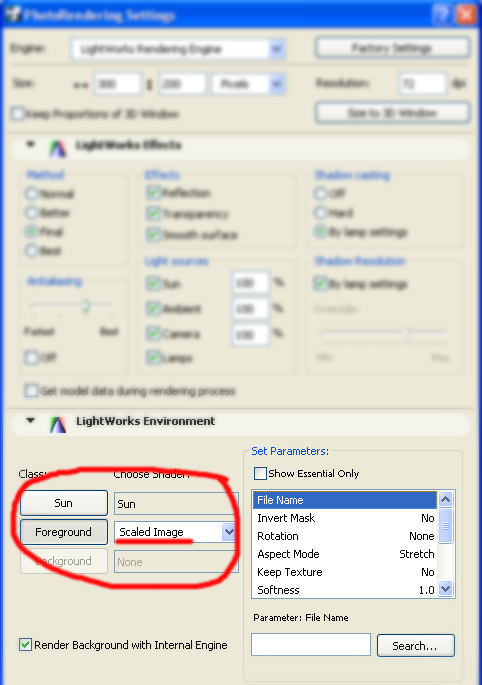
- Mark as New
- Bookmark
- Subscribe
- Mute
- Subscribe to RSS Feed
- Permalink
- Report Inappropriate Content
2008-07-11 07:47 AM
Any suggestions appreciated, thanks.
- Mark as New
- Bookmark
- Subscribe
- Mute
- Subscribe to RSS Feed
- Permalink
- Report Inappropriate Content
2008-07-11 09:36 AM
As for locating the image in the right spot - you need to make an image the full size of the finished movie. That sounds vague. here's a quick explanation, someone might be able to elaborate on it.
For example - if your movie is 768x576px then in photoshop make a new blank file that is 768x576 in size. place your logo or image or whatever in the correct spot and then save out as a tiff (make sure when you save that you select the option to save transparency in the 'save as' window.)
When it's not friday night any more i'll come back and try to explain better.
- Mark as New
- Bookmark
- Subscribe
- Mute
- Subscribe to RSS Feed
- Permalink
- Report Inappropriate Content
2008-07-11 10:22 AM
Olivia wrote:The easiest way is to paste the logo in using Quicktime Pro. Simply copy your logo, open the movie in Quicktime Pro, and use "Edit/Add to Selection & Scale". You can enable transparency in the logo and position it using the "Properties" window - show that by selecting "Window/Show Movie Properties". Your logo will probably be the last video track in the list. Click on it, select the "Visual Settings" tab, use the "Transparency" popup menu to select the transparency method, and position/size the logo using the offset/size fields (you can also flip/rotate logo using the appropriate buttons). Then save and you're done.
I've just made a movie of one of our projects (viewable through quicktime Pro) and I want to insert our company name and logo at the bottom of the screen throughout the entire presentation.
You can find out more about Quicktime Pro at
Central Innovation
- Mark as New
- Bookmark
- Subscribe
- Mute
- Subscribe to RSS Feed
- Permalink
- Report Inappropriate Content
2008-07-13 10:51 PM
Tom wrote:Hi Tom
What sort of image are you placing on the foreground? It should be something that supports transparency like a tiff or a png.
As for locating the image in the right spot - you need to make an image the full size of the finished movie. That sounds vague. here's a quick explanation, someone might be able to elaborate on it.
For example - if your movie is 768x576px then in photoshop make a new blank file that is 768x576 in size. place your logo or image or whatever in the correct spot and then save out as a tiff (make sure when you save that you select the option to save transparency in the 'save as' window.)
When it's not friday night any more i'll come back and try to explain better.
We're just wanting our company logo in the bottom left hand corner. We tried a TIFF image but possibly had not set it up correctly as far as transparency goes. Overall image size is the same as the output image. We will try again.
Thanks
- Mark as New
- Bookmark
- Subscribe
- Mute
- Subscribe to RSS Feed
- Permalink
- Report Inappropriate Content
2008-07-14 03:54 AM
Sorry.
As you are on a Mac, you'll probably have iMovie - have you tried using that? Here's a link to read:
- Mark as New
- Bookmark
- Subscribe
- Mute
- Subscribe to RSS Feed
- Permalink
- Report Inappropriate Content
2008-07-14 04:55 AM
FWIW I tried saving back to AC10 too, and no luck there either.
Anyone else had any success using the Foreground method? Or is this another feature GS have "fixed"?
- Mark as New
- Bookmark
- Subscribe
- Mute
- Subscribe to RSS Feed
- Permalink
- Report Inappropriate Content
2008-07-14 01:42 PM
After pasting your logo in Quicktime over the Movie per page 36 of the Manual.
Make Sure that you have a B/W Tiff of the Logo with Black being what is transparent.
Then in Quicktime
Choose Window-> Show Movie Properties
Select the Video track for the Logo (usually the bottom one)
Select Visual Settings
Under Mask select "Choose"
look for the B/W file
play with transparency Button if you want.
AC29 US/INT -> AC08
Mac Studio M4 Max 64GB ram, OS X 10.XX latest
another Moderator
- Pointer Button animation not active - Windows 11 in Modeling
- Flythrough Resolution is terrible in Visualization
- ArchiCAD 22 can't do sun study animations using 3D window in Installation & update
- Please help me learn to like CineRender. in Visualization
- Animating custom objects on Flythrough in Libraries & objects
