Turn on suggestions
Auto-suggest helps you quickly narrow down your search results by suggesting possible matches as you type.
Showing results for
Turn on suggestions
Auto-suggest helps you quickly narrow down your search results by suggesting possible matches as you type.
Showing results for
- Graphisoft Community (INT)
- :
- Forum
- :
- Visualization
- :
- Knockout - masking to make your own cutouts
Options
- Subscribe to RSS Feed
- Mark Topic as New
- Mark Topic as Read
- Pin this post for me
- Bookmark
- Subscribe to Topic
- Mute
- Printer Friendly Page
Visualization
About built-in and 3rd party, classic and real-time rendering solutions, settings, workflows, etc.
Knockout - masking to make your own cutouts
Options
- Mark as New
- Bookmark
- Subscribe
- Mute
- Subscribe to RSS Feed
- Permalink
- Report Inappropriate Content
2003-11-02
08:32 AM
- last edited on
2023-05-11
01:57 PM
by
Noemi Balogh
2003-11-02
08:32 AM
Here's a review from the UK:
among the remarkable things over tediously masking in Photoshop by ones self is that transparency can apparently be accounted for - so a picture of a vase will result in partial transparency in certain of the glass areas allowing the (new) background to show through upon insertion. Also manages to get fine detail that is difficult to grab manually, such as the cat whiskers below (linked to website above and copyright there):


Has anyone here used this or have other similar products that they recommend?
Now that I've seen how easy it is to manage cutouts in Piranesi, I'm anticipating taking lots of digital photos of clients, their furniture, cars, pets etc to 'personalize' renderings....
Karl
Vote for Wish: Copy/Paste in 3D
AC 29 USA and earlier • hardware key • macOS Taho 26.1 MacBook Pro M2 Max 12CPU/30GPU cores, 32GB
AC 29 USA and earlier • hardware key • macOS Taho 26.1 MacBook Pro M2 Max 12CPU/30GPU cores, 32GB
6 REPLIES 6
Options
- Mark as New
- Bookmark
- Subscribe
- Mute
- Subscribe to RSS Feed
- Permalink
- Report Inappropriate Content
2003-11-03 02:26 AM
2003-11-03
02:26 AM
Don't forget Mask Pro 3 - Extensis
All of these applications - photoshop, too, need the user to define and store knocked-out colors an areas versus kept components.
They all work well. The user must sleect colors with care.
All of these applications - photoshop, too, need the user to define and store knocked-out colors an areas versus kept components.
They all work well. The user must sleect colors with care.
Dwight Atkinson
Options
- Mark as New
- Bookmark
- Subscribe
- Mute
- Subscribe to RSS Feed
- Permalink
- Report Inappropriate Content
2003-11-03 07:11 AM
2003-11-03
07:11 AM
Thanks, Dwight. Ordered Knockout shortly before you posted (at the Wacom owner discount) ... so will report back with an example after it comes, comparing labor required to mask by hand vs with this.
Karl
Karl
Vote for Wish: Copy/Paste in 3D
AC 29 USA and earlier • hardware key • macOS Taho 26.1 MacBook Pro M2 Max 12CPU/30GPU cores, 32GB
AC 29 USA and earlier • hardware key • macOS Taho 26.1 MacBook Pro M2 Max 12CPU/30GPU cores, 32GB
Options
- Mark as New
- Bookmark
- Subscribe
- Mute
- Subscribe to RSS Feed
- Permalink
- Report Inappropriate Content
2003-11-24 06:43 AM
2003-11-24
06:43 AM
I'd forgotten that I hadn't posted a sample here yet.
I'm finding Knockout pretty easy to use and
Attached is a composite with an example. The first image is a view from the ski hill with a couple of trees in the foreground. Two marquees have been drawn - very loosely as you can see. One is the 'inside' marquee - encompassing pixels that belong in the masked image; the other is the 'outside' marquee. Knockout seems smart enough not to select all pixels to belong to one set or the other - but to vary the pixel selection around the border.
The middle image is what is seen after clicking the 'process' button. The marquees were drawn in 10 seconds or so, so this process was pretty darned quick. If I had to mask within Photoshop - whether the extract tool or magic wand, or layer masks/etc - it would have been a longer process than I care to time at the moment!
You'll notice a bit of fringing - the mask isn't perfect. I fine-tuned it quickly by using the pixel selection tools to click on a few pixels in the boundary area that 'belong' to the outside and a few that 'belong' to the inside (seconds again). More time could be spent making the image perfect, but I wanted to see what 30 seconds of work looked like.
The third image layers the knocked out trees on top of another photo (and rotates them so that they look more sensible). I can see a few problems that I would fix if this were real, but not bad at all for very little work.
The price was $69 plus shipping for US Wacom owners at:
Can't say if it is worth the $$ until I see how much I use it, but seems like something handy to have in the arsenal. May download the free trial of the Extensis product that Dwight mentions out of curiousity.
Karl
PS If you're using Internet Explorer with the default settings, the image will shrink to fit your window and will look pretty bad (once you click on the thumbnail below). Hold your mouse over the image in the new window until you see an orangish button (with blue arrows going out from each corner) at the lower right of the screen - click that and the image will be full scale.
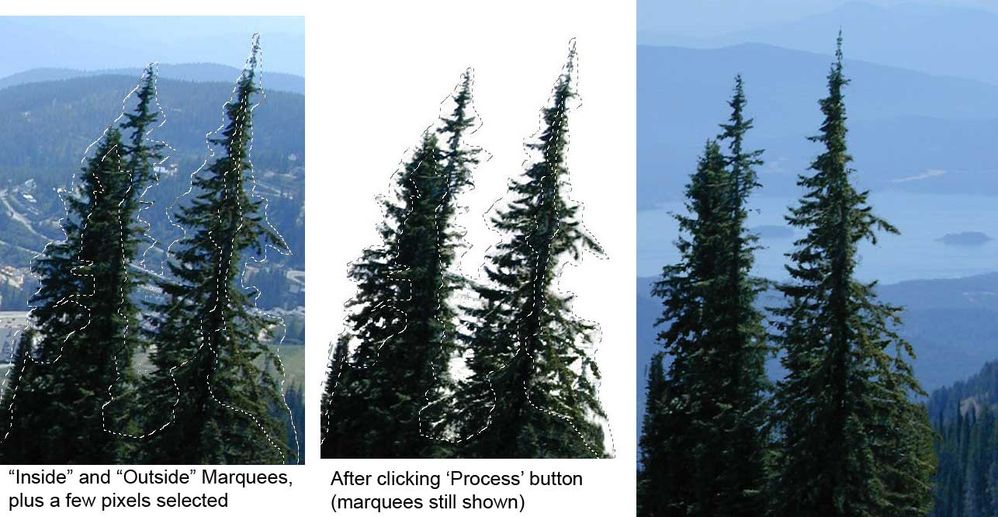
I'm finding Knockout pretty easy to use and
Attached is a composite with an example. The first image is a view from the ski hill with a couple of trees in the foreground. Two marquees have been drawn - very loosely as you can see. One is the 'inside' marquee - encompassing pixels that belong in the masked image; the other is the 'outside' marquee. Knockout seems smart enough not to select all pixels to belong to one set or the other - but to vary the pixel selection around the border.
The middle image is what is seen after clicking the 'process' button. The marquees were drawn in 10 seconds or so, so this process was pretty darned quick. If I had to mask within Photoshop - whether the extract tool or magic wand, or layer masks/etc - it would have been a longer process than I care to time at the moment!
You'll notice a bit of fringing - the mask isn't perfect. I fine-tuned it quickly by using the pixel selection tools to click on a few pixels in the boundary area that 'belong' to the outside and a few that 'belong' to the inside (seconds again). More time could be spent making the image perfect, but I wanted to see what 30 seconds of work looked like.
The third image layers the knocked out trees on top of another photo (and rotates them so that they look more sensible). I can see a few problems that I would fix if this were real, but not bad at all for very little work.
The price was $69 plus shipping for US Wacom owners at:
Can't say if it is worth the $$ until I see how much I use it, but seems like something handy to have in the arsenal. May download the free trial of the Extensis product that Dwight mentions out of curiousity.
Karl
PS If you're using Internet Explorer with the default settings, the image will shrink to fit your window and will look pretty bad (once you click on the thumbnail below). Hold your mouse over the image in the new window until you see an orangish button (with blue arrows going out from each corner) at the lower right of the screen - click that and the image will be full scale.
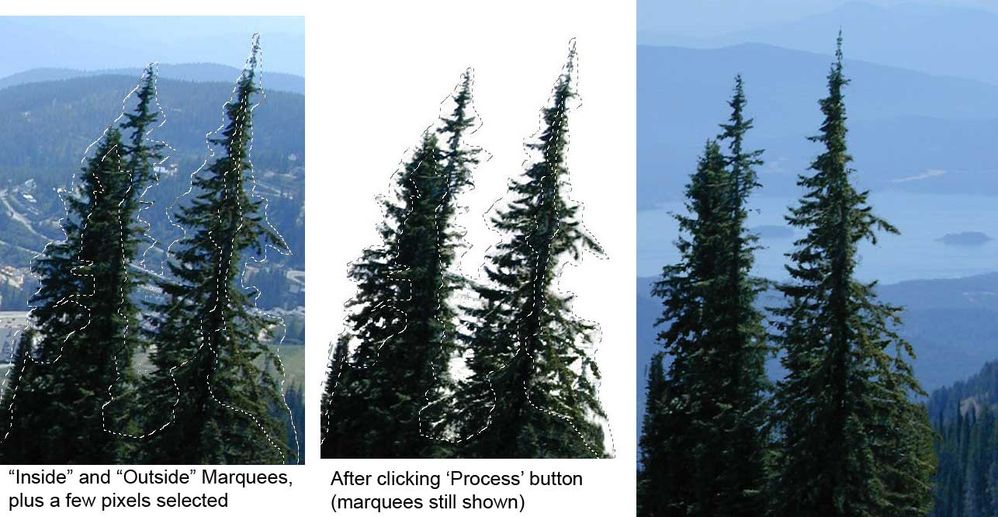
Vote for Wish: Copy/Paste in 3D
AC 29 USA and earlier • hardware key • macOS Taho 26.1 MacBook Pro M2 Max 12CPU/30GPU cores, 32GB
AC 29 USA and earlier • hardware key • macOS Taho 26.1 MacBook Pro M2 Max 12CPU/30GPU cores, 32GB
Options
- Mark as New
- Bookmark
- Subscribe
- Mute
- Subscribe to RSS Feed
- Permalink
- Report Inappropriate Content
2003-11-24 07:08 AM
2003-11-24
07:08 AM
On one hand you have meticulous masking - whether by hand drawing or KnockOut.... and on the other hand there is de-fringing and feathering of the selection to smooth the transition between object and background mask.
No matter what your selection, a feather of at least two pixels helps to bridge the gap....
And sharpening - unsharp mask - is applcable here to boost contrast in the object for crisp and unblurred renderings.
No matter what your selection, a feather of at least two pixels helps to bridge the gap....
And sharpening - unsharp mask - is applcable here to boost contrast in the object for crisp and unblurred renderings.
Dwight Atkinson
Options
- Mark as New
- Bookmark
- Subscribe
- Mute
- Subscribe to RSS Feed
- Permalink
- Report Inappropriate Content
2003-11-24 08:23 PM
2003-11-24
08:23 PM
Dwight wrote:You bet. I was just trying to show what 30 seconds of work could do without any additional tweaking.
On one hand you have meticulous masking - whether by hand drawing or KnockOut.... and on the other hand there is de-fringing and feathering of the selection to smooth the transition between object and background mask.
No matter what your selection, a feather of at least two pixels helps to bridge the gap....
And sharpening - unsharp mask - is applcable here to boost contrast in the object for crisp and unblurred renderings.
Karl
Vote for Wish: Copy/Paste in 3D
AC 29 USA and earlier • hardware key • macOS Taho 26.1 MacBook Pro M2 Max 12CPU/30GPU cores, 32GB
AC 29 USA and earlier • hardware key • macOS Taho 26.1 MacBook Pro M2 Max 12CPU/30GPU cores, 32GB
Options
- Mark as New
- Bookmark
- Subscribe
- Mute
- Subscribe to RSS Feed
- Permalink
- Report Inappropriate Content
2003-11-25 05:23 AM
2003-11-25
05:23 AM
Knockout looks promising,
While on the subject.
I have been able to mask a couple of the trees offered in the 7.0 Bonus Disk. Make the background completely white (as per Dwight's tip) and they work well.
However, the building does not mask the tree when I reverse the display order and send the tree back. In other words, the building is transparent.
This was experienced working with 8.1, on an elevation view.
Do I need a solid fill between the trees and the building?
Conrado
While on the subject.
I have been able to mask a couple of the trees offered in the 7.0 Bonus Disk. Make the background completely white (as per Dwight's tip) and they work well.
However, the building does not mask the tree when I reverse the display order and send the tree back. In other words, the building is transparent.
This was experienced working with 8.1, on an elevation view.
Do I need a solid fill between the trees and the building?
Conrado
Win 10 Home Premium - AMD Phenom IIX6 1090T Processor 3.20 GHZ 8.00 GB RAM 64-bit Opp. Sys NVIDIA Quadro 4000 AC 22, MEP
