Turn on suggestions
Auto-suggest helps you quickly narrow down your search results by suggesting possible matches as you type.
Showing results for
Turn on suggestions
Auto-suggest helps you quickly narrow down your search results by suggesting possible matches as you type.
Showing results for
- Graphisoft Community (INT)
- :
- Forum
- :
- Visualization
- :
- New video tutorial: How to Evenly Light Your 3D Mo...
Options
- Subscribe to RSS Feed
- Mark Topic as New
- Mark Topic as Read
- Pin this post for me
- Bookmark
- Subscribe to Topic
- Mute
- Printer Friendly Page
Visualization
About built-in and 3rd party, classic and real-time rendering solutions, settings, workflows, etc.
New video tutorial: How to Evenly Light Your 3D Model
Options
- Mark as New
- Bookmark
- Subscribe
- Mute
- Subscribe to RSS Feed
- Permalink
- Report Inappropriate Content
2013-11-06
09:21 PM
- last edited on
2023-05-11
12:51 PM
by
Noemi Balogh
2013-11-06
09:21 PM
You'll be able to navigate to any side of the model, or inside, and maintain even illumination.
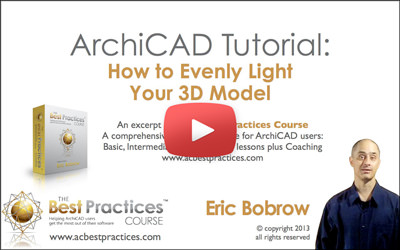
ArchiCAD Tutorial | How to Evenly Light Your 3D Model
Photorenderings have more options including the ability to add light sources (either representing physical lamps or simply to focus light in specific areas or directions), but the 3D window is limited.
By clicking the More Sun... button in the View menu > 3D View Options > 3D Projection Settings, you may adjust the level of the Sunlight (directional) relative to Ambient light (non-directional).
A little trick I discovered is to set the sunlight value to 0, which eliminates directional light. ArchiCAD compensates for the lower light level and brightens the scene, while eliminating the directional bias.
Two other settings that are demonstrated in this ArchiCAD video tutorial relate to the Surfaces (before ArchiCAD 17 these were called "Materials"). You may adjust these in the Options menu > Element Attributes > Surfaces [Materials] dialog.
The Ambient Reflection controls how much light "bounces" off the surface. By raising this value, a surface will appear brighter. You may set this all the way up to 100% to lighten up the surface.
The Emission color is a special setting that is rarely used. Normally it is set to black, and these surfaces [materials] do not "emit" light. Double-click the black color chip next to this setting to lighten this to a dark or medium grey. This will give elements with this surface a bit of a "glow", which is very useful for ceilings (which ordinarily are dark in the 3D window) and for other surfaces with darker texture graphics.
By the way, if you want to turn on or off shadows in the 3D window (a feature added to ArchiCAD around version 12), go to the View menu > 3D View Options > 3D Window Settings and use the Sun Shadows popup.
Please share your feedback, comments and questions on the YouTube video page. If you like this video, please give it a thumbs up!
Eric
P.S. If you enjoyed this ArchiCAD video tutorial, you will love the Best Practices Course, a comprehensive training resource for ArchiCAD users. For more information or to sign up for the course, please visit http://www.acbestpractices.com.
0 REPLIES 0
