- Graphisoft Community (INT)
- :
- Forum
- :
- Visualization
- :
- Re: card model effect
- Subscribe to RSS Feed
- Mark Topic as New
- Mark Topic as Read
- Pin this post for me
- Bookmark
- Subscribe to Topic
- Mute
- Printer Friendly Page
card model effect
- Mark as New
- Bookmark
- Subscribe
- Mute
- Subscribe to RSS Feed
- Permalink
- Report Inappropriate Content
2007-02-17
11:08 PM
- last edited on
2023-05-11
03:57 PM
by
Noemi Balogh
I'm currently modeling an urban site for a university project and am having trouble with the renders. I would like the site model to be nice clean white as if it was made of white card or something similar. At the moment when it renders it looks a little grey in many areas. Any ideas?
Thanks in advance,
Mark
- Mark as New
- Bookmark
- Subscribe
- Mute
- Subscribe to RSS Feed
- Permalink
- Report Inappropriate Content
2007-02-17 11:17 PM
ta,
- Mark as New
- Bookmark
- Subscribe
- Mute
- Subscribe to RSS Feed
- Permalink
- Report Inappropriate Content
2007-02-18 02:54 AM
It will be easier to help if you could post your scene, and tell us about your light and material settings and which ArchiCAD you're working on.
In the mean time, some tips:
- use Lightworks SkyObjects with soft shadows for evenly lighting or built-in sun shader (ver.10) for finest shadows
- increase ambient light in Lightworks settings
- increase "diffuse" in material settings to make them react more with light (brighter)
- be careful with Sun Object as it likes to burn materials and cast dark shadows same time, if you still need it set it to 50% for start
different elements look very different when rendered ie. the slabs im using as building blocks look much darker than the roofing elements which are almost blindingly whiteBy being more perpendicular to light rays (sun) roof surface receive more energy than for example wall surface, so it will always be a bit lighter eventhough it's the same material. You can always make two materials - one for walls and second (a bit darker or bit less diffusive) for roofs to compensate, or try to aim for more uniform lighting (using few SkyObjects, no sun)
Hope this helps and post your progress.
- Mark as New
- Bookmark
- Subscribe
- Mute
- Subscribe to RSS Feed
- Permalink
- Report Inappropriate Content
2007-02-18 11:24 AM
thanks for your advice so far.
Im using archicad 10 with pretty much the standard settings. I've now had a good play with the sunlight settings and the lightworks render settings and things are looking much better. Im not sure how to post an image of my work but will try to get one up a bit later for you to see.
thanks again,
Mark
- Mark as New
- Bookmark
- Subscribe
- Mute
- Subscribe to RSS Feed
- Permalink
- Report Inappropriate Content
2007-02-19 04:51 PM
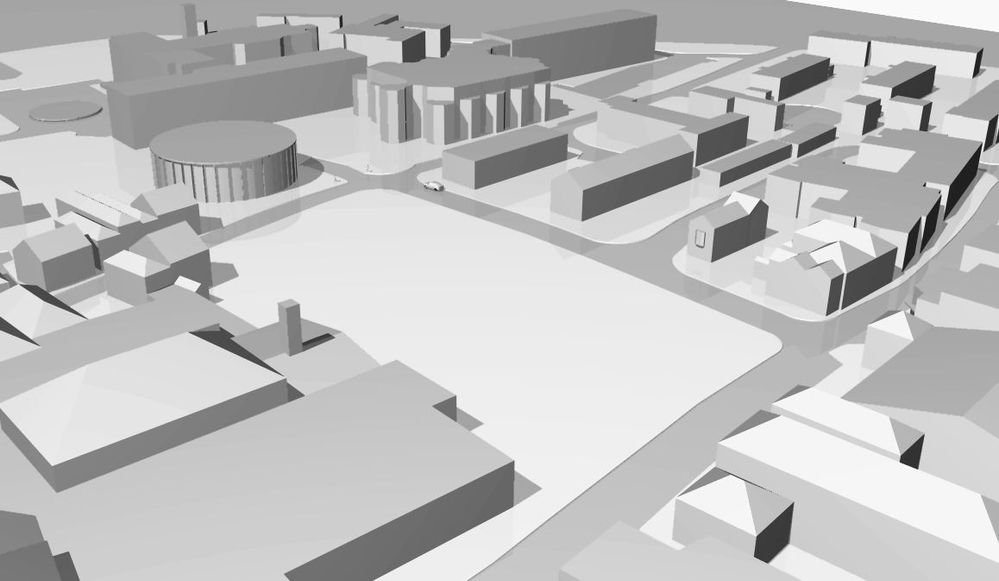
- Mark as New
- Bookmark
- Subscribe
- Mute
- Subscribe to RSS Feed
- Permalink
- Report Inappropriate Content
2007-02-19 05:31 PM
Use colored light.
Make the sun tint yellow and the ambient and skylight and undersun blue.
This will enliven your image.
- Mark as New
- Bookmark
- Subscribe
- Mute
- Subscribe to RSS Feed
- Permalink
- Report Inappropriate Content
2007-02-19 08:12 PM
i have tried all the suggestions and have come out with this image.
its (in my oppinion) much better and is more the effect i was going for.
by the way dwight, are there any copies of your book still available? by the sound of it, its well worth investing in.
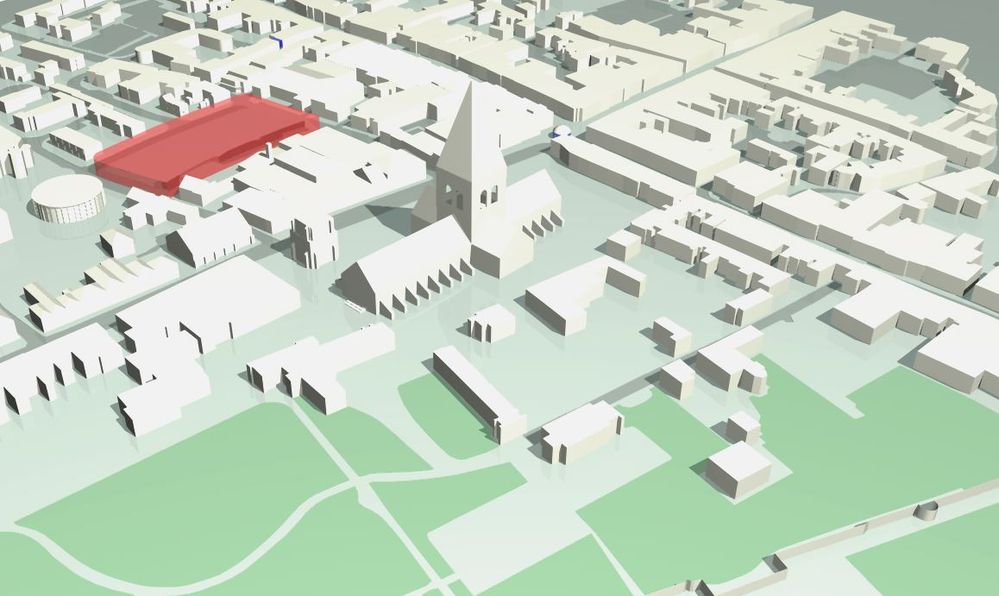
- Mark as New
- Bookmark
- Subscribe
- Mute
- Subscribe to RSS Feed
- Permalink
- Report Inappropriate Content
2007-02-19 08:19 PM
- Mark as New
- Bookmark
- Subscribe
- Mute
- Subscribe to RSS Feed
- Permalink
- Report Inappropriate Content
2007-02-19 08:24 PM
I work with AC 9.0 so couldn't play with sun shader but what I did was:
1.Lightworks setting -> Light sources -> Ambient 56%
2.No other light source than Sun and SkyObjects, manual positioning
3.Material settings:
*Color - plain white
*Reflectance -> Matte -> Ambient 3.0, Diffuse 0.3
(high ambient and low diffuse is a key to get soft, light material with no burn outs even with strong sun light)
*Displacement -> Rough -> Scale 0.02, Amplitude -0.05, Detail 3, Sharpnes 4
4.When looking straight - key light on the right hand (around 5 o'clock)second light on the left hand (around 8 o'clock), I'm talking about direction of course, not actual time
5.When rendering is finished, before save, open PhotoRendering Settings -> Brightness -> tweak, apply, if satisfactory than save
6.I attached also combination of Lightworks and Sketch which I'm a great fun of.
Below are the results.
Now tweak, play and post something. Cheers
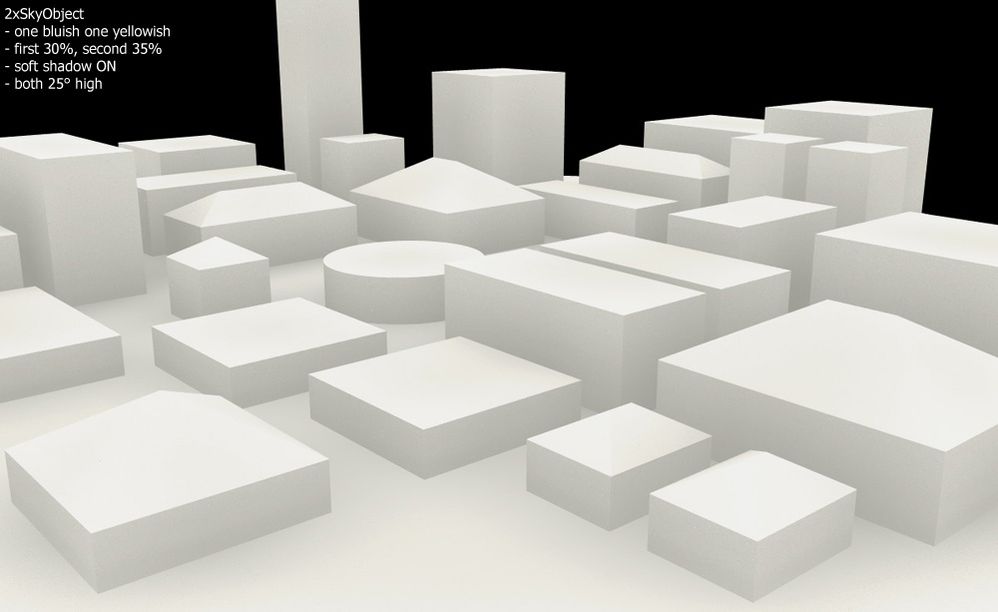
- Mark as New
- Bookmark
- Subscribe
- Mute
- Subscribe to RSS Feed
- Permalink
- Report Inappropriate Content
2007-02-19 08:25 PM
