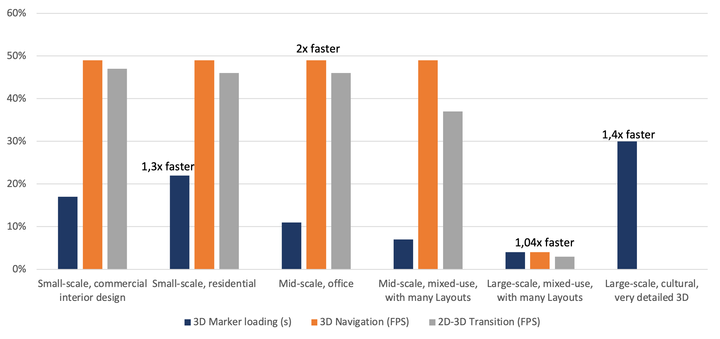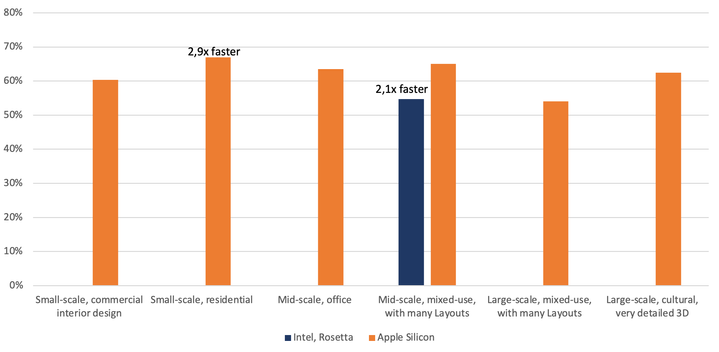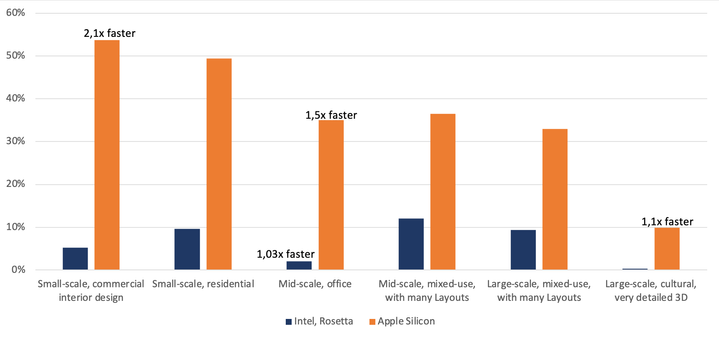- Graphisoft Community (INT)
- :
- Knowledge Base
- :
- BIMx
- :
- Performance improvements in BIMx
- Subscribe to RSS Feed
- Mark as New
- Mark as Read
- Bookmark
- Subscribe to Topic
- Printer Friendly Page
- Report Inappropriate Content
Performance improvements in BIMx
- Subscribe to RSS Feed
- Mark as New
- Mark as Read
- Bookmark
- Subscribe to Topic
- Printer Friendly Page
- Report Inappropriate Content
on
2022-11-24
02:44 PM
- edited on
2023-05-15
02:35 PM
by
Noemi Balogh
Download the latest BIMx Desktop Viewer from Graphisoft's revamped download page. An update also arrived in Apple App Store.
We highly recommend using Apple silicon computers based on our measurements. This article describes how loading time and 3D performance improved in BIMx Desktop Viewer. BIMx iOS also received a performance boost; see more details below.
For the benchmark tests on BIMx Desktop Viewer, we used a Mac mini (Late 2020) equipped with the following:
- M1 processor with 8 CPU cores and 8 GPU cores
- 16GB of unified memory
- 1000GB of SSD
Even better performance is expected on macOS devices with M1 Max, M1 Ultra, and M2 chip.
We performed the same sets of tests using three different BIMx Desktop Viewer versions:
- BIMx Desktop Viewer 4025 - Intel running on Rosetta 2 simulation (previous version)
- BIMx Desktop Viewer 4390 - Intel running on Rosetta 2 simulation
- BIMx Desktop Viewer build 4390 - Apple silicon running natively
The test files included:
| Project scale | Published from Archicad | Total file size (MB) | Number of 3D models | File size of the selected 3D model (MB) | Number of Layouts |
| Small-scale, commercial interior design | 25 | 253 | 4 | 24 | 14 |
| Small-scale, residential | 24 | 309 | 4 | 61 | 23 |
| Mid-scale, office | 24 | 739 | 9 | 178 | 26 |
| Mid-scale, mixed-use, with many Layouts | 20 (legacy) | 1630 | 1 | 127 | 161 |
| Large-scale, mixed-use, with many Layouts | 24 | 2800 | 1 | 170 | 309 |
| Large-scale, cultural, very detailed 3D | 26 | 1004 | 2 | 590 | 17 |
1. Increased 3D performance thanks to the Apple silicon support
BIMx Desktop Viewer performs better in 3D running natively on Apple silicon. Note that the next-generation desktop application is on the corner and will bring even more enhancements early next year! Follow Graphisoft Insights and BIMx News to stay up-to-date.
The graphs below show the 3D performance improvements obtained during the tests, with results in how smooth the navigation experience is measured in Frames Per Second (FPS) while exploring the virtual model and 3D Marker loading in seconds. The baseline values were measured in BIMx Desktop Viewer 4390 Intel running emulated, and the percentages below show how much faster the Apple silicon product is.
For example, a 50% performance increase means displaying all the markers in 1 second instead of 2, or 60 FPS instead of 30 (in other words, a twice as smooth navigation experience).
Higher % values mean better performance.
Running natively on Apple silicon also reduces memory (RAM) usage by up to 30%.
Notes:
- We made both the navigation and 2D to 3D transition FPS measurements with active Ambient Occlusion (BIMx's real-time rendering), and the Markers were disabled (which were measured separately).
- Navigation in the test means panning. We used a 1680x1050p display during the measurements. In the case of high-resolution screens and/or retina displays, running natively on Apple silicon may result in a smaller FPS increase.
2. Faster loading on BIMx Desktop Viewer
Loading is noticeably faster in BIMx Desktop Viewer running natively on Apple silicon. Legacy model’s loading has also been optimized on all desktop platforms.
BIMx can open legacy 3D-only models and Hyper-models published from all Archicad versions (and as of DDScad 18 too). However, the metadata, e.g., Element Information for 3D-only legacy models of Hyper-models exported from Archicad 22 or earlier, had to be converted. This process is usually done within a few seconds, but it could take up to 1-2 minutes in the case of larger projects.
- Now BIMx loads these legacy models without the conversion step both on Windows and macOS operating systems. We also plan to introduce this optimization in BIMx Web Viewer on BIMx Model Transfer early next year, where loading time matters even more.
- In addition, Apple silicon support further reduces the opening time for all the models.
The graphs below show the performance improvements obtained during the tests, with results in up to 76% increase in speed (baseline values from BIMx Desktop Viewer 4025). The fourth is the only legacy model in the comparison, so the “Converting…” step is not needed when loading the other models' index.
For example, a 50% performance increase means 5s waiting instead of 10s (twice as fast, in other words) until the list of publisher items appears.
Open Hyper-model index (list of publisher items) - measured in seconds.
Higher % values mean faster loading.
Open 3D model – measured in seconds.
Higher % values mean faster loading.
3. Smoother 3D navigation on BIMx iOS
Download the latest iOS application from Apple App Store. This optimization will also be available in the Android application soon.
We introduce a 3D performance improvement for a smoother navigation experience.
It is most noticeable in models consisting of many, mainly simple geometry elements. Depending on model complexity, this update can increase Frames Per Second (FPS) multiple times. Display even hundreds of thousands of simple geometry elements much more efficiently.
- For example, an urban-size project consisting of 325,000 elements and multiple large (60-80-story) buildings can be displayed with up to ten times higher FPS values reaching 60.
- On the other hand, the performance improvement is less noticeable in complex, detailed 3D models, including many different and detailed, high polygon number objects (e.g., sculptures in the renovation of a classical cultural building).
- Less complex 3D models, like in residential projects keep working with the maximal FPS — depending on the hardware.
The FPS % increase measurements below are done in BIMx 4506 on an iPad Pro 2021 with an M1 chip and 8GB of RAM.
The baseline values were measured in BIMx iOS version 4362. The update on iPads and iPhones with less memory and older chips may result in a more noticeable difference compared to the previous BIMx version depending on the 3D models' complexity (element number, element type, polygons).
None of these models needed Data Streaming; BIMx loaded the complete 3D in all cases.
For example, a 60% FPS increase means 60 FPS instead of 24 — almost three times smoother navigation.
Higher % values mean better performance.
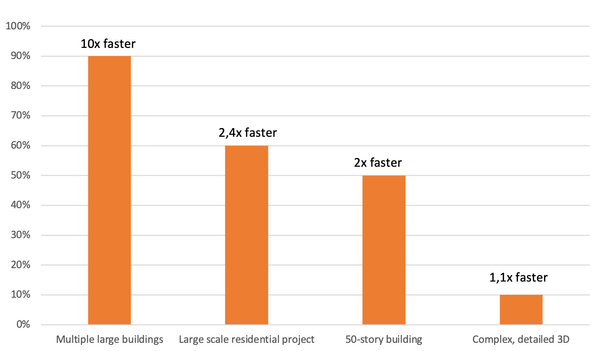
See the element numbers, types, and polygon numbers in the mentioned 3D models in the chart below. It presents the ratio between basic construction elements (walls, slabs, etc) and others (furniture, curtain walls, morphs, etc). The polygon/element values highlight why this optimization is so significant in the first model and why it isn't in the case of the other example. The other two models in the diagram consist of 97 000 and 56 000 elements and element/polygon ratios are between the below described two examples.
| Multiple large buildings | Complex, detailed 3D | |||
| Elements | Polygons | Elements | Polygons | |
| Walls | 230 000 | 1 510 100 | 8 000 | 493 700 |
| Columns | 1 500 | 11 600 | 2 000 | 19 600 |
| Beams | 34 800 | 853 100 | 6 300 | 267 700 |
| Slabs | 52 000 | 619 200 | 2 400 | 110 500 |
| Other | 6 000 | 609 600 | 19 300 | 36 040 010 |
| All | 325 000 | 3 600 000 | 38 000 | 36 930 000 |
| Basic construction elements ratio | 98,1% | 83,1% | 49,3% | 2,4% |
| Average Polygon/element |
11 | 971 | ||
Recommendations:
- Use the Polycount tool in Archicad Goodies to track and optimize the complexity of the 3D model.
- Place the same Objects multiple times instead of slightly modified/grouped copies or another type of Element like Morphs. In Archicad's BIMx export, identical Objects are merged, and only instances are represented in 3D, which results in better navigation performance and smaller file sizes.