Turn on suggestions
Auto-suggest helps you quickly narrow down your search results by suggesting possible matches as you type.
Showing results for
Turn on suggestions
Auto-suggest helps you quickly narrow down your search results by suggesting possible matches as you type.
Showing results for
- Graphisoft Community (INT)
- :
- Knowledge Base
- :
- Collaboration with other software
- :
- DXF-DWG Font Style Conversion Mapping
Options
- Subscribe to RSS Feed
- Mark as New
- Mark as Read
- Bookmark
- Subscribe to Topic
- Printer Friendly Page
- Report Inappropriate Content
DXF-DWG Font Style Conversion Mapping
Graphisoft Alumni
Options
- Subscribe to RSS Feed
- Mark as New
- Mark as Read
- Bookmark
- Subscribe to Topic
- Printer Friendly Page
- Report Inappropriate Content
on
2019-03-12
11:00 AM
- edited on
2021-11-19
11:07 AM
by
Rubia Torres
Follow the steps below to map line types in ArchiCAD to those in a DXF/DWG file. For an overview on DXF/DWG translators, click here.
1. Select the translator you wish to edit.
2. In the Settings tab, navigate to the Save Options and make sure that a DXF/DWG template file is loaded. For information on how to do this, please click here.


3. In the Settings tab, navigate to the Attributes > Font-style conversion and click New...
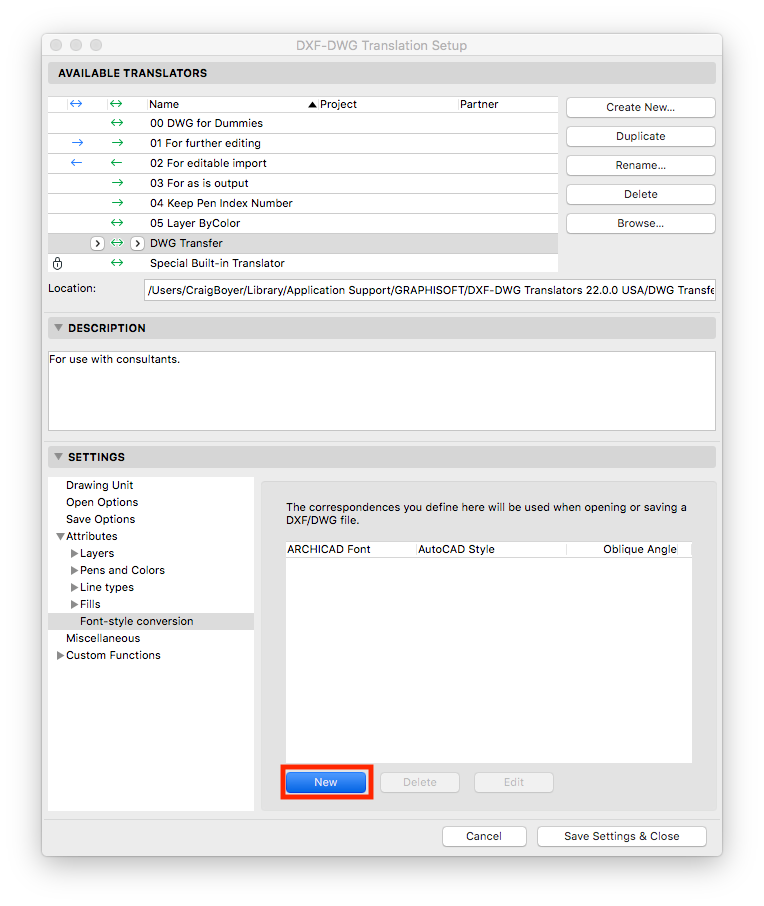
4. In the Edit the style-font conversion item dialogue box, choose the ArchiCAD font to map, choose the AutoCAD style name and click OK.
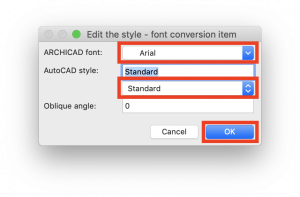
5. Repeat for additional font styles if necessary.
6. Click Save Settings & Close.
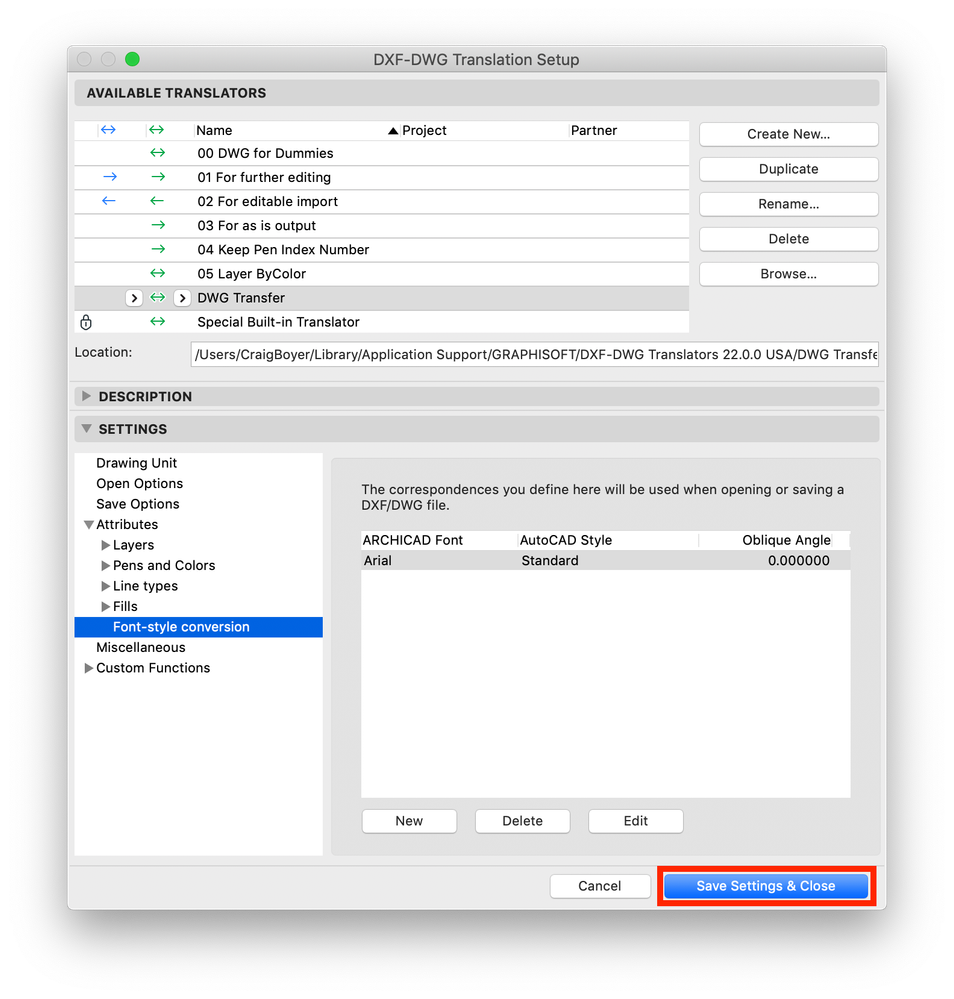
Labels:
Related articles
- Additional Improvements in Archicad 26 in Getting started
- Archicad as a Coordination Tool in Project data & BIM
- Using Geometry Information as Scheduling Criteria in Project data & BIM
- How to optimize a project's file size in Project data & BIM
- Frequently Asked Questions About IFC in Collaboration with other software
